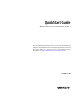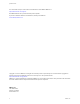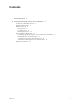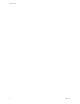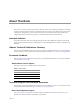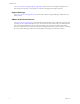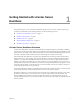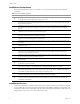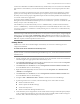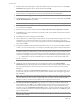QuickStart Guide VMware vCenter Server Heartbeat 6.4 Update 1 This document supports the version of each product listed and supports all subsequent versions until the document is replaced by a new edition. To check for more recent editions of this document, see http://www.vmware.com/support/pubs.
QuickStart Guide You can find the most up-to-date technical documentation on the VMware Web site at: http://www.vmware.com/support/ The VMware Web site also provides the latest product updates. If you have comments about this documentation, submit your feedback to: docfeedback@vmware.com Copyright © 2009-2012 VMware, Inc. All rights reserved. This product is protected by U.S. and international copyright and intellectual property laws.
Contents About This Book 5 1 Getting Started with vCenter Server Heartbeat 7 vCenter Server Heartbeat Overview 7 Installation Prerequisites 8 Installation Process 8 Primary Server 9 Secondary Server 12 Renaming the Servers 14 Post Installation Configuration 14 Configuring SQL Server Plug-in to run with the Correct Credentials Installing the View Composer Plug-in 15 Configure the Application Timeout Exception 16 vCenter Server with SQL Server on a Separate Host 16 Installation Verification 16 VMware, Inc
QuickStart Guide 4 VMware, Inc.
About This Book This Quick Start Guide provides an introduction to VMware vCenter Server Heartbeat and guides you through the steps required to install vCenter Server Heartbeat in the most common environment and to perform basic configuration. This guide also provides a brief introduction to basic administration tasks and advanced configuration features, and provides pointers to more detailed information in other manuals.
QuickStart Guide Go to www.vmware.com/support/phone_support.html to find out how to use telephone support for the fastest response on priority 1 issues (applies to customers with appropriate support contracts). Support Offerings Go to www.vmware.com/support/services to find out how VMware support offerings can help meet your business needs. VMware Professional Services Go to www.vmware.com/services to access information about education classes, certification programs, and consulting services.
1 Getting Started with vCenter Server Heartbeat 1 This guide introduces you to vCenter Server Heartbeat and provides an overview of the procedure to get vCenter Server Heartbeat up and running quickly.
QuickStart Guide Installation Prerequisites Before starting the installation process, ensure that your server(s) and environment meet the following prerequisites. Table 1-1. Pre-Installation Checklist Checked Description of Items to be Checked o Verify that the server is not configured as a domain controller, global catalog sever, or DNS server and that there are no other business critical applications running on the server. o Verify that the Primary server is a member of the domain.
Chapter 1 Getting Started with vCenter Server Heartbeat vCenter Server Heartbeat is installed on both the Primary and Secondary server of a vCenter Server Heartbeat Pair. VMware recommends that you use the Pre-Installation Checklist to ensure all prerequisites have been met. Unique server names are required for each server to ensure that the vCenter Server application to operates properly.
QuickStart Guide 9 Double-click the self-extracting file to initiate the installation process on the Primary server. The Setup Introduction dialog appears. Review the information and click OK. NOTE If you click Exit after Setup has started, you are prompted to save your settings. When you run Setup.exe later, you will be asked if you want to use the previously saved configuration. 10 The Self-Extractor dialog appears. Click Setup to continue. 11 The Setup Type page appears.
Chapter 1 Getting Started with vCenter Server Heartbeat 20 Review and adjust, if necessary, the Default Channel port. Click Next. 21 Select the Principal (Public) NIC(s). The IP address information is displayed for each NIC. Click Next. NOTE Adjacent IP addresses should be reserved and used for the Principal (Public) IP address and the Management IP addresses for the Primary and Secondary Servers.
QuickStart Guide By default, the vCenter Server Heartbeat Packet Filter driver is bound to all Principal (Public) network cards present on the machine. The vCenter Server Heartbeat Packet Filter is not bound to the network cards forming VMware Channel connections as these cards maintain unique IP addresses irrespective of the role of the server. vCenter Server Heartbeat also disables NetBIOS on the VMware Channel NIC(s) to prevent domain name conflicts on the subnet.
Chapter 1 Getting Started with vCenter Server Heartbeat 3 The Self-Extractor dialog appears. Click Setup to continue. 4 The Setup Type page appears. As with the installation on the Primary server, select Install VMware vCenter Server Heartbeat and click Next. NOTE The left pane of each page in the setup wizard provides information about the setup process. 5 Select the identity of the server on the Physical Hardware Identity page. Select Secondary as the server identity and click Next.
QuickStart Guide 24 In the second Mask field, enter the Subnet Mask of the Management IP address. 25 Click Finish. Do not start vCenter Server Heartbeat. 26 Verify that the pre-populated management names and IP addresses to be used are configured and available in the DNS servers before starting vCenter Server Heartbeat for the first time. Renaming the Servers After installation you must rename the Secondary and Primary servers.
Chapter 1 Getting Started with vCenter Server Heartbeat 2 Start vCenter Server Heartbeat on the Primary server. Right-click the vCenter Server Heartbeat System Tray icon and select Start VMware vCenter Server Heartbeat. The icons change from a double dash (–/–) to a P, indicating the server is the Primary server, and an A indicating the server is acting in an active role (P/A). 3 Start vCenter Server Heartbeat on the Secondary server.
QuickStart Guide 3 Navigate to Applications: Plug-ins and click Install. 4 Browse to the plug-in file located at: \\plugins\ViewComposer\Vie wComposerNFPlugin.dll. 5 Click OK to install the View Composer Plug-in. 6 View the Plug-ins pane to verify that ViewComposerNFPlugin.
Chapter 1 Getting Started with vCenter Server Heartbeat VMware does not recommend attempting to test a failover in a production environment on a operating server pair using methods such as unplugging a power cord. When power is lost, any data not written to the passive server can be lost. VMware recommends performing a switchover rather than a failover to test the operation of the passive server. Table 1-2.
QuickStart Guide Table 1-2. Acceptance Verification Exercise Machine Activity Result Primary Select the Data: Replication tab and wait for both the File System and the Registry status to display Synchronized. Access the vCenter Server Heartbeat logs and confirm that no exception errors occurred during the synchronization process. Data replication resumes from the Secondary server back to the Primary server. Both the File System & Registry status become Synchronized.