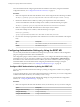5.5
Table Of Contents
- Installing and Configuring VMware vCenter Orchestrator
- Contents
- Installing and Configuring VMware vCenter Orchestrator
- Introduction to VMware vCenter Orchestrator
- Orchestrator System Requirements
- Hardware Requirements for Orchestrator
- Hardware Requirements for the Orchestrator Appliance
- Operating Systems Supported by Orchestrator
- Supported Directory Services
- Browsers Supported by Orchestrator
- Orchestrator Database Requirements
- Software Included in the Orchestrator Appliance
- Level of Internationalization Support
- Setting Up Orchestrator Components
- Installing and Upgrading Orchestrator
- Download the vCenter Server Installer
- Install Orchestrator Standalone
- Install the Orchestrator Client on a 32-Bit Machine
- Install the Client Integration Plug-In in the vSphere Web Client
- Download and Deploy the Orchestrator Appliance
- Upgrade Orchestrator 4.2.x and 5.1.x Standalone
- Upgrading Orchestrator 4.0.x Running on a 64-Bit Machine
- Upgrading Orchestrator 4.0.x and Migrating the Configuration Data
- Upgrading the Orchestrator Appliance
- Uninstall Orchestrator
- Configuring the Orchestrator Server
- Start the Orchestrator Configuration Service
- Log In to the Orchestrator Configuration Interface
- Configure the Network Connection
- Orchestrator Network Ports
- Import the vCenter Server SSL Certificate
- Selecting the Authentication Type
- Configuring the Orchestrator Database Connection
- Server Certificate
- Configure the Default Plug-Ins
- Importing the vCenter Server License
- Selecting the Orchestrator Server Mode
- Start the Orchestrator Server
- Configuring vCenter Orchestrator in the Orchestrator Appliance
- Configuring Orchestrator by Using the Configuration Plug-In and the REST API
- Configure Network Settings by Using the REST API
- Configuring Authentication Settings by Using the REST API
- Configure the Database Connection by Using the REST API
- Create a Self-Signed Server Certificate by Using the REST API
- Managing SSL Certificates Through the REST API
- Importing Licenses by Using the REST API
- Additional Configuration Options
- Change the Password of the Orchestrator Configuration Interface
- Change the Default Configuration Ports on the Orchestrator Client Side
- Uninstall a Plug-In
- Activate the Service Watchdog Utility
- Export the Orchestrator Configuration
- Import the Orchestrator Configuration
- Configure the Maximum Number of Events and Runs
- Import Licenses for a Plug-In
- Orchestrator Log Files
- Configuration Use Cases and Troubleshooting
- Configuring a Cluster of Orchestrator Server Instances
- Registering Orchestrator with vCenter Single Sign-On in the vCenter Server Appliance
- Setting Up Orchestrator to Work with the vSphere Web Client
- Check Whether Orchestrator Is Successfully Registered as an Extension
- Unregister Orchestrator from vCenter Single Sign-On
- Enable Orchestrator for Remote Workflow Execution
- Changing SSL Certificates
- Back Up the Orchestrator Configuration and Elements
- Unwanted Server Restarts
- Orchestrator Server Fails to Start
- Revert to the Default Password for Orchestrator Configuration
- Setting System Properties
- Disable Access to the Orchestrator Client By Nonadministrators
- Disable Access to Workflows from Web Service Clients
- Setting Server File System Access for Workflows and JavaScript
- Set JavaScript Access to Operating System Commands
- Set JavaScript Access to Java Classes
- Set Custom Timeout Property
- Modify the Number of Objects a Plug-In Search Obtains
- Modify the Number of Concurrent and Delayed Workflows
- Where to Go From Here
- Index
Option Description
PostgreSQL
Configures Orchestrator to work with a PostgreSQL database instance
Embedded
Configures Orchestrator to work with the embedded database
For example, to search for a workflow named Microsoft SQL Server, make the following GET request:
GET https://{vcoHost}:{port}/vco/api/workflows?conditions=name=Microsoft SQL Server
2 Retrieve the definition of the workflow by making a GET request at the URL of the definition.
To retrieve the definition of the Microsoft SQL Server workflow, make the following GET request:
GET https://{vcoHost}:{port}/vco/api/workflows/9643be91-35fc-49a9-819b-56e3bffc7705
3 Make a POST request at the URL that holds the execution objects of the workflow.
For the Microsoft SQL Server workflow, make the following POST request:
POST https://{vcoHost}:
{port}/vco/api/workflows/9643be91-35fc-49a9-819b-56e3bffc7705/executions
4 Provide values for the input parameters of the workflow in an execution-context element in the request
body.
Option Description
host
The database server IP address or DNS name.
This parameter is applicable for all databases.
port
The database server port that allows communication to your database.
This parameter is applicable for all databases.
databaseName
The full unique name of your database. The database name is specified by
the SERVICE_NAMES parameter in the initialization parameter file.
This parameter is valid only for SQL Server, and PostgreSQL workflows.
db
The name of the database instance that can be identified by the
INSTANCE_NAME parameter in the database initialization parameter file.
This parameter is valid only for SQL Server and Oracle databases.
domain
To use Windows authentication, type the domain name of the SQL Server
machine, for example company.org.
To use SQL authentication, provide an empty value for this parameter.
This parameter is valid only for SQL server and specifies whether you
want to use Windows or SQL Server authentication.
ntlm2
Select to send NTLMv2 responses when using Windows authentication.
This parameter is valid only for SQL Server.
user
The user name that Orchestrator uses to connect and operate the selected
database. The name you type must be a valid user on the target database
with db_owner rights.
This parameter is applicable for all databases.
password
The password for the user name.
This parameter is applicable for all databases.
ssl
Specifies whether you want to use SSL connection to the database. To use
this parameter, you must import the database SSL certificate into
Orchestrator.
This parameter is applicable for all databases.
Chapter 7 Configuring Orchestrator by Using the Configuration Plug-In and the REST API
VMware, Inc. 75