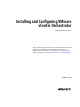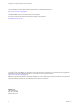5.5
Table Of Contents
- Installing and Configuring VMware vCenter Orchestrator
- Contents
- Installing and Configuring VMware vCenter Orchestrator
- Introduction to VMware vCenter Orchestrator
- Orchestrator System Requirements
- Hardware Requirements for Orchestrator
- Hardware Requirements for the Orchestrator Appliance
- Operating Systems Supported by Orchestrator
- Supported Directory Services
- Browsers Supported by Orchestrator
- Orchestrator Database Requirements
- Software Included in the Orchestrator Appliance
- Level of Internationalization Support
- Setting Up Orchestrator Components
- Installing and Upgrading Orchestrator
- Download the vCenter Server Installer
- Install Orchestrator Standalone
- Install the Orchestrator Client on a 32-Bit Machine
- Install the Client Integration Plug-In in the vSphere Web Client
- Download and Deploy the Orchestrator Appliance
- Upgrade Orchestrator 4.2.x and 5.1.x Standalone
- Upgrading Orchestrator 4.0.x Running on a 64-Bit Machine
- Upgrading Orchestrator 4.0.x and Migrating the Configuration Data
- Upgrading the Orchestrator Appliance
- Uninstall Orchestrator
- Configuring the Orchestrator Server
- Start the Orchestrator Configuration Service
- Log In to the Orchestrator Configuration Interface
- Configure the Network Connection
- Orchestrator Network Ports
- Import the vCenter Server SSL Certificate
- Selecting the Authentication Type
- Configuring the Orchestrator Database Connection
- Server Certificate
- Configure the Default Plug-Ins
- Importing the vCenter Server License
- Selecting the Orchestrator Server Mode
- Start the Orchestrator Server
- Configuring vCenter Orchestrator in the Orchestrator Appliance
- Configuring Orchestrator by Using the Configuration Plug-In and the REST API
- Configure Network Settings by Using the REST API
- Configuring Authentication Settings by Using the REST API
- Configure the Database Connection by Using the REST API
- Create a Self-Signed Server Certificate by Using the REST API
- Managing SSL Certificates Through the REST API
- Importing Licenses by Using the REST API
- Additional Configuration Options
- Change the Password of the Orchestrator Configuration Interface
- Change the Default Configuration Ports on the Orchestrator Client Side
- Uninstall a Plug-In
- Activate the Service Watchdog Utility
- Export the Orchestrator Configuration
- Import the Orchestrator Configuration
- Configure the Maximum Number of Events and Runs
- Import Licenses for a Plug-In
- Orchestrator Log Files
- Configuration Use Cases and Troubleshooting
- Configuring a Cluster of Orchestrator Server Instances
- Registering Orchestrator with vCenter Single Sign-On in the vCenter Server Appliance
- Setting Up Orchestrator to Work with the vSphere Web Client
- Check Whether Orchestrator Is Successfully Registered as an Extension
- Unregister Orchestrator from vCenter Single Sign-On
- Enable Orchestrator for Remote Workflow Execution
- Changing SSL Certificates
- Back Up the Orchestrator Configuration and Elements
- Unwanted Server Restarts
- Orchestrator Server Fails to Start
- Revert to the Default Password for Orchestrator Configuration
- Setting System Properties
- Disable Access to the Orchestrator Client By Nonadministrators
- Disable Access to Workflows from Web Service Clients
- Setting Server File System Access for Workflows and JavaScript
- Set JavaScript Access to Operating System Commands
- Set JavaScript Access to Java Classes
- Set Custom Timeout Property
- Modify the Number of Objects a Plug-In Search Obtains
- Modify the Number of Concurrent and Delayed Workflows
- Where to Go From Here
- Index
Upgrading the Orchestrator Appliance 33
Uninstall Orchestrator 33
5
Configuring the Orchestrator Server 35
Start the Orchestrator Configuration Service 36
Log In to the Orchestrator Configuration Interface 37
Configure the Network Connection 37
Orchestrator Network Ports 38
Import the vCenter Server SSL Certificate 39
Selecting the Authentication Type 40
Configuring vCenter Single Sign-On Settings 41
Configuring LDAP Settings 44
Configuring the Orchestrator Database Connection 50
Configure SQL Server Express to Use with Orchestrator 50
Import the Database SSL Certificate 51
Configure the Database Connection 51
Server Certificate 54
Create a Self-Signed Server Certificate 55
Obtain a Server Certificate Signed by a Certificate Authority 55
Import a Server Certificate 56
Export a Server Certificate 56
Changing a Self-Signed Server Certificate 56
Configure the Default Plug-Ins 58
Define the Default SMTP Connection 58
Configure the SSH Plug-In 59
Configure the vCenter Server Plug-In 59
Installing a New Plug-In 60
Importing the vCenter Server License 61
Import the vCenter Server License 61
Add the vCenter Server License Key Manually 62
Access Rights to Orchestrator Server 63
Selecting the Orchestrator Server Mode 63
Configure an Orchestrator Cluster 64
Start the Orchestrator Server 65
6
Configuring vCenter Orchestrator in the Orchestrator Appliance 67
Log In to the Orchestrator Configuration Interface of the Orchestrator Appliance 68
Configure the vCenter Server Plug-In 68
Import a vCenter Server SSL Certificate and License 69
7
Configuring Orchestrator by Using the Configuration Plug-In and the REST
API 71
Configure Network Settings by Using the REST API 71
Configuring Authentication Settings by Using the REST API 72
Configure LDAP Authentication by Using the REST API 72
Register Orchestrator as a vCenter Single Sign-On Solution by Using the REST API 73
Configure the Database Connection by Using the REST API 74
Create a Self-Signed Server Certificate by Using the REST API 76
Installing and Configuring VMware vCenter Orchestrator
4 VMware, Inc.