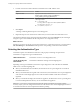5.5
Table Of Contents
- Installing and Configuring VMware vCenter Orchestrator
- Contents
- Installing and Configuring VMware vCenter Orchestrator
- Introduction to VMware vCenter Orchestrator
- Orchestrator System Requirements
- Hardware Requirements for Orchestrator
- Hardware Requirements for the Orchestrator Appliance
- Operating Systems Supported by Orchestrator
- Supported Directory Services
- Browsers Supported by Orchestrator
- Orchestrator Database Requirements
- Software Included in the Orchestrator Appliance
- Level of Internationalization Support
- Setting Up Orchestrator Components
- Installing and Upgrading Orchestrator
- Download the vCenter Server Installer
- Install Orchestrator Standalone
- Install the Orchestrator Client on a 32-Bit Machine
- Install the Client Integration Plug-In in the vSphere Web Client
- Download and Deploy the Orchestrator Appliance
- Upgrade Orchestrator 4.2.x and 5.1.x Standalone
- Upgrading Orchestrator 4.0.x Running on a 64-Bit Machine
- Upgrading Orchestrator 4.0.x and Migrating the Configuration Data
- Upgrading the Orchestrator Appliance
- Uninstall Orchestrator
- Configuring the Orchestrator Server
- Start the Orchestrator Configuration Service
- Log In to the Orchestrator Configuration Interface
- Configure the Network Connection
- Orchestrator Network Ports
- Import the vCenter Server SSL Certificate
- Selecting the Authentication Type
- Configuring the Orchestrator Database Connection
- Server Certificate
- Configure the Default Plug-Ins
- Importing the vCenter Server License
- Selecting the Orchestrator Server Mode
- Start the Orchestrator Server
- Configuring vCenter Orchestrator in the Orchestrator Appliance
- Configuring Orchestrator by Using the Configuration Plug-In and the REST API
- Configure Network Settings by Using the REST API
- Configuring Authentication Settings by Using the REST API
- Configure the Database Connection by Using the REST API
- Create a Self-Signed Server Certificate by Using the REST API
- Managing SSL Certificates Through the REST API
- Importing Licenses by Using the REST API
- Additional Configuration Options
- Change the Password of the Orchestrator Configuration Interface
- Change the Default Configuration Ports on the Orchestrator Client Side
- Uninstall a Plug-In
- Activate the Service Watchdog Utility
- Export the Orchestrator Configuration
- Import the Orchestrator Configuration
- Configure the Maximum Number of Events and Runs
- Import Licenses for a Plug-In
- Orchestrator Log Files
- Configuration Use Cases and Troubleshooting
- Configuring a Cluster of Orchestrator Server Instances
- Registering Orchestrator with vCenter Single Sign-On in the vCenter Server Appliance
- Setting Up Orchestrator to Work with the vSphere Web Client
- Check Whether Orchestrator Is Successfully Registered as an Extension
- Unregister Orchestrator from vCenter Single Sign-On
- Enable Orchestrator for Remote Workflow Execution
- Changing SSL Certificates
- Back Up the Orchestrator Configuration and Elements
- Unwanted Server Restarts
- Orchestrator Server Fails to Start
- Revert to the Default Password for Orchestrator Configuration
- Setting System Properties
- Disable Access to the Orchestrator Client By Nonadministrators
- Disable Access to Workflows from Web Service Clients
- Setting Server File System Access for Workflows and JavaScript
- Set JavaScript Access to Operating System Commands
- Set JavaScript Access to Java Classes
- Set Custom Timeout Property
- Modify the Number of Objects a Plug-In Search Obtains
- Modify the Number of Concurrent and Delayed Workflows
- Where to Go From Here
- Index
External Communication Ports
You must configure your firewall to allow outgoing connections so that Orchestrator can communicate with
external services.
Table 5‑2. VMware vCenter Orchestrator External Communication Ports
Port Number Protocol Source Target Description
LDAP 389 TCP Orchestrator
server
LDAP server The lookup port of your LDAP Authentication
server.
LDAP using
SSL
636 TCP Orchestrator
server
LDAP server The lookup port of your secure LDAP
Authentication server.
LDAP using
Global Catalog
3268 TCP Orchestrator
server
Global Catalog
server
The port to which Microsoft Global Catalog server
queries are directed.
vCenter Single
Sign-On server
7444 TCP Orchestrator
server
vCenter Single
Sign-On server
The port used to communicate with the vCenter
Single Sign-On server.
SQL Server 1433 TCP Orchestrator
server
Microsoft SQL
Server
The port used to communicate with the Microsoft
SQL Server or SQL Server Express instances that are
configured as the Orchestrator database.
PostgreSQL 5432 TCP Orchestrator
server
PostgreSQL
Server
The port used to communicate with the PostgreSQL
Server that is configured as the Orchestrator
database.
Oracle 1521 TCP Orchestrator
server
Oracle DB
Server
The port used to communicate with the Oracle
Database Server that is configured as the
Orchestrator database.
SMTP Server
port
25 TCP Orchestrator
server
SMTP Server The port used for email notifications.
vCenter Server
API port
443 TCP Orchestrator
server
vCenter Server The vCenter Server API communication port used
by Orchestrator to obtain virtual infrastructure and
virtual machine information from the orchestrated
vCenter Server instances.
Import the vCenter Server SSL Certificate
The Orchestrator configuration interface uses a secure connection to communicate with vCenter Server,
relational database management system (RDBMS), LDAP, vCenter Single Sign-On, or other servers. You can
import the required SSL certificate from a URL or file.
You can import the vCenter Server SSL certificate from the SSL Trust Manager tab in the Orchestrator
configuration interface.
Procedure
1 Log in to the Orchestrator configuration interface as vmware.
2 Click Network.
3 In the right pane, click the SSL Trust Manager tab.
Chapter 5 Configuring the Orchestrator Server
VMware, Inc. 39