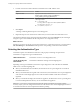5.5
Table Of Contents
- Installing and Configuring VMware vCenter Orchestrator
- Contents
- Installing and Configuring VMware vCenter Orchestrator
- Introduction to VMware vCenter Orchestrator
- Orchestrator System Requirements
- Hardware Requirements for Orchestrator
- Hardware Requirements for the Orchestrator Appliance
- Operating Systems Supported by Orchestrator
- Supported Directory Services
- Browsers Supported by Orchestrator
- Orchestrator Database Requirements
- Software Included in the Orchestrator Appliance
- Level of Internationalization Support
- Setting Up Orchestrator Components
- Installing and Upgrading Orchestrator
- Download the vCenter Server Installer
- Install Orchestrator Standalone
- Install the Orchestrator Client on a 32-Bit Machine
- Install the Client Integration Plug-In in the vSphere Web Client
- Download and Deploy the Orchestrator Appliance
- Upgrade Orchestrator 4.2.x and 5.1.x Standalone
- Upgrading Orchestrator 4.0.x Running on a 64-Bit Machine
- Upgrading Orchestrator 4.0.x and Migrating the Configuration Data
- Upgrading the Orchestrator Appliance
- Uninstall Orchestrator
- Configuring the Orchestrator Server
- Start the Orchestrator Configuration Service
- Log In to the Orchestrator Configuration Interface
- Configure the Network Connection
- Orchestrator Network Ports
- Import the vCenter Server SSL Certificate
- Selecting the Authentication Type
- Configuring the Orchestrator Database Connection
- Server Certificate
- Configure the Default Plug-Ins
- Importing the vCenter Server License
- Selecting the Orchestrator Server Mode
- Start the Orchestrator Server
- Configuring vCenter Orchestrator in the Orchestrator Appliance
- Configuring Orchestrator by Using the Configuration Plug-In and the REST API
- Configure Network Settings by Using the REST API
- Configuring Authentication Settings by Using the REST API
- Configure the Database Connection by Using the REST API
- Create a Self-Signed Server Certificate by Using the REST API
- Managing SSL Certificates Through the REST API
- Importing Licenses by Using the REST API
- Additional Configuration Options
- Change the Password of the Orchestrator Configuration Interface
- Change the Default Configuration Ports on the Orchestrator Client Side
- Uninstall a Plug-In
- Activate the Service Watchdog Utility
- Export the Orchestrator Configuration
- Import the Orchestrator Configuration
- Configure the Maximum Number of Events and Runs
- Import Licenses for a Plug-In
- Orchestrator Log Files
- Configuration Use Cases and Troubleshooting
- Configuring a Cluster of Orchestrator Server Instances
- Registering Orchestrator with vCenter Single Sign-On in the vCenter Server Appliance
- Setting Up Orchestrator to Work with the vSphere Web Client
- Check Whether Orchestrator Is Successfully Registered as an Extension
- Unregister Orchestrator from vCenter Single Sign-On
- Enable Orchestrator for Remote Workflow Execution
- Changing SSL Certificates
- Back Up the Orchestrator Configuration and Elements
- Unwanted Server Restarts
- Orchestrator Server Fails to Start
- Revert to the Default Password for Orchestrator Configuration
- Setting System Properties
- Disable Access to the Orchestrator Client By Nonadministrators
- Disable Access to Workflows from Web Service Clients
- Setting Server File System Access for Workflows and JavaScript
- Set JavaScript Access to Operating System Commands
- Set JavaScript Access to Java Classes
- Set Custom Timeout Property
- Modify the Number of Objects a Plug-In Search Obtains
- Modify the Number of Concurrent and Delayed Workflows
- Where to Go From Here
- Index
Procedure
1 Log in to the Orchestrator configuration interface as vmware.
2 Click Network.
3 From the IP address drop-down menu, select the IP address to which you want to bind the
Orchestrator server.
Orchestrator discovers the IP address of the machine on which the server is installed.
The corresponding DNS name appears. If no network name is found, the IP address appears in the
DNS name text box. Use this IP address to log in to the Orchestrator client interface.
4 Set up the communication ports.
For more information about default ports, see “Orchestrator Network Ports,” on page 38.
5 Click Apply changes.
What to do next
Click SSL Trust Manager to load the vCenter Server SSL certificate in Orchestrator.
Orchestrator Network Ports
Orchestrator uses specific ports that allow communication with the other systems. The ports are set with a
default value, but you can change these values at any time. When you make the changes, verify that all ports
are free on your host, and if necessary, open these ports on firewalls as required.
Default Configuration Ports
To provide the Orchestrator service, you must set default ports and configure your firewall to allow
incoming TCP connections.
NOTE Other ports might be required if you are using custom plug-ins.
Table 5‑1. VMware vCenter Orchestrator Default Configuration Ports
Port Number Protocol Source Target Description
Lookup port 8230 TCP Orchestrator
client
Orchestrator
server
The main port to communicate with the Orchestrator
server (JNDI port). All other ports communicate with
the Orchestrator client through this port.
HTTP server
port
8280 TCP End-user
Web browser
Orchestrator
server
The port used by the Orchestrator server to connect
to the Web view front end through HTTP.
The requests sent to Orchestrator default HTTP Web
port 8280 are redirected to the default HTTPS Web
port 8281.
HTTPS server
port
8281 TCP End-user
Web browser
Orchestrator
server
The SSL secured HTTP protocol used to connect to
the Web view front end and to communicate with
the vCenter Server API.
The access port for the Web Orchestrator home page.
Web
configuration
HTTPS access
port
8283 TCP End-user
Web browser
Orchestrator
configuration
The SSL access port for the Web UI of Orchestrator
configuration.
Installing and Configuring VMware vCenter Orchestrator
38 VMware, Inc.