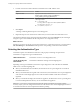5.5
Table Of Contents
- Installing and Configuring VMware vCenter Orchestrator
- Contents
- Installing and Configuring VMware vCenter Orchestrator
- Introduction to VMware vCenter Orchestrator
- Orchestrator System Requirements
- Hardware Requirements for Orchestrator
- Hardware Requirements for the Orchestrator Appliance
- Operating Systems Supported by Orchestrator
- Supported Directory Services
- Browsers Supported by Orchestrator
- Orchestrator Database Requirements
- Software Included in the Orchestrator Appliance
- Level of Internationalization Support
- Setting Up Orchestrator Components
- Installing and Upgrading Orchestrator
- Download the vCenter Server Installer
- Install Orchestrator Standalone
- Install the Orchestrator Client on a 32-Bit Machine
- Install the Client Integration Plug-In in the vSphere Web Client
- Download and Deploy the Orchestrator Appliance
- Upgrade Orchestrator 4.2.x and 5.1.x Standalone
- Upgrading Orchestrator 4.0.x Running on a 64-Bit Machine
- Upgrading Orchestrator 4.0.x and Migrating the Configuration Data
- Upgrading the Orchestrator Appliance
- Uninstall Orchestrator
- Configuring the Orchestrator Server
- Start the Orchestrator Configuration Service
- Log In to the Orchestrator Configuration Interface
- Configure the Network Connection
- Orchestrator Network Ports
- Import the vCenter Server SSL Certificate
- Selecting the Authentication Type
- Configuring the Orchestrator Database Connection
- Server Certificate
- Configure the Default Plug-Ins
- Importing the vCenter Server License
- Selecting the Orchestrator Server Mode
- Start the Orchestrator Server
- Configuring vCenter Orchestrator in the Orchestrator Appliance
- Configuring Orchestrator by Using the Configuration Plug-In and the REST API
- Configure Network Settings by Using the REST API
- Configuring Authentication Settings by Using the REST API
- Configure the Database Connection by Using the REST API
- Create a Self-Signed Server Certificate by Using the REST API
- Managing SSL Certificates Through the REST API
- Importing Licenses by Using the REST API
- Additional Configuration Options
- Change the Password of the Orchestrator Configuration Interface
- Change the Default Configuration Ports on the Orchestrator Client Side
- Uninstall a Plug-In
- Activate the Service Watchdog Utility
- Export the Orchestrator Configuration
- Import the Orchestrator Configuration
- Configure the Maximum Number of Events and Runs
- Import Licenses for a Plug-In
- Orchestrator Log Files
- Configuration Use Cases and Troubleshooting
- Configuring a Cluster of Orchestrator Server Instances
- Registering Orchestrator with vCenter Single Sign-On in the vCenter Server Appliance
- Setting Up Orchestrator to Work with the vSphere Web Client
- Check Whether Orchestrator Is Successfully Registered as an Extension
- Unregister Orchestrator from vCenter Single Sign-On
- Enable Orchestrator for Remote Workflow Execution
- Changing SSL Certificates
- Back Up the Orchestrator Configuration and Elements
- Unwanted Server Restarts
- Orchestrator Server Fails to Start
- Revert to the Default Password for Orchestrator Configuration
- Setting System Properties
- Disable Access to the Orchestrator Client By Nonadministrators
- Disable Access to Workflows from Web Service Clients
- Setting Server File System Access for Workflows and JavaScript
- Set JavaScript Access to Operating System Commands
- Set JavaScript Access to Java Classes
- Set Custom Timeout Property
- Modify the Number of Objects a Plug-In Search Obtains
- Modify the Number of Concurrent and Delayed Workflows
- Where to Go From Here
- Index
Upgrading the Orchestrator Appliance
Orchestrator 5.5 does not allow you to perform updates of the deployed Orchestrator Appliance over the
external Web, on your local area network, or from a CD-ROM.
To upgrade your Orchestrator Appliance, you must deploy the latest Orchestrator Appliance and migrate
your current Orchestrator configuration, plug-ins, and data to the newly deployed Orchestrator Appliance
manually.
After you upgrade the Orchestrator Appliance, your plug-in settings are preserved. If you want to configure
the Orchestrator server to work with vCenter Single Sign-On, you must provide the vCenter Single Sign-On
credentials on the Plug-ins tab of the Orchestrator configuration interface.
The following use case illustrates how to upgrade your existing Orchestrator Appliance by exporting its
configuration and importing it to a newly deployed Orchestrator Appliance.
1 Verify that your Orchestrator Appliance is configured with an external database, certificates, licenses,
and so on.
2 Export the Orchestrator configuration.
See “Export the Orchestrator Configuration,” on page 30.
3 Deploy the latest Orchestrator Appliance.
See “Download and Deploy the Orchestrator Appliance,” on page 25.
4 Import the configuration of your previous Orchestrator Appliance to the newly deployed
Orchestrator Appliance.
See “Import the Orchestrator Configuration,” on page 32.
5 Log in to the Orchestrator configuration interface of the newly deployed Orchestrator Appliance as
vmware.
6 Update the database of the new Orchestrator Appliance.
See “Configure the Database Connection,” on page 51.
7 Replace the IP address of the new Orchestrator Appliance with the IP address of your previous
Orchestrator Appliance manually.
See “Configure the Network Connection,” on page 37.
8 Restart the vCenter Orchestrator Configuration service.
9 Log in the Orchestrator client and verify that your workflows are available in the newly deployed
Orchestrator Appliance.
Uninstall Orchestrator
You can remove the Orchestrator client and server components from your system by using Add or Remove
Programs.
Prerequisites
n
Save the Orchestrator configuration settings to a local file. For more details, see “Export the
Orchestrator Configuration,” on page 30.
n
Back up custom workflows and plug-ins.
Procedure
1 From the Windows Start menu, select Settings > Control Panel > Add or Remove Programs.
Chapter 4 Installing and Upgrading Orchestrator
VMware, Inc. 33