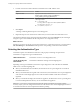5.5
Table Of Contents
- Installing and Configuring VMware vCenter Orchestrator
- Contents
- Installing and Configuring VMware vCenter Orchestrator
- Introduction to VMware vCenter Orchestrator
- Orchestrator System Requirements
- Hardware Requirements for Orchestrator
- Hardware Requirements for the Orchestrator Appliance
- Operating Systems Supported by Orchestrator
- Supported Directory Services
- Browsers Supported by Orchestrator
- Orchestrator Database Requirements
- Software Included in the Orchestrator Appliance
- Level of Internationalization Support
- Setting Up Orchestrator Components
- Installing and Upgrading Orchestrator
- Download the vCenter Server Installer
- Install Orchestrator Standalone
- Install the Orchestrator Client on a 32-Bit Machine
- Install the Client Integration Plug-In in the vSphere Web Client
- Download and Deploy the Orchestrator Appliance
- Upgrade Orchestrator 4.2.x and 5.1.x Standalone
- Upgrading Orchestrator 4.0.x Running on a 64-Bit Machine
- Upgrading Orchestrator 4.0.x and Migrating the Configuration Data
- Upgrading the Orchestrator Appliance
- Uninstall Orchestrator
- Configuring the Orchestrator Server
- Start the Orchestrator Configuration Service
- Log In to the Orchestrator Configuration Interface
- Configure the Network Connection
- Orchestrator Network Ports
- Import the vCenter Server SSL Certificate
- Selecting the Authentication Type
- Configuring the Orchestrator Database Connection
- Server Certificate
- Configure the Default Plug-Ins
- Importing the vCenter Server License
- Selecting the Orchestrator Server Mode
- Start the Orchestrator Server
- Configuring vCenter Orchestrator in the Orchestrator Appliance
- Configuring Orchestrator by Using the Configuration Plug-In and the REST API
- Configure Network Settings by Using the REST API
- Configuring Authentication Settings by Using the REST API
- Configure the Database Connection by Using the REST API
- Create a Self-Signed Server Certificate by Using the REST API
- Managing SSL Certificates Through the REST API
- Importing Licenses by Using the REST API
- Additional Configuration Options
- Change the Password of the Orchestrator Configuration Interface
- Change the Default Configuration Ports on the Orchestrator Client Side
- Uninstall a Plug-In
- Activate the Service Watchdog Utility
- Export the Orchestrator Configuration
- Import the Orchestrator Configuration
- Configure the Maximum Number of Events and Runs
- Import Licenses for a Plug-In
- Orchestrator Log Files
- Configuration Use Cases and Troubleshooting
- Configuring a Cluster of Orchestrator Server Instances
- Registering Orchestrator with vCenter Single Sign-On in the vCenter Server Appliance
- Setting Up Orchestrator to Work with the vSphere Web Client
- Check Whether Orchestrator Is Successfully Registered as an Extension
- Unregister Orchestrator from vCenter Single Sign-On
- Enable Orchestrator for Remote Workflow Execution
- Changing SSL Certificates
- Back Up the Orchestrator Configuration and Elements
- Unwanted Server Restarts
- Orchestrator Server Fails to Start
- Revert to the Default Password for Orchestrator Configuration
- Setting System Properties
- Disable Access to the Orchestrator Client By Nonadministrators
- Disable Access to Workflows from Web Service Clients
- Setting Server File System Access for Workflows and JavaScript
- Set JavaScript Access to Operating System Commands
- Set JavaScript Access to Java Classes
- Set Custom Timeout Property
- Modify the Number of Objects a Plug-In Search Obtains
- Modify the Number of Concurrent and Delayed Workflows
- Where to Go From Here
- Index
What to do next
To start configuring Orchestrator, start the VMware vCenter Orchestrator Configuration service and log in
to the Orchestrator configuration interface at: https://orchestrator_server_DNS_name_or_IP_address:8283 or
https://localhost:8283.
Import the Orchestrator Configuration
You can restore the previously exported system configuration when you reinstall Orchestrator or if a system
failure occurs.
If you use the import procedure for cloning the Orchestrator configuration, the vCenter Server plug-in
configuration becomes invalid and non-working, because a new ID of the vCenter Server plug-in is
generated. After you import the Orchestrator configuration, you must provide a valid password for each
registered vCenter Server instance. For more information about configuring the vCenter Server plug-in, see
“Configure the vCenter Server Plug-In,” on page 59.
Procedure
1 Log in to the Orchestrator configuration interface as vmware.
2 On the General tab, click Import Configuration.
3 Type the password you used when exporting the configuration.
This step is not necessary if you have not specified a password.
4 Browse to select the .vmoconfig file you exported from your previous installation.
5 Select whether to override the Orchestrator internal certificate and network settings.
Select the check box only if you want to restore your Orchestrator configuration and the .vmoconfig file
is the backup file of the same Orchestrator configuration.
If you import the configuration to duplicate the Orchestrator environment, for example for scaling
purposes, leave the check box unselected. Otherwise you might have problems with the certificates
when Orchestrator tries to identify against vCenter Server, vCenter Single Sign-On or the
vSphere Web Client.
6 Click Import.
A message states that the configuration is successfully imported. The new system replicates the old
configuration completely.
Upgrading Orchestrator 4.0.x and Migrating the Configuration Data
Instead of performing an in-place upgrade of Orchestrator, you might want to use a different machine for
your upgrade.
The vCenter Server 5.0 installation media includes a data migration tool that you can use to migrate
Orchestrator and vCenter Server configuration data from your existing installation on a 32-bit
vCenter Server machine to a new installation on the 64-bit machine. This data migration tool is not
supported for vCenter Server 5.5 and Orchestrator 5.5. You cannot directly migrate an existing Orchestrator
installation to a different machine during an upgrade to version 5.5. You can migrate an existing
Orchestrator installation to a different machine during the upgrade to version 4.2, and then perform an in-
place upgrade from version 4.2 to version 5.5. See the version 4.2 of Installing and Configuring VMware
vCenter Orchestrator documentation.
Installing and Configuring VMware vCenter Orchestrator
32 VMware, Inc.