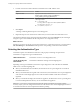5.5
Table Of Contents
- Installing and Configuring VMware vCenter Orchestrator
- Contents
- Installing and Configuring VMware vCenter Orchestrator
- Introduction to VMware vCenter Orchestrator
- Orchestrator System Requirements
- Hardware Requirements for Orchestrator
- Hardware Requirements for the Orchestrator Appliance
- Operating Systems Supported by Orchestrator
- Supported Directory Services
- Browsers Supported by Orchestrator
- Orchestrator Database Requirements
- Software Included in the Orchestrator Appliance
- Level of Internationalization Support
- Setting Up Orchestrator Components
- Installing and Upgrading Orchestrator
- Download the vCenter Server Installer
- Install Orchestrator Standalone
- Install the Orchestrator Client on a 32-Bit Machine
- Install the Client Integration Plug-In in the vSphere Web Client
- Download and Deploy the Orchestrator Appliance
- Upgrade Orchestrator 4.2.x and 5.1.x Standalone
- Upgrading Orchestrator 4.0.x Running on a 64-Bit Machine
- Upgrading Orchestrator 4.0.x and Migrating the Configuration Data
- Upgrading the Orchestrator Appliance
- Uninstall Orchestrator
- Configuring the Orchestrator Server
- Start the Orchestrator Configuration Service
- Log In to the Orchestrator Configuration Interface
- Configure the Network Connection
- Orchestrator Network Ports
- Import the vCenter Server SSL Certificate
- Selecting the Authentication Type
- Configuring the Orchestrator Database Connection
- Server Certificate
- Configure the Default Plug-Ins
- Importing the vCenter Server License
- Selecting the Orchestrator Server Mode
- Start the Orchestrator Server
- Configuring vCenter Orchestrator in the Orchestrator Appliance
- Configuring Orchestrator by Using the Configuration Plug-In and the REST API
- Configure Network Settings by Using the REST API
- Configuring Authentication Settings by Using the REST API
- Configure the Database Connection by Using the REST API
- Create a Self-Signed Server Certificate by Using the REST API
- Managing SSL Certificates Through the REST API
- Importing Licenses by Using the REST API
- Additional Configuration Options
- Change the Password of the Orchestrator Configuration Interface
- Change the Default Configuration Ports on the Orchestrator Client Side
- Uninstall a Plug-In
- Activate the Service Watchdog Utility
- Export the Orchestrator Configuration
- Import the Orchestrator Configuration
- Configure the Maximum Number of Events and Runs
- Import Licenses for a Plug-In
- Orchestrator Log Files
- Configuration Use Cases and Troubleshooting
- Configuring a Cluster of Orchestrator Server Instances
- Registering Orchestrator with vCenter Single Sign-On in the vCenter Server Appliance
- Setting Up Orchestrator to Work with the vSphere Web Client
- Check Whether Orchestrator Is Successfully Registered as an Extension
- Unregister Orchestrator from vCenter Single Sign-On
- Enable Orchestrator for Remote Workflow Execution
- Changing SSL Certificates
- Back Up the Orchestrator Configuration and Elements
- Unwanted Server Restarts
- Orchestrator Server Fails to Start
- Revert to the Default Password for Orchestrator Configuration
- Setting System Properties
- Disable Access to the Orchestrator Client By Nonadministrators
- Disable Access to Workflows from Web Service Clients
- Setting Server File System Access for Workflows and JavaScript
- Set JavaScript Access to Operating System Commands
- Set JavaScript Access to Java Classes
- Set Custom Timeout Property
- Modify the Number of Objects a Plug-In Search Obtains
- Modify the Number of Concurrent and Delayed Workflows
- Where to Go From Here
- Index
Install Orchestrator Standalone
For production environments and to enhance the scalability of your Orchestrator setup, install Orchestrator
on a dedicated Windows machine.
You can install the Orchestrator server only on a 64-bit operating system platform.
The Orchestrator client can run on both 32-bit and 64-bit Windows machines.
You can install the Orchestrator client on a 32-bit machine. For more information, see “Install the
Orchestrator Client on a 32-Bit Machine,” on page 23.
NOTE If you try to install Orchestrator 5.5 on a 64-bit machine on which an instance of Orchestrator 4.0.x is
running, the 64-bit installer does not detect the earlier version of Orchestrator. As a result, two versions of
Orchestrator are installed and coexist.
Prerequisites
n
Verify that your hardware meets the Orchestrator system requirements. See “Hardware Requirements
for Orchestrator,” on page 13.
n
Download the vCenter Server 5.5 installer from the VMware Web site.
Procedure
1 Start the Orchestrator installer.
In the directory containing the installer, browse to the download_directory\vCenter-Server\vCO\ folder
and double-click vCenterOrchestrator.exe.
The file contains installers for the client and the server components.
2 Click Next.
3 Accept the terms in the license agreement and click Next.
4 Either accept the default destination folders or click Change to select another location, and click Next.
CAUTION You cannot install Orchestrator in a directory whose name contains non-ASCII characters. If
you are operating in a locale that features non-ASCII characters, you must install Orchestrator in the
default location.
5 Select the type of installation and click Next.
Option Description
Client
Installs the Orchestrator client application, which allows you to create and
edit workflows.
Server
Installs the Orchestrator server platform.
Client-Server
Installs the Orchestrator client and server.
6 Select the location for the Orchestrator shortcuts and click Next.
CAUTION The name of the shortcuts directory must contain only ASCII characters.
7 Click Install to start the installation process.
8 Click Done to close the installer.
Chapter 4 Installing and Upgrading Orchestrator
VMware, Inc. 31