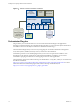5.5
Table Of Contents
- Installing and Configuring VMware vCenter Orchestrator
- Contents
- Installing and Configuring VMware vCenter Orchestrator
- Introduction to VMware vCenter Orchestrator
- Orchestrator System Requirements
- Hardware Requirements for Orchestrator
- Hardware Requirements for the Orchestrator Appliance
- Operating Systems Supported by Orchestrator
- Supported Directory Services
- Browsers Supported by Orchestrator
- Orchestrator Database Requirements
- Software Included in the Orchestrator Appliance
- Level of Internationalization Support
- Setting Up Orchestrator Components
- Installing and Upgrading Orchestrator
- Download the vCenter Server Installer
- Install Orchestrator Standalone
- Install the Orchestrator Client on a 32-Bit Machine
- Install the Client Integration Plug-In in the vSphere Web Client
- Download and Deploy the Orchestrator Appliance
- Upgrade Orchestrator 4.2.x and 5.1.x Standalone
- Upgrading Orchestrator 4.0.x Running on a 64-Bit Machine
- Upgrading Orchestrator 4.0.x and Migrating the Configuration Data
- Upgrading the Orchestrator Appliance
- Uninstall Orchestrator
- Configuring the Orchestrator Server
- Start the Orchestrator Configuration Service
- Log In to the Orchestrator Configuration Interface
- Configure the Network Connection
- Orchestrator Network Ports
- Import the vCenter Server SSL Certificate
- Selecting the Authentication Type
- Configuring the Orchestrator Database Connection
- Server Certificate
- Configure the Default Plug-Ins
- Importing the vCenter Server License
- Selecting the Orchestrator Server Mode
- Start the Orchestrator Server
- Configuring vCenter Orchestrator in the Orchestrator Appliance
- Configuring Orchestrator by Using the Configuration Plug-In and the REST API
- Configure Network Settings by Using the REST API
- Configuring Authentication Settings by Using the REST API
- Configure the Database Connection by Using the REST API
- Create a Self-Signed Server Certificate by Using the REST API
- Managing SSL Certificates Through the REST API
- Importing Licenses by Using the REST API
- Additional Configuration Options
- Change the Password of the Orchestrator Configuration Interface
- Change the Default Configuration Ports on the Orchestrator Client Side
- Uninstall a Plug-In
- Activate the Service Watchdog Utility
- Export the Orchestrator Configuration
- Import the Orchestrator Configuration
- Configure the Maximum Number of Events and Runs
- Import Licenses for a Plug-In
- Orchestrator Log Files
- Configuration Use Cases and Troubleshooting
- Configuring a Cluster of Orchestrator Server Instances
- Registering Orchestrator with vCenter Single Sign-On in the vCenter Server Appliance
- Setting Up Orchestrator to Work with the vSphere Web Client
- Check Whether Orchestrator Is Successfully Registered as an Extension
- Unregister Orchestrator from vCenter Single Sign-On
- Enable Orchestrator for Remote Workflow Execution
- Changing SSL Certificates
- Back Up the Orchestrator Configuration and Elements
- Unwanted Server Restarts
- Orchestrator Server Fails to Start
- Revert to the Default Password for Orchestrator Configuration
- Setting System Properties
- Disable Access to the Orchestrator Client By Nonadministrators
- Disable Access to Workflows from Web Service Clients
- Setting Server File System Access for Workflows and JavaScript
- Set JavaScript Access to Operating System Commands
- Set JavaScript Access to Java Classes
- Set Custom Timeout Property
- Modify the Number of Objects a Plug-In Search Obtains
- Modify the Number of Concurrent and Delayed Workflows
- Where to Go From Here
- Index
If you install Orchestrator separately from vCenter Server, the Orchestrator server is preconfigured to use an
embedded database, which is suitable for testing purposes only. When the database is embedded, you
cannot set up Orchestrator to work in cluster mode, or change the license and the server certificate from the
Orchestrator configuration interface. To change the server certificates without changing the database
settings, you must run the configuration workflows by using either the Orchestrator client or the REST API.
For more information about running the configuration workflows by using the Orchestrator client, see Using
the VMware vCenter Orchestrator Plug-Ins. For detailed instructions about running the configuration
workflows by using the REST API, see Chapter 7, “Configuring Orchestrator by Using the Configuration
Plug-In and the REST API,” on page 71.
To use Orchestrator in a production environment, you must set up a dedicated Orchestrator database. You
can configure the Orchestrator server to use either the vCenter Server datasource, or another database that
you have created for the Orchestrator server.
If you download and deploy the Orchestrator Appliance, the Orchestrator server is preconfigured to work
with the PostgreSQL database distributed with the appliance. The default Orchestrator Appliance database
configuration is suitable for small- or medium-scale environment. To use Orchestrator in a production
environment, you must set up a database and configure Orchestrator to work with it.
Orchestrator server supports Oracle, Microsoft SQL Server, and PostgreSQL databases. Orchestrator can
work with Microsoft SQL Server Express in small-scale environments consisting of up to 5 hosts and 50
virtual machines.
For details about using SQL Server Express with Orchestrator, see “Configure SQL Server Express to Use
with Orchestrator,” on page 50.
The common workflow for setting up the Orchestrator database consists of the following steps:
1 Create a new database. For more information about creating a new database, see the documentation of
your database provider.
2 Enable the database for remote connection. For an example, see “Configure SQL Server Express to Use
with Orchestrator,” on page 50.
3 Configure the database connection parameters. For more information, see “Configuring the
Orchestrator Database Connection,” on page 50.
If you plan to set up an Orchestrator cluster, you must configure the database to accept multiple connections
so that it can accept connections from the different Orchestrator server instances in the cluster.
The database setup can affect Orchestrator performance. Install the database on a machine other than the
one on which the Orchestrator server is installed. This approach avoids the JVM and DB server having to
share CPU, RAM, and I/O.
The location of the database is important because almost every activity on the Orchestrator server triggers
operations on the database. To avoid latency in the database connection, connect to the database server that
is geographically closest to your Orchestrator server and that is on the network with the highest available
bandwidth.
The size of the Orchestrator database varies depending on the setup and how workflow tokens are handled.
Allow for approximately 50KB for each vCenter Server object and 4KB for each workflow run.
CAUTION Verify that at least 1GB of disk space is available on the machine where the Orchestrator database
is installed and on the machine where the Orchestrator server is installed.
Insufficient disk storage space might cause the Orchestrator server and client to not function correctly.
Chapter 3 Setting Up Orchestrator Components
VMware, Inc. 19