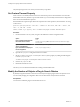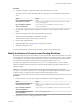5.5
Table Of Contents
- Installing and Configuring VMware vCenter Orchestrator
- Contents
- Installing and Configuring VMware vCenter Orchestrator
- Introduction to VMware vCenter Orchestrator
- Orchestrator System Requirements
- Hardware Requirements for Orchestrator
- Hardware Requirements for the Orchestrator Appliance
- Operating Systems Supported by Orchestrator
- Supported Directory Services
- Browsers Supported by Orchestrator
- Orchestrator Database Requirements
- Software Included in the Orchestrator Appliance
- Level of Internationalization Support
- Setting Up Orchestrator Components
- Installing and Upgrading Orchestrator
- Download the vCenter Server Installer
- Install Orchestrator Standalone
- Install the Orchestrator Client on a 32-Bit Machine
- Install the Client Integration Plug-In in the vSphere Web Client
- Download and Deploy the Orchestrator Appliance
- Upgrade Orchestrator 4.2.x and 5.1.x Standalone
- Upgrading Orchestrator 4.0.x Running on a 64-Bit Machine
- Upgrading Orchestrator 4.0.x and Migrating the Configuration Data
- Upgrading the Orchestrator Appliance
- Uninstall Orchestrator
- Configuring the Orchestrator Server
- Start the Orchestrator Configuration Service
- Log In to the Orchestrator Configuration Interface
- Configure the Network Connection
- Orchestrator Network Ports
- Import the vCenter Server SSL Certificate
- Selecting the Authentication Type
- Configuring the Orchestrator Database Connection
- Server Certificate
- Configure the Default Plug-Ins
- Importing the vCenter Server License
- Selecting the Orchestrator Server Mode
- Start the Orchestrator Server
- Configuring vCenter Orchestrator in the Orchestrator Appliance
- Configuring Orchestrator by Using the Configuration Plug-In and the REST API
- Configure Network Settings by Using the REST API
- Configuring Authentication Settings by Using the REST API
- Configure the Database Connection by Using the REST API
- Create a Self-Signed Server Certificate by Using the REST API
- Managing SSL Certificates Through the REST API
- Importing Licenses by Using the REST API
- Additional Configuration Options
- Change the Password of the Orchestrator Configuration Interface
- Change the Default Configuration Ports on the Orchestrator Client Side
- Uninstall a Plug-In
- Activate the Service Watchdog Utility
- Export the Orchestrator Configuration
- Import the Orchestrator Configuration
- Configure the Maximum Number of Events and Runs
- Import Licenses for a Plug-In
- Orchestrator Log Files
- Configuration Use Cases and Troubleshooting
- Configuring a Cluster of Orchestrator Server Instances
- Registering Orchestrator with vCenter Single Sign-On in the vCenter Server Appliance
- Setting Up Orchestrator to Work with the vSphere Web Client
- Check Whether Orchestrator Is Successfully Registered as an Extension
- Unregister Orchestrator from vCenter Single Sign-On
- Enable Orchestrator for Remote Workflow Execution
- Changing SSL Certificates
- Back Up the Orchestrator Configuration and Elements
- Unwanted Server Restarts
- Orchestrator Server Fails to Start
- Revert to the Default Password for Orchestrator Configuration
- Setting System Properties
- Disable Access to the Orchestrator Client By Nonadministrators
- Disable Access to Workflows from Web Service Clients
- Setting Server File System Access for Workflows and JavaScript
- Set JavaScript Access to Operating System Commands
- Set JavaScript Access to Java Classes
- Set Custom Timeout Property
- Modify the Number of Objects a Plug-In Search Obtains
- Modify the Number of Concurrent and Delayed Workflows
- Where to Go From Here
- Index
2 Click Start > Programs > VMware > vCenter Orchestrator Client.
3 In the Host name field, type the IP address to which Orchestrator server is bound.
To check the IP address, log in to the Orchestrator configuration interface and check the IP settings on
the Network tab.
4 Log in by using the Orchestrator user name and password.
To check the credentials, log in to the Orchestrator configuration interface and check the credentials on
the Authentication tab.
5 In the Security Warning window select an option to handle the certificate warning.
The Orchestrator client communicates with the Orchestrator server by using an SSL certificate. A
trusted CA does not sign the certificate during installation. Because of this, you receive a certificate
warning each time you connect to the Orchestrator server.
Option Description
Ignore
Click Ignore to continue using the current SSL certificate.
The warning message appears again when you reconnect to the same
Orchestrator server, or when you try to synchronize a workflow with a
remote Orchestrator server.
Cancel
Click Cancel to close the window and stop the login process.
Install this certificate and do not
display any security warnings for it
anymore.
Select this check box and click Ignore to install the certificate and stop
receiving security warnings.
You can change the default SSL certificate with a certificate signed by CA. For more information about
changing SSL certificates, see “Changing SSL Certificates,” on page 100.
The My Orchestrator view appears. This view summarizes the recent activities on the server, shows
pending and running workflows, running policies, scheduled tasks, completed workflows, and elements
you recently edited.
What to do next
You can import a package, start a workflow, or set root access rights on the system.
Log In to the Orchestrator Client from the Orchestrator Appliance
Web Console
To perform general administration tasks or to edit and create workflows, you must log in to the
Orchestrator client interface.
The Orchestrator client interface is designed for developers with administrative rights who want to develop
workflows, actions, and other custom elements.
IMPORTANT Ensure that the clocks of the Orchestrator Appliance and the Orchestrator client machine are
synchronized.
Prerequisites
n
Download and deploy the Orchestrator Appliance.
n
Verify that the appliance is up and running.
Procedure
1 In a Web browser, go to the IP address of your Orchestrator Appliance virtual machine.
http://orchestrator_appliance_ip
Installing and Configuring VMware vCenter Orchestrator
118 VMware, Inc.