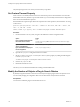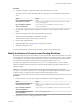5.5
Table Of Contents
- Installing and Configuring VMware vCenter Orchestrator
- Contents
- Installing and Configuring VMware vCenter Orchestrator
- Introduction to VMware vCenter Orchestrator
- Orchestrator System Requirements
- Hardware Requirements for Orchestrator
- Hardware Requirements for the Orchestrator Appliance
- Operating Systems Supported by Orchestrator
- Supported Directory Services
- Browsers Supported by Orchestrator
- Orchestrator Database Requirements
- Software Included in the Orchestrator Appliance
- Level of Internationalization Support
- Setting Up Orchestrator Components
- Installing and Upgrading Orchestrator
- Download the vCenter Server Installer
- Install Orchestrator Standalone
- Install the Orchestrator Client on a 32-Bit Machine
- Install the Client Integration Plug-In in the vSphere Web Client
- Download and Deploy the Orchestrator Appliance
- Upgrade Orchestrator 4.2.x and 5.1.x Standalone
- Upgrading Orchestrator 4.0.x Running on a 64-Bit Machine
- Upgrading Orchestrator 4.0.x and Migrating the Configuration Data
- Upgrading the Orchestrator Appliance
- Uninstall Orchestrator
- Configuring the Orchestrator Server
- Start the Orchestrator Configuration Service
- Log In to the Orchestrator Configuration Interface
- Configure the Network Connection
- Orchestrator Network Ports
- Import the vCenter Server SSL Certificate
- Selecting the Authentication Type
- Configuring the Orchestrator Database Connection
- Server Certificate
- Configure the Default Plug-Ins
- Importing the vCenter Server License
- Selecting the Orchestrator Server Mode
- Start the Orchestrator Server
- Configuring vCenter Orchestrator in the Orchestrator Appliance
- Configuring Orchestrator by Using the Configuration Plug-In and the REST API
- Configure Network Settings by Using the REST API
- Configuring Authentication Settings by Using the REST API
- Configure the Database Connection by Using the REST API
- Create a Self-Signed Server Certificate by Using the REST API
- Managing SSL Certificates Through the REST API
- Importing Licenses by Using the REST API
- Additional Configuration Options
- Change the Password of the Orchestrator Configuration Interface
- Change the Default Configuration Ports on the Orchestrator Client Side
- Uninstall a Plug-In
- Activate the Service Watchdog Utility
- Export the Orchestrator Configuration
- Import the Orchestrator Configuration
- Configure the Maximum Number of Events and Runs
- Import Licenses for a Plug-In
- Orchestrator Log Files
- Configuration Use Cases and Troubleshooting
- Configuring a Cluster of Orchestrator Server Instances
- Registering Orchestrator with vCenter Single Sign-On in the vCenter Server Appliance
- Setting Up Orchestrator to Work with the vSphere Web Client
- Check Whether Orchestrator Is Successfully Registered as an Extension
- Unregister Orchestrator from vCenter Single Sign-On
- Enable Orchestrator for Remote Workflow Execution
- Changing SSL Certificates
- Back Up the Orchestrator Configuration and Elements
- Unwanted Server Restarts
- Orchestrator Server Fails to Start
- Revert to the Default Password for Orchestrator Configuration
- Setting System Properties
- Disable Access to the Orchestrator Client By Nonadministrators
- Disable Access to Workflows from Web Service Clients
- Setting Server File System Access for Workflows and JavaScript
- Set JavaScript Access to Operating System Commands
- Set JavaScript Access to Java Classes
- Set Custom Timeout Property
- Modify the Number of Objects a Plug-In Search Obtains
- Modify the Number of Concurrent and Delayed Workflows
- Where to Go From Here
- Index
Where to Go From Here 11
When you have installed and configured vCenter Orchestrator, you can use Orchestrator to automate
frequently repeated processes related to the management of the virtual environment.
n
Log in to the Orchestrator client, run, and schedule workflows on the vCenter Server inventory objects
or other objects that Orchestrator accesses through its plug-ins.
n
Publish the weboperator Web view and provide browser access to Orchestrator workflows to users and
user groups.
n
Duplicate and modify the standard Orchestrator workflows and write your own actions and workflows
to automate operations in vCenter Server.
n
Develop plug-ins, Web services, and Web views to extend the Orchestrator platform.
n
Run workflows on your vSphere inventory objects by using the vSphere Web Client.
This chapter includes the following topics:
n
“Log in to the Orchestrator Client,” on page 117
n
“Log In to the Orchestrator Client from the Orchestrator Appliance Web Console,” on page 118
n
“Log In to the Orchestrator Web Operator from the Orchestrator Appliance Web Console,” on
page 119
n
“Download and Install the Orchestrator Client from the Orchestrator Appliance Web Console,” on
page 120
Log in to the Orchestrator Client
To perform general administration tasks or to edit and create workflows, you must log in to the
Orchestrator client interface.
The Orchestrator client interface is designed for developers with administrative rights who want to develop
workflows, actions, and other custom elements.
IMPORTANT Ensure that the clocks of the Orchestrator server machine and the Orchestrator client machine
are synchronized.
Prerequisites
All components of the Orchestrator server must be configured and the Orchestrator server service must be
running.
Procedure
1 Log in as an administrator to the machine on which the Orchestrator client is installed.
VMware, Inc.
117