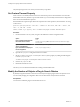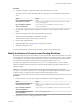5.5
Table Of Contents
- Installing and Configuring VMware vCenter Orchestrator
- Contents
- Installing and Configuring VMware vCenter Orchestrator
- Introduction to VMware vCenter Orchestrator
- Orchestrator System Requirements
- Hardware Requirements for Orchestrator
- Hardware Requirements for the Orchestrator Appliance
- Operating Systems Supported by Orchestrator
- Supported Directory Services
- Browsers Supported by Orchestrator
- Orchestrator Database Requirements
- Software Included in the Orchestrator Appliance
- Level of Internationalization Support
- Setting Up Orchestrator Components
- Installing and Upgrading Orchestrator
- Download the vCenter Server Installer
- Install Orchestrator Standalone
- Install the Orchestrator Client on a 32-Bit Machine
- Install the Client Integration Plug-In in the vSphere Web Client
- Download and Deploy the Orchestrator Appliance
- Upgrade Orchestrator 4.2.x and 5.1.x Standalone
- Upgrading Orchestrator 4.0.x Running on a 64-Bit Machine
- Upgrading Orchestrator 4.0.x and Migrating the Configuration Data
- Upgrading the Orchestrator Appliance
- Uninstall Orchestrator
- Configuring the Orchestrator Server
- Start the Orchestrator Configuration Service
- Log In to the Orchestrator Configuration Interface
- Configure the Network Connection
- Orchestrator Network Ports
- Import the vCenter Server SSL Certificate
- Selecting the Authentication Type
- Configuring the Orchestrator Database Connection
- Server Certificate
- Configure the Default Plug-Ins
- Importing the vCenter Server License
- Selecting the Orchestrator Server Mode
- Start the Orchestrator Server
- Configuring vCenter Orchestrator in the Orchestrator Appliance
- Configuring Orchestrator by Using the Configuration Plug-In and the REST API
- Configure Network Settings by Using the REST API
- Configuring Authentication Settings by Using the REST API
- Configure the Database Connection by Using the REST API
- Create a Self-Signed Server Certificate by Using the REST API
- Managing SSL Certificates Through the REST API
- Importing Licenses by Using the REST API
- Additional Configuration Options
- Change the Password of the Orchestrator Configuration Interface
- Change the Default Configuration Ports on the Orchestrator Client Side
- Uninstall a Plug-In
- Activate the Service Watchdog Utility
- Export the Orchestrator Configuration
- Import the Orchestrator Configuration
- Configure the Maximum Number of Events and Runs
- Import Licenses for a Plug-In
- Orchestrator Log Files
- Configuration Use Cases and Troubleshooting
- Configuring a Cluster of Orchestrator Server Instances
- Registering Orchestrator with vCenter Single Sign-On in the vCenter Server Appliance
- Setting Up Orchestrator to Work with the vSphere Web Client
- Check Whether Orchestrator Is Successfully Registered as an Extension
- Unregister Orchestrator from vCenter Single Sign-On
- Enable Orchestrator for Remote Workflow Execution
- Changing SSL Certificates
- Back Up the Orchestrator Configuration and Elements
- Unwanted Server Restarts
- Orchestrator Server Fails to Start
- Revert to the Default Password for Orchestrator Configuration
- Setting System Properties
- Disable Access to the Orchestrator Client By Nonadministrators
- Disable Access to Workflows from Web Service Clients
- Setting Server File System Access for Workflows and JavaScript
- Set JavaScript Access to Operating System Commands
- Set JavaScript Access to Java Classes
- Set Custom Timeout Property
- Modify the Number of Objects a Plug-In Search Obtains
- Modify the Number of Concurrent and Delayed Workflows
- Where to Go From Here
- Index
You modified the access rights to the file system from workflows and from the Orchestrator API.
Create and Locate the js-io-rights.conf File in the Orchestrator Appliance
The js-io-rights.conf file is created when a workflow tries to access the Orchestrator server file system.
You cannot create the js-io-rights.conf file manually in an Orchestrator Appliance instance.
Run a workflow that accesses the Orchestrator server file system and locate the js-io-rights.conf file to
verify its existence.
Procedure
1 Log in to the Orchestrator client as an administrator.
2 Click the Workflows view.
3 In the workflows hierarchical list, select Library > Troubleshooting.
4 Right-click the Export logs and application settings workflow and select Start workflow.
NOTE This is an example workflow that tries to access the Orchestrator server file system.
5 Click Submit.
The js-io-rights.conf file is created.
6 Log in to the Orchestrator Appliance Linux console as root and navigate to the /etc/vco/app-server/
directory.
7 Locate the js-io-rights.conf file.
8 (Optional) Verify the default content of the js-io-rights.conf file.
-rwx /
+rwx /var/run/vco
-rwx /etc/vco/app-server/security/
+rx /etc/vco
+rx /var/log/vco/
Manually Create the js-io-rights.conf File on Windows Systems
You can extend access to other parts of the Orchestrator server file system by modifying the js-io-
rights.conf Orchestrator configuration file. If the js-io-rights.conf file does not exist on your Windows
system, you can create it manually with the default content.
IMPORTANT You can create the js-io-rights.conf file only on Windows systems. The recommended way to
generate the js-io-rights.conf file is to run a workflow that attempts to access the Orchestrator server file
system. For information about creating the js-io-rights.conf file in the Orchestrator Appliance, see
“Create and Locate the js-io-rights.conf File in the Orchestrator Appliance,” on page 111.
Procedure
1 Log in as an administrator to the machine on which the Orchestrator server is installed.
Chapter 10 Setting System Properties
VMware, Inc. 111