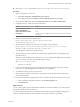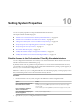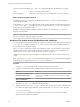5.5
Table Of Contents
- Installing and Configuring VMware vCenter Orchestrator
- Contents
- Installing and Configuring VMware vCenter Orchestrator
- Introduction to VMware vCenter Orchestrator
- Orchestrator System Requirements
- Hardware Requirements for Orchestrator
- Hardware Requirements for the Orchestrator Appliance
- Operating Systems Supported by Orchestrator
- Supported Directory Services
- Browsers Supported by Orchestrator
- Orchestrator Database Requirements
- Software Included in the Orchestrator Appliance
- Level of Internationalization Support
- Setting Up Orchestrator Components
- Installing and Upgrading Orchestrator
- Download the vCenter Server Installer
- Install Orchestrator Standalone
- Install the Orchestrator Client on a 32-Bit Machine
- Install the Client Integration Plug-In in the vSphere Web Client
- Download and Deploy the Orchestrator Appliance
- Upgrade Orchestrator 4.2.x and 5.1.x Standalone
- Upgrading Orchestrator 4.0.x Running on a 64-Bit Machine
- Upgrading Orchestrator 4.0.x and Migrating the Configuration Data
- Upgrading the Orchestrator Appliance
- Uninstall Orchestrator
- Configuring the Orchestrator Server
- Start the Orchestrator Configuration Service
- Log In to the Orchestrator Configuration Interface
- Configure the Network Connection
- Orchestrator Network Ports
- Import the vCenter Server SSL Certificate
- Selecting the Authentication Type
- Configuring the Orchestrator Database Connection
- Server Certificate
- Configure the Default Plug-Ins
- Importing the vCenter Server License
- Selecting the Orchestrator Server Mode
- Start the Orchestrator Server
- Configuring vCenter Orchestrator in the Orchestrator Appliance
- Configuring Orchestrator by Using the Configuration Plug-In and the REST API
- Configure Network Settings by Using the REST API
- Configuring Authentication Settings by Using the REST API
- Configure the Database Connection by Using the REST API
- Create a Self-Signed Server Certificate by Using the REST API
- Managing SSL Certificates Through the REST API
- Importing Licenses by Using the REST API
- Additional Configuration Options
- Change the Password of the Orchestrator Configuration Interface
- Change the Default Configuration Ports on the Orchestrator Client Side
- Uninstall a Plug-In
- Activate the Service Watchdog Utility
- Export the Orchestrator Configuration
- Import the Orchestrator Configuration
- Configure the Maximum Number of Events and Runs
- Import Licenses for a Plug-In
- Orchestrator Log Files
- Configuration Use Cases and Troubleshooting
- Configuring a Cluster of Orchestrator Server Instances
- Registering Orchestrator with vCenter Single Sign-On in the vCenter Server Appliance
- Setting Up Orchestrator to Work with the vSphere Web Client
- Check Whether Orchestrator Is Successfully Registered as an Extension
- Unregister Orchestrator from vCenter Single Sign-On
- Enable Orchestrator for Remote Workflow Execution
- Changing SSL Certificates
- Back Up the Orchestrator Configuration and Elements
- Unwanted Server Restarts
- Orchestrator Server Fails to Start
- Revert to the Default Password for Orchestrator Configuration
- Setting System Properties
- Disable Access to the Orchestrator Client By Nonadministrators
- Disable Access to Workflows from Web Service Clients
- Setting Server File System Access for Workflows and JavaScript
- Set JavaScript Access to Operating System Commands
- Set JavaScript Access to Java Classes
- Set Custom Timeout Property
- Modify the Number of Objects a Plug-In Search Obtains
- Modify the Number of Concurrent and Delayed Workflows
- Where to Go From Here
- Index
Install a Certificate from a Certificate Authority
To install a signed certificate from a Certificate Authority you must obtain an SSL certificate from a CA and
import it in your local keystore.
Prerequisites
Generate a new SSL certificate.
Procedure
1 Create a certificate signing request by running the following command in the Java utility.
keytool -certreq -dunes -keypass "dunesdunes" -keystore
"install_directory\app-server\conf\security\jssecacerts" -storepass
"dunesdunes" -file certreq.csr
The utility generates a file called certreq.csr.
2 (Optional) Submit the certreq.csr file to a certificate authority, such as VeriSign or Thawte.
Procedures might vary from one CA to another, but they all require a valid proof of your identity.
The CA returns a certificate that you must import.
3 Import the SSL certificate into your local keystore.
a Download a root certificate from the CA that signed your certificate.
b Import the root certificate in your keystore by running the following command in the Java utility.
keytool -import -alias root -keystore
"install_directory\app-server\conf\security\jssecacerts" \
-trustcacerts -file <filename_of_the_root_certificate>
c Import the SSL certificate signed by the CA (the SSL certificate must be in X509 DER format).
keytool -importcert -alias dunes -keypass "dunedunes" -file
vcoCertificate.crt -keystore
"install_directory\app-server\conf\security\jssecacerts" -storepass "dunesdunes"
The SSL certificate is installed. You can change the Web views SSL certificate, the SSL certificate for the
Orchestrator configuration interface, or the SSL certificate for the Orchestrator client.
Adding the Certificate to the Local Store
After you get a certificate from a CA or create a certificate that matches your Orchestrator server name, you
must add the certificate to your local store so that you can work with the Orchestrator configuration
interface or Web views without receiving certificate warnings or error messages.
This workflow describes the process to add the certificate to your local store in Internet Explorer.
1 Open your Internet Explorer and navigate to https://orchestrator_server_IP_or_DNS_name:8283/.
2 When prompted, click Continue to this website (not recommended).
In Internet Explorer you see the Certificate Error on the right within the address bar.
3 Click the Certificate Error and select View Certificates.
4 Click Install Certificate.
5 On the Welcome page of the Certificate Import Wizard, click Next.
6 In the Certificate Store window, select Place all certificates in the following store.
Installing and Configuring VMware vCenter Orchestrator
102 VMware, Inc.