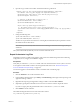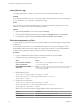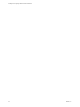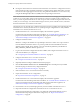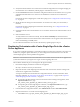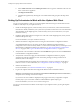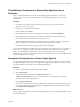5.5.2
Table Of Contents
- Installing and Configuring VMware vCenter Orchestrator
- Contents
- Installing and Configuring VMware vCenter Orchestrator
- Introduction to VMware vCenter Orchestrator
- Orchestrator System Requirements
- Hardware Requirements for Orchestrator
- Hardware Requirements for the Orchestrator Appliance
- Operating Systems Supported by Orchestrator
- Supported Directory Services
- Browsers Supported by Orchestrator
- Orchestrator Database Requirements
- Software Included in the Orchestrator Appliance
- Level of Internationalization Support
- Setting Up Orchestrator Components
- Installing and Upgrading Orchestrator
- Download the vCenter Server Installer
- Install Orchestrator Standalone
- Install the Client Integration Plug-In in the vSphere Web Client
- Download and Deploy the Orchestrator Appliance
- Upgrading Orchestrator 4.0.x Running on a 64-Bit Machine
- Upgrading Orchestrator 4.0.x and Migrating the Configuration Data
- Upgrade Orchestrator Standalone
- Updating Orchestrator Appliance 5.5.x
- Upgrading Orchestrator Appliance 5.1.x and Earlier to 5.5.x
- Upgrade an Orchestrator Cluster
- Uninstall Orchestrator
- Configuring the Orchestrator Server
- Start the Orchestrator Configuration Service
- Log In to the Orchestrator Configuration Interface
- Configure the Network Connection
- Orchestrator Network Ports
- Import the vCenter Server SSL Certificate
- Selecting the Authentication Type
- Configuring the Orchestrator Database Connection
- Server Certificate
- Configure the Orchestrator Plug-Ins
- Importing the vCenter Server License
- Selecting the Orchestrator Server Mode
- Start the Orchestrator Server
- Configuring vCenter Orchestrator in the Orchestrator Appliance
- Configuring Orchestrator by Using the Configuration Plug-In and the REST API
- Additional Configuration Options
- Change the Password of the Orchestrator Configuration Interface
- Change the Default Configuration Ports on the Orchestrator Client Side
- Uninstall a Plug-In
- Activate the Service Watchdog Utility
- Export the Orchestrator Configuration
- Import the Orchestrator Configuration
- Configure the Expiration Period of Events and the Maximum Number of Runs
- Import Licenses for a Plug-In
- Orchestrator Log Files
- Configuration Use Cases and Troubleshooting
- Configuring a Cluster of Orchestrator Server Instances
- Registering Orchestrator with vCenter Single Sign-On in the vCenter Server Appliance
- Setting Up Orchestrator to Work with the vSphere Web Client
- Check Whether Orchestrator Is Successfully Registered as an Extension
- Unregister Orchestrator from vCenter Single Sign-On
- Enable Orchestrator for Remote Workflow Execution
- Changing SSL Certificates
- Back Up the Orchestrator Configuration and Elements
- Unwanted Server Restarts
- Orchestrator Server Fails to Start
- Revert to the Default Password for Orchestrator Configuration
- Setting System Properties
- Disable Access to the Orchestrator Client By Nonadministrators
- Disable Access to Workflows from Web Service Clients
- Setting Server File System Access for Workflows and JavaScript
- Set JavaScript Access to Operating System Commands
- Set JavaScript Access to Java Classes
- Set Custom Timeout Property
- Modify the Number of Objects a Plug-In Search Obtains
- Modify the Number of Concurrent and Delayed Workflows
- Where to Go From Here
- Index
Check Whether Orchestrator Is Successfully Registered as an
Extension
After you register Orchestrator server with vCenter Single Sign-On and configure it to work with
vCenter Server, you can check whether Orchestrator is successfully registered as an extension with
vCenter Server.
Procedure
1 In a Web browser navigate to the managed object browser of your vCenter Server instance.
https://your_vcenter_server_ip/mob
2 Log in with your vCenter Server credentials.
3 Under Properties, click content.
4 On the Data Object Type: ServiceContent page, under Properties, click ExtensionManager.
5 On the Managed Object Type page, under Properties, click the Orchestrator extension string.
extensionList["com.vmware.orchestrator.universally-unique-ID"]
The universally unique ID is the ID of the Orchestrator server. The ID is stored in the vCenter Server
plug-in configuration VC.xml file on the machine on which Orchestrator is installed.
6 On the Data Object Type: Extension page, under Properties, click server.
You can see information about the Orchestrator server registered as an extension, such as serverThumbprint
and url. The serverThumbprint property is the SHA-1 thumbprint of the Orchestrator server certificate,
which is a unique identifier of the Orchestrator server. The url property is the service URL of the
Orchestrator server. There is one record per IP address. If the Orchestrator server has two IP addresses, both
of them are displayed as service URLs.
Unregister Orchestrator from vCenter Single Sign-On
You can unregister Orchestrator from vCenter Single Sign-On, for example, when you no longer want to use
the vSphere Web Client, when you want to change vCenter Single Sign-On with LDAP, or when you want
to register Orchestrator with another vCenter Single Sign-On instance.
Procedure
1 Log in to the Orchestrator configuration interface as vmware.
2 Click Authentication.
3 Type the administrator password in the Admin password text box.
The Host and Admin name text boxes must contain the values you typed when you registered
Orchestrator with vCenter Single Sign-On.
4 Click Unregister Orchestrator.
If for some reason the operation cannot be completed, for example if the vCenter Single Sign-On server
is not running, delete the vCenter Single Sign-On configuration data stored locally on your system by
clicking Delete SSO configuration.
What to do next
You can register Orchestrator with another vCenter Single Sign-On server or change the authentication type
to LDAP authentication.
Chapter 9 Configuration Use Cases and Troubleshooting
VMware, Inc. 99