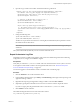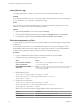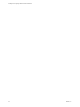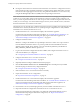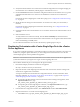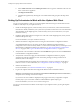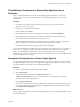5.5.2
Table Of Contents
- Installing and Configuring VMware vCenter Orchestrator
- Contents
- Installing and Configuring VMware vCenter Orchestrator
- Introduction to VMware vCenter Orchestrator
- Orchestrator System Requirements
- Hardware Requirements for Orchestrator
- Hardware Requirements for the Orchestrator Appliance
- Operating Systems Supported by Orchestrator
- Supported Directory Services
- Browsers Supported by Orchestrator
- Orchestrator Database Requirements
- Software Included in the Orchestrator Appliance
- Level of Internationalization Support
- Setting Up Orchestrator Components
- Installing and Upgrading Orchestrator
- Download the vCenter Server Installer
- Install Orchestrator Standalone
- Install the Client Integration Plug-In in the vSphere Web Client
- Download and Deploy the Orchestrator Appliance
- Upgrading Orchestrator 4.0.x Running on a 64-Bit Machine
- Upgrading Orchestrator 4.0.x and Migrating the Configuration Data
- Upgrade Orchestrator Standalone
- Updating Orchestrator Appliance 5.5.x
- Upgrading Orchestrator Appliance 5.1.x and Earlier to 5.5.x
- Upgrade an Orchestrator Cluster
- Uninstall Orchestrator
- Configuring the Orchestrator Server
- Start the Orchestrator Configuration Service
- Log In to the Orchestrator Configuration Interface
- Configure the Network Connection
- Orchestrator Network Ports
- Import the vCenter Server SSL Certificate
- Selecting the Authentication Type
- Configuring the Orchestrator Database Connection
- Server Certificate
- Configure the Orchestrator Plug-Ins
- Importing the vCenter Server License
- Selecting the Orchestrator Server Mode
- Start the Orchestrator Server
- Configuring vCenter Orchestrator in the Orchestrator Appliance
- Configuring Orchestrator by Using the Configuration Plug-In and the REST API
- Additional Configuration Options
- Change the Password of the Orchestrator Configuration Interface
- Change the Default Configuration Ports on the Orchestrator Client Side
- Uninstall a Plug-In
- Activate the Service Watchdog Utility
- Export the Orchestrator Configuration
- Import the Orchestrator Configuration
- Configure the Expiration Period of Events and the Maximum Number of Runs
- Import Licenses for a Plug-In
- Orchestrator Log Files
- Configuration Use Cases and Troubleshooting
- Configuring a Cluster of Orchestrator Server Instances
- Registering Orchestrator with vCenter Single Sign-On in the vCenter Server Appliance
- Setting Up Orchestrator to Work with the vSphere Web Client
- Check Whether Orchestrator Is Successfully Registered as an Extension
- Unregister Orchestrator from vCenter Single Sign-On
- Enable Orchestrator for Remote Workflow Execution
- Changing SSL Certificates
- Back Up the Orchestrator Configuration and Elements
- Unwanted Server Restarts
- Orchestrator Server Fails to Start
- Revert to the Default Password for Orchestrator Configuration
- Setting System Properties
- Disable Access to the Orchestrator Client By Nonadministrators
- Disable Access to Workflows from Web Service Clients
- Setting Server File System Access for Workflows and JavaScript
- Set JavaScript Access to Operating System Commands
- Set JavaScript Access to Java Classes
- Set Custom Timeout Property
- Modify the Number of Objects a Plug-In Search Obtains
- Modify the Number of Concurrent and Delayed Workflows
- Where to Go From Here
- Index
n
Cloning the virtual machine on which the main Orchestrator server instance is configured. In this case,
if the Orchestrator nodes are behind a load balancer configured in the vSphere Web Client, one of the
Orchestrator nodes might appear in the inventory along with the load balancer. You can remove it by
using the the Managed Object Browser (MOB) of the corresponding vCenter Server.
NOTE All Orchestrator server nodes of a cluster must have identical server and plug-ins' configuration and
contents. If you want to make changes on the Orchestrator content, for example to edit a workflow or an
action, you must stop all Orchestrator server nodes except one and cancel all running tasks that refer to the
content you want to change. You can then make changes to the only server node that is active, and restart
the other Orchestrator server instances in the cluster.
The following use case describes how to build an Orchestrator cluster by installing and configuring the main
Orchestrator server instance (Orchestrator server 1) and importing its configuration to a newly installed
Orchestrator server instance (Orchestrator server 2).
1 Install Orchestrator server 1 or download and deploy the Orchestrator Appliance.
For information about installing Orchestrator standalone, see “Install Orchestrator Standalone,” on
page 22. For information about downloading and deploying the Orchestrator Appliance, see
“Download and Deploy the Orchestrator Appliance,” on page 24.
2 Configure a database instance.
IMPORTANT Configure the database to accept multiple connections so that it can accept connections
from the different Orchestrator instances. To prevent possible transactional deadlocks when the
database is Microsoft SQL Server database, you must set the ALLOW_SNAPSHOT_ISOLATION and
READ_COMMITTED_SNAPSHOT database options to on.
3 Log in to the Orchestrator configuration interface as vmware, and configure Orchestrator server 1 to
work with the database you configured.
See “Configuring the Orchestrator Database Connection,” on page 50.
4 Configure Orchestrator server 1 to work in cluster mode.
See “Configure an Orchestrator Cluster,” on page 64.
5 (Optional) Install and configure additional Orchestrator plug-ins.
6 Click the Reset current version link on the Troubleshooting tab to reinstall previously installed
Orchestrator plug-ins with the newly configured database.
See “Configure the Orchestrator Plug-Ins,” on page 58.
7 Start Orchestrator server 1 and wait until it starts successfully.
8 Export the Orchestrator server 1 configuration.
See “Export the Orchestrator Configuration,” on page 27.
9 Install Orchestrator server 2 or download and deploy the Orchestrator Appliance.
For information about installing Orchestrator standalone, see “Install Orchestrator Standalone,” on
page 22. For information about downloading and deploying the Orchestrator Appliance, see
“Download and Deploy the Orchestrator Appliance,” on page 24.
10 On Orchestrator server 2, install the plug-ins that you have installed on Orchestrator server 1.
11 Import the Orchestrator configuration of Orchestrator server 1 to Orchestrator server 2.
By importing the Orchestrator configuration, you make both configurations identical. For more
information about importing the Orchestrator configuration, see “Import the Orchestrator
Configuration,” on page 29.
Installing and Configuring VMware vCenter Orchestrator
96 VMware, Inc.