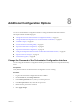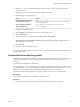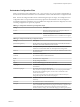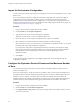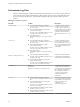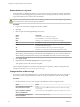5.5.2
Table Of Contents
- Installing and Configuring VMware vCenter Orchestrator
- Contents
- Installing and Configuring VMware vCenter Orchestrator
- Introduction to VMware vCenter Orchestrator
- Orchestrator System Requirements
- Hardware Requirements for Orchestrator
- Hardware Requirements for the Orchestrator Appliance
- Operating Systems Supported by Orchestrator
- Supported Directory Services
- Browsers Supported by Orchestrator
- Orchestrator Database Requirements
- Software Included in the Orchestrator Appliance
- Level of Internationalization Support
- Setting Up Orchestrator Components
- Installing and Upgrading Orchestrator
- Download the vCenter Server Installer
- Install Orchestrator Standalone
- Install the Client Integration Plug-In in the vSphere Web Client
- Download and Deploy the Orchestrator Appliance
- Upgrading Orchestrator 4.0.x Running on a 64-Bit Machine
- Upgrading Orchestrator 4.0.x and Migrating the Configuration Data
- Upgrade Orchestrator Standalone
- Updating Orchestrator Appliance 5.5.x
- Upgrading Orchestrator Appliance 5.1.x and Earlier to 5.5.x
- Upgrade an Orchestrator Cluster
- Uninstall Orchestrator
- Configuring the Orchestrator Server
- Start the Orchestrator Configuration Service
- Log In to the Orchestrator Configuration Interface
- Configure the Network Connection
- Orchestrator Network Ports
- Import the vCenter Server SSL Certificate
- Selecting the Authentication Type
- Configuring the Orchestrator Database Connection
- Server Certificate
- Configure the Orchestrator Plug-Ins
- Importing the vCenter Server License
- Selecting the Orchestrator Server Mode
- Start the Orchestrator Server
- Configuring vCenter Orchestrator in the Orchestrator Appliance
- Configuring Orchestrator by Using the Configuration Plug-In and the REST API
- Additional Configuration Options
- Change the Password of the Orchestrator Configuration Interface
- Change the Default Configuration Ports on the Orchestrator Client Side
- Uninstall a Plug-In
- Activate the Service Watchdog Utility
- Export the Orchestrator Configuration
- Import the Orchestrator Configuration
- Configure the Expiration Period of Events and the Maximum Number of Runs
- Import Licenses for a Plug-In
- Orchestrator Log Files
- Configuration Use Cases and Troubleshooting
- Configuring a Cluster of Orchestrator Server Instances
- Registering Orchestrator with vCenter Single Sign-On in the vCenter Server Appliance
- Setting Up Orchestrator to Work with the vSphere Web Client
- Check Whether Orchestrator Is Successfully Registered as an Extension
- Unregister Orchestrator from vCenter Single Sign-On
- Enable Orchestrator for Remote Workflow Execution
- Changing SSL Certificates
- Back Up the Orchestrator Configuration and Elements
- Unwanted Server Restarts
- Orchestrator Server Fails to Start
- Revert to the Default Password for Orchestrator Configuration
- Setting System Properties
- Disable Access to the Orchestrator Client By Nonadministrators
- Disable Access to Workflows from Web Service Clients
- Setting Server File System Access for Workflows and JavaScript
- Set JavaScript Access to Operating System Commands
- Set JavaScript Access to Java Classes
- Set Custom Timeout Property
- Modify the Number of Objects a Plug-In Search Obtains
- Modify the Number of Concurrent and Delayed Workflows
- Where to Go From Here
- Index
4 Fill in the Maximum number of runs text box.
After you reach the maximum number of runs, the rollover process starts. If you do not want the
rollover process to start, type 0 in this text box. If you type 0, your database continues to extend.
5 (Optional) To set the default login credentials, fill in the User name for automatic Web login and
Password for automatic Web login text boxes.
This feature allows you to generate URLs that enable you to run, answer, schedule, or monitor a
workflow without having to specify your credentials. Use your default operator credentials for these
text boxes.
6 Fill in the Web view directory text box.
This is the root folder from which development Web views are loaded. Files for each Web view must be
in a separate subfolder, and the name of this subfolder must be the same as the URL folder defined in
the client.
7 (Optional) To put the server in Web view development mode, select the Enable Web view
development check box.
8 Click Apply changes.
Import Licenses for a Plug-In
The set of plug-ins that Orchestrator includes does not require a license. If you add a plug-in that requires a
license, you must import it in the Orchestrator configuration interface.
To import license keys when you use the embedded database, you must run the Enter license key
configuration workflow by using either the Orchestrator client or the REST API. For more information about
running the configuration workflows by using the Orchestrator client, see Using the VMware vCenter
Orchestrator Plug-Ins. For detailed instructions about running the configuration workflows by using the
REST API, see Chapter 7, “Configuring Orchestrator by Using the Configuration Plug-In and the REST
API,” on page 71.
Procedure
1 Log in to the Orchestrator configuration interface as vmware.
2 Click Licenses.
3 On the Licenses tab, click Plug-in Licenses.
4 In the Serial number text box, type your plug-in license key.
5 In the License owner text box, type the name of the license owner.
6 Click Apply changes.
What to do next
To view details of the license, click the name of the imported license.
Chapter 8 Additional Configuration Options
VMware, Inc. 87