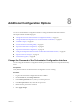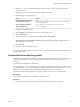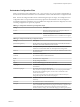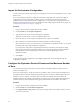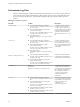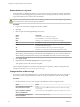5.5.2
Table Of Contents
- Installing and Configuring VMware vCenter Orchestrator
- Contents
- Installing and Configuring VMware vCenter Orchestrator
- Introduction to VMware vCenter Orchestrator
- Orchestrator System Requirements
- Hardware Requirements for Orchestrator
- Hardware Requirements for the Orchestrator Appliance
- Operating Systems Supported by Orchestrator
- Supported Directory Services
- Browsers Supported by Orchestrator
- Orchestrator Database Requirements
- Software Included in the Orchestrator Appliance
- Level of Internationalization Support
- Setting Up Orchestrator Components
- Installing and Upgrading Orchestrator
- Download the vCenter Server Installer
- Install Orchestrator Standalone
- Install the Client Integration Plug-In in the vSphere Web Client
- Download and Deploy the Orchestrator Appliance
- Upgrading Orchestrator 4.0.x Running on a 64-Bit Machine
- Upgrading Orchestrator 4.0.x and Migrating the Configuration Data
- Upgrade Orchestrator Standalone
- Updating Orchestrator Appliance 5.5.x
- Upgrading Orchestrator Appliance 5.1.x and Earlier to 5.5.x
- Upgrade an Orchestrator Cluster
- Uninstall Orchestrator
- Configuring the Orchestrator Server
- Start the Orchestrator Configuration Service
- Log In to the Orchestrator Configuration Interface
- Configure the Network Connection
- Orchestrator Network Ports
- Import the vCenter Server SSL Certificate
- Selecting the Authentication Type
- Configuring the Orchestrator Database Connection
- Server Certificate
- Configure the Orchestrator Plug-Ins
- Importing the vCenter Server License
- Selecting the Orchestrator Server Mode
- Start the Orchestrator Server
- Configuring vCenter Orchestrator in the Orchestrator Appliance
- Configuring Orchestrator by Using the Configuration Plug-In and the REST API
- Additional Configuration Options
- Change the Password of the Orchestrator Configuration Interface
- Change the Default Configuration Ports on the Orchestrator Client Side
- Uninstall a Plug-In
- Activate the Service Watchdog Utility
- Export the Orchestrator Configuration
- Import the Orchestrator Configuration
- Configure the Expiration Period of Events and the Maximum Number of Runs
- Import Licenses for a Plug-In
- Orchestrator Log Files
- Configuration Use Cases and Troubleshooting
- Configuring a Cluster of Orchestrator Server Instances
- Registering Orchestrator with vCenter Single Sign-On in the vCenter Server Appliance
- Setting Up Orchestrator to Work with the vSphere Web Client
- Check Whether Orchestrator Is Successfully Registered as an Extension
- Unregister Orchestrator from vCenter Single Sign-On
- Enable Orchestrator for Remote Workflow Execution
- Changing SSL Certificates
- Back Up the Orchestrator Configuration and Elements
- Unwanted Server Restarts
- Orchestrator Server Fails to Start
- Revert to the Default Password for Orchestrator Configuration
- Setting System Properties
- Disable Access to the Orchestrator Client By Nonadministrators
- Disable Access to Workflows from Web Service Clients
- Setting Server File System Access for Workflows and JavaScript
- Set JavaScript Access to Operating System Commands
- Set JavaScript Access to Java Classes
- Set Custom Timeout Property
- Modify the Number of Objects a Plug-In Search Obtains
- Modify the Number of Concurrent and Delayed Workflows
- Where to Go From Here
- Index
3 Delete the .dar and .war archives for the plug-in that you want to remove. and restart the vCenter
Orchestrator services.
The plug-in is removed from the Orchestrator configuration interface.
4 Delete the plug-in configuration files.
Option Action
If you installed Orchestrator with
the vCenter Server installer
Go to
install_directory\VMware\Infrastructure\Orchestrator\app-
server\conf\plugins.
If you installed the standalone
version of Orchestrator
Go to install_directory\VMware\Orchestrator\app-
server\conf\plugins.
5 Log in to the Orchestrator client.
6 Select Administer from the drop-down menu in the left upper corner.
7 Click the Packages view.
8 Right-click the package to delete, and select Delete element with content.
NOTE Orchestrator elements that are locked in the read-only state, for example workflows in the
standard library, are not deleted.
9 Click Delete all.
10 Restart the vCenter Orchestrator services.
You removed all custom workflows and actions, policies, Web views, configurations, settings, and resources
that the plug-in contains.
Activate the Service Watchdog Utility
Orchestrator provides a watchdog utility that checks whether the Orchestrator server service is running. The
utility pings the Orchestrator server service periodically, and restarts it if a certain timeout period is
exceeded.
By default, the watchdog utility is deactivated.
You can activate the service watchdog utility by setting the timeout period for the service's response to the
ping from the utility. You can set the timeout period for the response from the Orchestrator server service in
the wrapper.conf configuration file for the Windows installation and setenv.sh file for the
Orchestrator Appliance. The files define the wrapping of the Orchestrator server in the host system.
Prerequisites
Verify that the Orchestrator server is running as a Windows service.
Procedure
1 Log in as an administrator to the machine on which the Orchestrator server is installed.
Chapter 8 Additional Configuration Options
VMware, Inc. 83