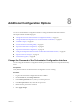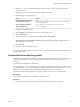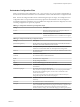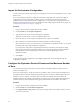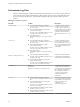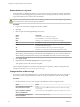5.5.2
Table Of Contents
- Installing and Configuring VMware vCenter Orchestrator
- Contents
- Installing and Configuring VMware vCenter Orchestrator
- Introduction to VMware vCenter Orchestrator
- Orchestrator System Requirements
- Hardware Requirements for Orchestrator
- Hardware Requirements for the Orchestrator Appliance
- Operating Systems Supported by Orchestrator
- Supported Directory Services
- Browsers Supported by Orchestrator
- Orchestrator Database Requirements
- Software Included in the Orchestrator Appliance
- Level of Internationalization Support
- Setting Up Orchestrator Components
- Installing and Upgrading Orchestrator
- Download the vCenter Server Installer
- Install Orchestrator Standalone
- Install the Client Integration Plug-In in the vSphere Web Client
- Download and Deploy the Orchestrator Appliance
- Upgrading Orchestrator 4.0.x Running on a 64-Bit Machine
- Upgrading Orchestrator 4.0.x and Migrating the Configuration Data
- Upgrade Orchestrator Standalone
- Updating Orchestrator Appliance 5.5.x
- Upgrading Orchestrator Appliance 5.1.x and Earlier to 5.5.x
- Upgrade an Orchestrator Cluster
- Uninstall Orchestrator
- Configuring the Orchestrator Server
- Start the Orchestrator Configuration Service
- Log In to the Orchestrator Configuration Interface
- Configure the Network Connection
- Orchestrator Network Ports
- Import the vCenter Server SSL Certificate
- Selecting the Authentication Type
- Configuring the Orchestrator Database Connection
- Server Certificate
- Configure the Orchestrator Plug-Ins
- Importing the vCenter Server License
- Selecting the Orchestrator Server Mode
- Start the Orchestrator Server
- Configuring vCenter Orchestrator in the Orchestrator Appliance
- Configuring Orchestrator by Using the Configuration Plug-In and the REST API
- Additional Configuration Options
- Change the Password of the Orchestrator Configuration Interface
- Change the Default Configuration Ports on the Orchestrator Client Side
- Uninstall a Plug-In
- Activate the Service Watchdog Utility
- Export the Orchestrator Configuration
- Import the Orchestrator Configuration
- Configure the Expiration Period of Events and the Maximum Number of Runs
- Import Licenses for a Plug-In
- Orchestrator Log Files
- Configuration Use Cases and Troubleshooting
- Configuring a Cluster of Orchestrator Server Instances
- Registering Orchestrator with vCenter Single Sign-On in the vCenter Server Appliance
- Setting Up Orchestrator to Work with the vSphere Web Client
- Check Whether Orchestrator Is Successfully Registered as an Extension
- Unregister Orchestrator from vCenter Single Sign-On
- Enable Orchestrator for Remote Workflow Execution
- Changing SSL Certificates
- Back Up the Orchestrator Configuration and Elements
- Unwanted Server Restarts
- Orchestrator Server Fails to Start
- Revert to the Default Password for Orchestrator Configuration
- Setting System Properties
- Disable Access to the Orchestrator Client By Nonadministrators
- Disable Access to Workflows from Web Service Clients
- Setting Server File System Access for Workflows and JavaScript
- Set JavaScript Access to Operating System Commands
- Set JavaScript Access to Java Classes
- Set Custom Timeout Property
- Modify the Number of Objects a Plug-In Search Obtains
- Modify the Number of Concurrent and Delayed Workflows
- Where to Go From Here
- Index
Change the Default Configuration Ports on the Orchestrator Client
Side
If you change the default network ports in the Orchestrator configuration interface, your changes are
applied only on the Orchestrator server side. To connect to the server with the client, you must change the
configuration of all Orchestrator client instances or connect to the server by using your Orchestrator server
DNS name or IP address followed by the new https port number.
The main port to communicate with the Orchestrator server is the https port. If you change the default https
port value in the Orchestrator configuration interface after you install the Orchestrator client instances, you
can add a vmo.properties configuration file for each Orchestrator client instance and define the new https
port by adding the ch.dunes.net.jboss-server.port system property.
Procedure
1 Log in as an administrator on the machine where the Orchestrator client is installed.
2 Navigate to the apps folder.
Option Action
If you installed Orchestrator with
the vCenter Server installer
Go to
install_directory\VMware\Infrastructure\Orchestrator\apps.
If you installed the standalone
version of Orchestrator
Go to install_directory\VMware\Orchestrator\apps.
3 In a text editor, create a file that contains the https port value.
ch.dunes.net.jboss-server.port=new_https_port_number
4 Save the file as vmo.properties.
5 Repeat the procedure for every Orchestrator client instance.
You can connect to the Orchestrator server by using the Orchestrator client without adding the https port
number to the Orchestrator server DNS name or IP address.
Uninstall a Plug-In
You can disable an Orchestrator plug-in, but this does not delete the plug-in file from the file system. To
remove the plug-in file, you must log in to the machine on which the Orchestrator server is installed and
remove the plug-in file manually.
Procedure
1 Log in as an administrator to the machine on which the Orchestrator server is installed.
2 Navigate to the Orchestrator installation folder.
Option Action
If you installed Orchestrator with
the vCenter Server installer
Go to
install_directory\VMware\Infrastructure\Orchestrator\app-
server\plugins.
If you installed the standalone
version of Orchestrator
Go to install_directory\VMware\Orchestrator\app-
server\plugins.
Installing and Configuring VMware vCenter Orchestrator
82 VMware, Inc.