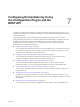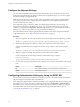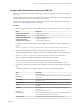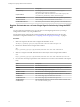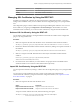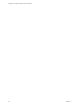5.5.2
Table Of Contents
- Installing and Configuring VMware vCenter Orchestrator
- Contents
- Installing and Configuring VMware vCenter Orchestrator
- Introduction to VMware vCenter Orchestrator
- Orchestrator System Requirements
- Hardware Requirements for Orchestrator
- Hardware Requirements for the Orchestrator Appliance
- Operating Systems Supported by Orchestrator
- Supported Directory Services
- Browsers Supported by Orchestrator
- Orchestrator Database Requirements
- Software Included in the Orchestrator Appliance
- Level of Internationalization Support
- Setting Up Orchestrator Components
- Installing and Upgrading Orchestrator
- Download the vCenter Server Installer
- Install Orchestrator Standalone
- Install the Client Integration Plug-In in the vSphere Web Client
- Download and Deploy the Orchestrator Appliance
- Upgrading Orchestrator 4.0.x Running on a 64-Bit Machine
- Upgrading Orchestrator 4.0.x and Migrating the Configuration Data
- Upgrade Orchestrator Standalone
- Updating Orchestrator Appliance 5.5.x
- Upgrading Orchestrator Appliance 5.1.x and Earlier to 5.5.x
- Upgrade an Orchestrator Cluster
- Uninstall Orchestrator
- Configuring the Orchestrator Server
- Start the Orchestrator Configuration Service
- Log In to the Orchestrator Configuration Interface
- Configure the Network Connection
- Orchestrator Network Ports
- Import the vCenter Server SSL Certificate
- Selecting the Authentication Type
- Configuring the Orchestrator Database Connection
- Server Certificate
- Configure the Orchestrator Plug-Ins
- Importing the vCenter Server License
- Selecting the Orchestrator Server Mode
- Start the Orchestrator Server
- Configuring vCenter Orchestrator in the Orchestrator Appliance
- Configuring Orchestrator by Using the Configuration Plug-In and the REST API
- Additional Configuration Options
- Change the Password of the Orchestrator Configuration Interface
- Change the Default Configuration Ports on the Orchestrator Client Side
- Uninstall a Plug-In
- Activate the Service Watchdog Utility
- Export the Orchestrator Configuration
- Import the Orchestrator Configuration
- Configure the Expiration Period of Events and the Maximum Number of Runs
- Import Licenses for a Plug-In
- Orchestrator Log Files
- Configuration Use Cases and Troubleshooting
- Configuring a Cluster of Orchestrator Server Instances
- Registering Orchestrator with vCenter Single Sign-On in the vCenter Server Appliance
- Setting Up Orchestrator to Work with the vSphere Web Client
- Check Whether Orchestrator Is Successfully Registered as an Extension
- Unregister Orchestrator from vCenter Single Sign-On
- Enable Orchestrator for Remote Workflow Execution
- Changing SSL Certificates
- Back Up the Orchestrator Configuration and Elements
- Unwanted Server Restarts
- Orchestrator Server Fails to Start
- Revert to the Default Password for Orchestrator Configuration
- Setting System Properties
- Disable Access to the Orchestrator Client By Nonadministrators
- Disable Access to Workflows from Web Service Clients
- Setting Server File System Access for Workflows and JavaScript
- Set JavaScript Access to Operating System Commands
- Set JavaScript Access to Java Classes
- Set Custom Timeout Property
- Modify the Number of Objects a Plug-In Search Obtains
- Modify the Number of Concurrent and Delayed Workflows
- Where to Go From Here
- Index
Option Description
domain
To use Windows authentication, type the domain name of the SQL Server
machine, for example company.org.
To use SQL authentication, provide an empty value for this parameter.
This parameter is valid only for SQL server and specifies whether you
want to use Windows or SQL Server authentication.
ntlm2
Select to send NTLMv2 responses when using Windows authentication.
This parameter is valid only for SQL Server.
user
The user name that Orchestrator uses to connect and operate the selected
database. The name you type must be a valid user on the target database
with db_owner rights.
This parameter is applicable for all databases.
password
The password for the user name.
This parameter is applicable for all databases.
ssl
Specifies whether you want to use SSL connection to the database. To use
this parameter, you must import the database SSL certificate into
Orchestrator.
This parameter is applicable for all databases.
Create a Self-Signed Server Certificate by Using the REST API
You can create a self-signed certificate by running a workflow from the Configuration plug-in or by using
the REST API.
The Configuration plug-in contains a workflow for creating a certificate database and inserting a self-signed
server certificate in it. You can access this workflow by navigating to Configuration > Package Signing
Certificate folder in the Workflows view of the Orchestrator client. In addition, you can also run this
workflow by using the Orchestrator REST API.
For information about creating a certificate database and a self-signed server certificate by using the
Orchestrator configuration interface, see “Create a Self-Signed Server Certificate,” on page 55.
Procedure
1 Make a GET request at the URL of the Workflow service of the Create a certificate database and a self-
signed server certificate workflow.
GET https://{vcoHost}:{port}/vco/api/workflows?conditions=name=Create a certificate database
and a self-signed server certificate
2 Retrieve the definition of the Create a certificate database and a self-signed server certificate workflow
by making a GET request at the URL of the definition.
GET https://{vcoHost}:{port}/vco/api/workflows/4d6b34ee-86f7-4a30-8ca0-c8d56ac0f74b
3 Make a POST request at the URL that holds the execution objects of the Create a certificate database and
a self-signed server certificate workflow.
POST https://{vcoHost}:{port}/vco/api/workflows/4d6b34ee-86f7-4a30-8ca0-
c8d56ac0f74b/executions
4 Provide values for the input parameters of the Create a certificate database and a self-signed server
certificate workflow in an execution-context element in the request body.
Option Description
commonName
The common name of the certificate that consists of at least six characters
organization
The name of the organization
Installing and Configuring VMware vCenter Orchestrator
76 VMware, Inc.