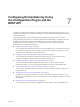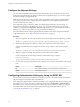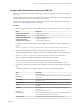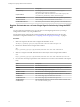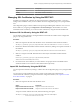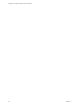5.5.2
Table Of Contents
- Installing and Configuring VMware vCenter Orchestrator
- Contents
- Installing and Configuring VMware vCenter Orchestrator
- Introduction to VMware vCenter Orchestrator
- Orchestrator System Requirements
- Hardware Requirements for Orchestrator
- Hardware Requirements for the Orchestrator Appliance
- Operating Systems Supported by Orchestrator
- Supported Directory Services
- Browsers Supported by Orchestrator
- Orchestrator Database Requirements
- Software Included in the Orchestrator Appliance
- Level of Internationalization Support
- Setting Up Orchestrator Components
- Installing and Upgrading Orchestrator
- Download the vCenter Server Installer
- Install Orchestrator Standalone
- Install the Client Integration Plug-In in the vSphere Web Client
- Download and Deploy the Orchestrator Appliance
- Upgrading Orchestrator 4.0.x Running on a 64-Bit Machine
- Upgrading Orchestrator 4.0.x and Migrating the Configuration Data
- Upgrade Orchestrator Standalone
- Updating Orchestrator Appliance 5.5.x
- Upgrading Orchestrator Appliance 5.1.x and Earlier to 5.5.x
- Upgrade an Orchestrator Cluster
- Uninstall Orchestrator
- Configuring the Orchestrator Server
- Start the Orchestrator Configuration Service
- Log In to the Orchestrator Configuration Interface
- Configure the Network Connection
- Orchestrator Network Ports
- Import the vCenter Server SSL Certificate
- Selecting the Authentication Type
- Configuring the Orchestrator Database Connection
- Server Certificate
- Configure the Orchestrator Plug-Ins
- Importing the vCenter Server License
- Selecting the Orchestrator Server Mode
- Start the Orchestrator Server
- Configuring vCenter Orchestrator in the Orchestrator Appliance
- Configuring Orchestrator by Using the Configuration Plug-In and the REST API
- Additional Configuration Options
- Change the Password of the Orchestrator Configuration Interface
- Change the Default Configuration Ports on the Orchestrator Client Side
- Uninstall a Plug-In
- Activate the Service Watchdog Utility
- Export the Orchestrator Configuration
- Import the Orchestrator Configuration
- Configure the Expiration Period of Events and the Maximum Number of Runs
- Import Licenses for a Plug-In
- Orchestrator Log Files
- Configuration Use Cases and Troubleshooting
- Configuring a Cluster of Orchestrator Server Instances
- Registering Orchestrator with vCenter Single Sign-On in the vCenter Server Appliance
- Setting Up Orchestrator to Work with the vSphere Web Client
- Check Whether Orchestrator Is Successfully Registered as an Extension
- Unregister Orchestrator from vCenter Single Sign-On
- Enable Orchestrator for Remote Workflow Execution
- Changing SSL Certificates
- Back Up the Orchestrator Configuration and Elements
- Unwanted Server Restarts
- Orchestrator Server Fails to Start
- Revert to the Default Password for Orchestrator Configuration
- Setting System Properties
- Disable Access to the Orchestrator Client By Nonadministrators
- Disable Access to Workflows from Web Service Clients
- Setting Server File System Access for Workflows and JavaScript
- Set JavaScript Access to Operating System Commands
- Set JavaScript Access to Java Classes
- Set Custom Timeout Property
- Modify the Number of Objects a Plug-In Search Obtains
- Modify the Number of Concurrent and Delayed Workflows
- Where to Go From Here
- Index
Configure the Database Connection by Using the REST API
You can modify the Orchestrator database connection when you run a workflow from the Configuration
plug-in. You can also configure the database connection by using the REST API.
The Configuration plug-in contains workflows for configuring the database types supported by
Orchestrator. To change the settings of the Orchestrator database connection, you can run a workflow
named after the database type you want to configure. You can find these workflows by navigating to
Configuration > Database in the Workflows view of the Orchestrator client. In addition, you can also run
these workflows by using the Orchestrator REST API.
For more information about configuring the Orchestrator database connection by using the Orchestrator
configuration interface, see “Configure the Database Connection,” on page 51.
Procedure
1 Make a GET request at the URL of the Workflow service, for the database connection you want to
configure.
Option Description
Oracle
Configures Orchestrator to work with an Oracle database instance
Microsoft SQL Server
Configures Orchestrator to work with a Microsoft SQL Server or Microsoft
SQL Server Express database instance
PostgreSQL
Configures Orchestrator to work with a PostgreSQL database instance
Embedded
Configures Orchestrator to work with the embedded database
For example, to search for a workflow named Microsoft SQL Server, make the following GET request:
GET https://{vcoHost}:{port}/vco/api/workflows?conditions=name=Microsoft SQL Server
2 Retrieve the definition of the workflow by making a GET request at the URL of the definition.
To retrieve the definition of the Microsoft SQL Server workflow, make the following GET request:
GET https://{vcoHost}:{port}/vco/api/workflows/9643be91-35fc-49a9-819b-56e3bffc7705
3 Make a POST request at the URL that holds the execution objects of the workflow.
For the Microsoft SQL Server workflow, make the following POST request:
POST https://{vcoHost}:
{port}/vco/api/workflows/9643be91-35fc-49a9-819b-56e3bffc7705/executions
4 Provide values for the input parameters of the workflow in an execution-context element in the request
body.
Option Description
host
The database server IP address or DNS name.
This parameter is applicable for all databases.
port
The database server port that allows communication to your database.
This parameter is applicable for all databases.
databaseName
The full unique name of your database. The database name is specified by
the SERVICE_NAMES parameter in the initialization parameter file.
This parameter is valid only for SQL Server, and PostgreSQL workflows.
db
The name of the database instance that can be identified by the
INSTANCE_NAME parameter in the database initialization parameter file.
This parameter is valid only for SQL Server and Oracle databases.
Chapter 7 Configuring Orchestrator by Using the Configuration Plug-In and the REST API
VMware, Inc. 75