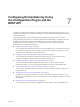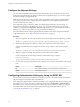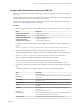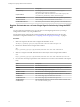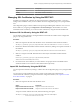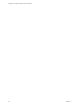5.5.2
Table Of Contents
- Installing and Configuring VMware vCenter Orchestrator
- Contents
- Installing and Configuring VMware vCenter Orchestrator
- Introduction to VMware vCenter Orchestrator
- Orchestrator System Requirements
- Hardware Requirements for Orchestrator
- Hardware Requirements for the Orchestrator Appliance
- Operating Systems Supported by Orchestrator
- Supported Directory Services
- Browsers Supported by Orchestrator
- Orchestrator Database Requirements
- Software Included in the Orchestrator Appliance
- Level of Internationalization Support
- Setting Up Orchestrator Components
- Installing and Upgrading Orchestrator
- Download the vCenter Server Installer
- Install Orchestrator Standalone
- Install the Client Integration Plug-In in the vSphere Web Client
- Download and Deploy the Orchestrator Appliance
- Upgrading Orchestrator 4.0.x Running on a 64-Bit Machine
- Upgrading Orchestrator 4.0.x and Migrating the Configuration Data
- Upgrade Orchestrator Standalone
- Updating Orchestrator Appliance 5.5.x
- Upgrading Orchestrator Appliance 5.1.x and Earlier to 5.5.x
- Upgrade an Orchestrator Cluster
- Uninstall Orchestrator
- Configuring the Orchestrator Server
- Start the Orchestrator Configuration Service
- Log In to the Orchestrator Configuration Interface
- Configure the Network Connection
- Orchestrator Network Ports
- Import the vCenter Server SSL Certificate
- Selecting the Authentication Type
- Configuring the Orchestrator Database Connection
- Server Certificate
- Configure the Orchestrator Plug-Ins
- Importing the vCenter Server License
- Selecting the Orchestrator Server Mode
- Start the Orchestrator Server
- Configuring vCenter Orchestrator in the Orchestrator Appliance
- Configuring Orchestrator by Using the Configuration Plug-In and the REST API
- Additional Configuration Options
- Change the Password of the Orchestrator Configuration Interface
- Change the Default Configuration Ports on the Orchestrator Client Side
- Uninstall a Plug-In
- Activate the Service Watchdog Utility
- Export the Orchestrator Configuration
- Import the Orchestrator Configuration
- Configure the Expiration Period of Events and the Maximum Number of Runs
- Import Licenses for a Plug-In
- Orchestrator Log Files
- Configuration Use Cases and Troubleshooting
- Configuring a Cluster of Orchestrator Server Instances
- Registering Orchestrator with vCenter Single Sign-On in the vCenter Server Appliance
- Setting Up Orchestrator to Work with the vSphere Web Client
- Check Whether Orchestrator Is Successfully Registered as an Extension
- Unregister Orchestrator from vCenter Single Sign-On
- Enable Orchestrator for Remote Workflow Execution
- Changing SSL Certificates
- Back Up the Orchestrator Configuration and Elements
- Unwanted Server Restarts
- Orchestrator Server Fails to Start
- Revert to the Default Password for Orchestrator Configuration
- Setting System Properties
- Disable Access to the Orchestrator Client By Nonadministrators
- Disable Access to Workflows from Web Service Clients
- Setting Server File System Access for Workflows and JavaScript
- Set JavaScript Access to Operating System Commands
- Set JavaScript Access to Java Classes
- Set Custom Timeout Property
- Modify the Number of Objects a Plug-In Search Obtains
- Modify the Number of Concurrent and Delayed Workflows
- Where to Go From Here
- Index
Option Description
vcoAdminGroup
An LDAP group (such as Domain Users) to which you grant
administrative privileges for Orchestrator
requestTimeout
The period within which the Orchestrator server sends a query to the
service directory, the directory searches, and sends a reply
dereferenceLinks
Allows all links to be followed before the search operation is performed
filterAttributes
Allows filtering of the attributes that the search returns
hostReachableTimeout
The timeout period for the test checking the status of the destination host
Register Orchestrator as a vCenter Single Sign-On Solution by Using the REST
API
You can register the Orchestrator server to work with a vCenter Single Sign-On server by running a
Configuration workflow or by using the REST API.
For information about configuring the vCenter Single Sign-On authentication service by using the
Orchestrator configuration interface, see “Configuring vCenter Single Sign-On Settings,” on page 41.
Procedure
1 Make a GET request at the URL of the Configure SSO Workflow service.
GET https://{vcoHost}:{port}/vco/api/workflows?conditions=name=Configure SSO
2 Retrieve the definition of the Configure SSO workflow.
GET
https://{vcoHost}:{port}/vco/api/workflows/9ff67fbc-411c-47c7-af80-c81b1215b516
3 Make a POST request at the URL that holds the execution objects of the Configure SSO workflow.
POST
https://{vcoHost}:{port}/vco/api/workflows/9ff67fbc-411c-47c7-af80-c81b1215b516/executions
4 Provide values for the input parameters of the workflow in an execution-context element in the request
body.
Option Description
mode
The authentication mode
ssoHost
The URL of the machine on which vCenter Single Sign-On is installed
ssoPort
The vCenter Single Sign-On server port
tokenServiceURL
The URL for the vCenter Single Sign-On token service interface
adminServiceURL
The URL for the vCenter Single Sign-On administration service interface
ssoAdminUser
The vCenter Single Sign-On administrator user name
ssoAdminPassword
The vCenter Single Sign-On administrator password
clockTolerance
The time difference between a client clock and a domain controller clock
vcoAdminGroup
The vCO Admin domain group
Installing and Configuring VMware vCenter Orchestrator
74 VMware, Inc.