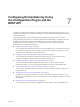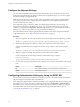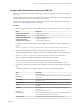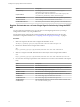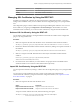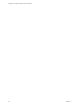5.5.2
Table Of Contents
- Installing and Configuring VMware vCenter Orchestrator
- Contents
- Installing and Configuring VMware vCenter Orchestrator
- Introduction to VMware vCenter Orchestrator
- Orchestrator System Requirements
- Hardware Requirements for Orchestrator
- Hardware Requirements for the Orchestrator Appliance
- Operating Systems Supported by Orchestrator
- Supported Directory Services
- Browsers Supported by Orchestrator
- Orchestrator Database Requirements
- Software Included in the Orchestrator Appliance
- Level of Internationalization Support
- Setting Up Orchestrator Components
- Installing and Upgrading Orchestrator
- Download the vCenter Server Installer
- Install Orchestrator Standalone
- Install the Client Integration Plug-In in the vSphere Web Client
- Download and Deploy the Orchestrator Appliance
- Upgrading Orchestrator 4.0.x Running on a 64-Bit Machine
- Upgrading Orchestrator 4.0.x and Migrating the Configuration Data
- Upgrade Orchestrator Standalone
- Updating Orchestrator Appliance 5.5.x
- Upgrading Orchestrator Appliance 5.1.x and Earlier to 5.5.x
- Upgrade an Orchestrator Cluster
- Uninstall Orchestrator
- Configuring the Orchestrator Server
- Start the Orchestrator Configuration Service
- Log In to the Orchestrator Configuration Interface
- Configure the Network Connection
- Orchestrator Network Ports
- Import the vCenter Server SSL Certificate
- Selecting the Authentication Type
- Configuring the Orchestrator Database Connection
- Server Certificate
- Configure the Orchestrator Plug-Ins
- Importing the vCenter Server License
- Selecting the Orchestrator Server Mode
- Start the Orchestrator Server
- Configuring vCenter Orchestrator in the Orchestrator Appliance
- Configuring Orchestrator by Using the Configuration Plug-In and the REST API
- Additional Configuration Options
- Change the Password of the Orchestrator Configuration Interface
- Change the Default Configuration Ports on the Orchestrator Client Side
- Uninstall a Plug-In
- Activate the Service Watchdog Utility
- Export the Orchestrator Configuration
- Import the Orchestrator Configuration
- Configure the Expiration Period of Events and the Maximum Number of Runs
- Import Licenses for a Plug-In
- Orchestrator Log Files
- Configuration Use Cases and Troubleshooting
- Configuring a Cluster of Orchestrator Server Instances
- Registering Orchestrator with vCenter Single Sign-On in the vCenter Server Appliance
- Setting Up Orchestrator to Work with the vSphere Web Client
- Check Whether Orchestrator Is Successfully Registered as an Extension
- Unregister Orchestrator from vCenter Single Sign-On
- Enable Orchestrator for Remote Workflow Execution
- Changing SSL Certificates
- Back Up the Orchestrator Configuration and Elements
- Unwanted Server Restarts
- Orchestrator Server Fails to Start
- Revert to the Default Password for Orchestrator Configuration
- Setting System Properties
- Disable Access to the Orchestrator Client By Nonadministrators
- Disable Access to Workflows from Web Service Clients
- Setting Server File System Access for Workflows and JavaScript
- Set JavaScript Access to Operating System Commands
- Set JavaScript Access to Java Classes
- Set Custom Timeout Property
- Modify the Number of Objects a Plug-In Search Obtains
- Modify the Number of Concurrent and Delayed Workflows
- Where to Go From Here
- Index
Configuring Orchestrator by Using
the Configuration Plug-In and the
REST API 7
In addition to configuring Orchestrator by using the Orchestrator Web Configuration interface, you can
modify the Orchestrator server configuration settings by running workflows included in the Orchestrator
Configuration plug-in.
The Configuration plug-in is included by default in the Orchestrator package. You can access the
Configuration plug-in workflows from either the Orchestrator workflow library or the REST API. These
workflows let you change the settings of the Orchestrator server, such as database, certificates,
authentication, and so on. In addition, you can use REST API methods to import and export the
Orchestrator server configuration and plug-ins.
n
Configure the Network Settings on page 72
You can modify the IP address that the Orchestrator client interface uses to communicate to the server
by running the Configure the network settings workflow in the Configuration plug-in. You can also
configure the network settings by using the REST API.
n
Configuring Authentication Settings by Using the REST API on page 72
You can modify the Orchestrator authentication settings when you run the workflows in the
Configuration plug-in by using the Orchestrator client or the REST API.
n
Configure the Database Connection by Using the REST API on page 75
You can modify the Orchestrator database connection when you run a workflow from the
Configuration plug-in. You can also configure the database connection by using the REST API.
n
Create a Self-Signed Server Certificate by Using the REST API on page 76
You can create a self-signed certificate by running a workflow from the Configuration plug-in or by
using the REST API.
n
Managing SSL Certificates by Using the REST API on page 77
In addition to managing SSL certificates by using the Orchestrator configuration interface, you can
also manage trusted certificates when you run workflows from the Configuration plug-in or by using
the REST API.
n
Importing Licenses by Using the REST API on page 78
You can import licenses by running a Configuration plug-in workflow or by using the REST API.
VMware, Inc.
71