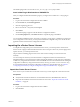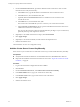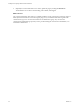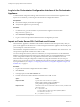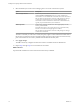5.5.2
Table Of Contents
- Installing and Configuring VMware vCenter Orchestrator
- Contents
- Installing and Configuring VMware vCenter Orchestrator
- Introduction to VMware vCenter Orchestrator
- Orchestrator System Requirements
- Hardware Requirements for Orchestrator
- Hardware Requirements for the Orchestrator Appliance
- Operating Systems Supported by Orchestrator
- Supported Directory Services
- Browsers Supported by Orchestrator
- Orchestrator Database Requirements
- Software Included in the Orchestrator Appliance
- Level of Internationalization Support
- Setting Up Orchestrator Components
- Installing and Upgrading Orchestrator
- Download the vCenter Server Installer
- Install Orchestrator Standalone
- Install the Client Integration Plug-In in the vSphere Web Client
- Download and Deploy the Orchestrator Appliance
- Upgrading Orchestrator 4.0.x Running on a 64-Bit Machine
- Upgrading Orchestrator 4.0.x and Migrating the Configuration Data
- Upgrade Orchestrator Standalone
- Updating Orchestrator Appliance 5.5.x
- Upgrading Orchestrator Appliance 5.1.x and Earlier to 5.5.x
- Upgrade an Orchestrator Cluster
- Uninstall Orchestrator
- Configuring the Orchestrator Server
- Start the Orchestrator Configuration Service
- Log In to the Orchestrator Configuration Interface
- Configure the Network Connection
- Orchestrator Network Ports
- Import the vCenter Server SSL Certificate
- Selecting the Authentication Type
- Configuring the Orchestrator Database Connection
- Server Certificate
- Configure the Orchestrator Plug-Ins
- Importing the vCenter Server License
- Selecting the Orchestrator Server Mode
- Start the Orchestrator Server
- Configuring vCenter Orchestrator in the Orchestrator Appliance
- Configuring Orchestrator by Using the Configuration Plug-In and the REST API
- Additional Configuration Options
- Change the Password of the Orchestrator Configuration Interface
- Change the Default Configuration Ports on the Orchestrator Client Side
- Uninstall a Plug-In
- Activate the Service Watchdog Utility
- Export the Orchestrator Configuration
- Import the Orchestrator Configuration
- Configure the Expiration Period of Events and the Maximum Number of Runs
- Import Licenses for a Plug-In
- Orchestrator Log Files
- Configuration Use Cases and Troubleshooting
- Configuring a Cluster of Orchestrator Server Instances
- Registering Orchestrator with vCenter Single Sign-On in the vCenter Server Appliance
- Setting Up Orchestrator to Work with the vSphere Web Client
- Check Whether Orchestrator Is Successfully Registered as an Extension
- Unregister Orchestrator from vCenter Single Sign-On
- Enable Orchestrator for Remote Workflow Execution
- Changing SSL Certificates
- Back Up the Orchestrator Configuration and Elements
- Unwanted Server Restarts
- Orchestrator Server Fails to Start
- Revert to the Default Password for Orchestrator Configuration
- Setting System Properties
- Disable Access to the Orchestrator Client By Nonadministrators
- Disable Access to Workflows from Web Service Clients
- Setting Server File System Access for Workflows and JavaScript
- Set JavaScript Access to Operating System Commands
- Set JavaScript Access to Java Classes
- Set Custom Timeout Property
- Modify the Number of Objects a Plug-In Search Obtains
- Modify the Number of Concurrent and Delayed Workflows
- Where to Go From Here
- Index
5 Click Import.
A message confirming that the import is successful appears.
6 In the Orchestrator configuration interface, click Licenses.
7 On the vCenter Server License tab, click Use vCenter Server license.
8 Set the details about the vCenter Server machine on which Orchestrator must verify the license key.
Option Action
Host
Type the IP address or the DNS name of the vCenter Server system.
Port
Leave the default value, 443.
Secure channel
(Optional) Select to establish a secure connection to the vCenter Server
system.
Path
Use the default value, /sdk.
User name
Type the credentials that Orchestrator must use to establish the connection
to vCenter Server.
The user you select must be a valid user with administrative privileges on
your vCenter Server system, preferably at the top level of the vSphere tree
structure.
Password
Type the credentials that Orchestrator must use to establish the connection
to vCenter Server.
9 Click Apply changes.
10 Restart the Orchestrator server.
Configure the vCenter Server Plug-In
You can configure Orchestrator to connect to your vCenter Server instances for running workflows over the
objects in your vSphere infrastructure.
To manage the objects in your vSphere inventory by using the vSphere Web Client, make sure that you
configure the Orchestrator server to work with the same vCenter Single Sign-On instance to which both
vCenter Server and vSphere Web Client are pointing. You must also ensure that Orchestrator is registered as
a vCenter Server extension. You register Orchestrator as a vCenter Server extension when you specify a user
(by providing the user name and password), who has the privileges to manage vCenter Server extensions.
Procedure
1 Log in to the Orchestrator configuration interface as vmware.
2 Click vCenter Server, and click the New vCenter Server Host tab.
3 From the Available drop-down menu, select Enabled.
This means that you plan to orchestrate the vCenter Server instance.
4 In the Host text box, type the IP address or the DNS name of the machine on which the vCenter Server
instance you want to add is installed.
5 In the Port text box, retain the default value, 443.
6 (Optional) Select the Secure channel check box to establish a secure connection to your vCenter Server
system.
7 In the Path text box, retain the default value, /sdk.
This value is the location of the SDK that you use for connecting to your vCenter Server instance.
Chapter 6 Configuring vCenter Orchestrator in the Orchestrator Appliance
VMware, Inc. 69