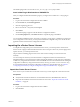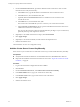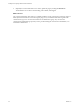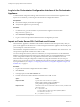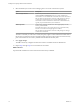5.5.2
Table Of Contents
- Installing and Configuring VMware vCenter Orchestrator
- Contents
- Installing and Configuring VMware vCenter Orchestrator
- Introduction to VMware vCenter Orchestrator
- Orchestrator System Requirements
- Hardware Requirements for Orchestrator
- Hardware Requirements for the Orchestrator Appliance
- Operating Systems Supported by Orchestrator
- Supported Directory Services
- Browsers Supported by Orchestrator
- Orchestrator Database Requirements
- Software Included in the Orchestrator Appliance
- Level of Internationalization Support
- Setting Up Orchestrator Components
- Installing and Upgrading Orchestrator
- Download the vCenter Server Installer
- Install Orchestrator Standalone
- Install the Client Integration Plug-In in the vSphere Web Client
- Download and Deploy the Orchestrator Appliance
- Upgrading Orchestrator 4.0.x Running on a 64-Bit Machine
- Upgrading Orchestrator 4.0.x and Migrating the Configuration Data
- Upgrade Orchestrator Standalone
- Updating Orchestrator Appliance 5.5.x
- Upgrading Orchestrator Appliance 5.1.x and Earlier to 5.5.x
- Upgrade an Orchestrator Cluster
- Uninstall Orchestrator
- Configuring the Orchestrator Server
- Start the Orchestrator Configuration Service
- Log In to the Orchestrator Configuration Interface
- Configure the Network Connection
- Orchestrator Network Ports
- Import the vCenter Server SSL Certificate
- Selecting the Authentication Type
- Configuring the Orchestrator Database Connection
- Server Certificate
- Configure the Orchestrator Plug-Ins
- Importing the vCenter Server License
- Selecting the Orchestrator Server Mode
- Start the Orchestrator Server
- Configuring vCenter Orchestrator in the Orchestrator Appliance
- Configuring Orchestrator by Using the Configuration Plug-In and the REST API
- Additional Configuration Options
- Change the Password of the Orchestrator Configuration Interface
- Change the Default Configuration Ports on the Orchestrator Client Side
- Uninstall a Plug-In
- Activate the Service Watchdog Utility
- Export the Orchestrator Configuration
- Import the Orchestrator Configuration
- Configure the Expiration Period of Events and the Maximum Number of Runs
- Import Licenses for a Plug-In
- Orchestrator Log Files
- Configuration Use Cases and Troubleshooting
- Configuring a Cluster of Orchestrator Server Instances
- Registering Orchestrator with vCenter Single Sign-On in the vCenter Server Appliance
- Setting Up Orchestrator to Work with the vSphere Web Client
- Check Whether Orchestrator Is Successfully Registered as an Extension
- Unregister Orchestrator from vCenter Single Sign-On
- Enable Orchestrator for Remote Workflow Execution
- Changing SSL Certificates
- Back Up the Orchestrator Configuration and Elements
- Unwanted Server Restarts
- Orchestrator Server Fails to Start
- Revert to the Default Password for Orchestrator Configuration
- Setting System Properties
- Disable Access to the Orchestrator Client By Nonadministrators
- Disable Access to Workflows from Web Service Clients
- Setting Server File System Access for Workflows and JavaScript
- Set JavaScript Access to Operating System Commands
- Set JavaScript Access to Java Classes
- Set Custom Timeout Property
- Modify the Number of Objects a Plug-In Search Obtains
- Modify the Number of Concurrent and Delayed Workflows
- Where to Go From Here
- Index
Access Rights to Orchestrator Server
The type of vCenter Server license you apply in the Orchestrator configuration interface determines whether
you get read-only or full access to the Orchestrator server capabilities.
Table 5‑4. Orchestrator Server Modes
vCenter Server License Edition vCenter Orchestrator Mode Description
Standard Server You are granted full read and write
privileges to all Orchestrator elements.
You can run and edit workflows.
Foundation Player You are granted read privileges on all
Orchestrator elements. You can run
workflows but you cannot edit them.
Essentials Player You are granted read privileges on all
Orchestrator elements. You can run
workflows but you cannot edit them.
Evaluation Server You are granted full read and write
privileges to all Orchestrator elements.
You can run and edit workflows.
NOTE All predefined workflows are locked as read-only by design. To edit a standard workflow, you must
duplicate the workflow and make changes to the duplicated workflow.
Selecting the Orchestrator Server Mode
By default, the Orchestrator server runs as a single instance in standalone mode. To increase the availability
of the Orchestrator services, you can set up the Orchestrator server to work in cluster mode and start
multiple Orchestrator server instances in a cluster with a shared database.
Orchestrator supports two server modes.
Standalone mode
The Orchestrator server runs as a standalone instance.
Cluster mode
Multiple Orchestrator server instances with identical server and plug-ins'
configurations work together in a cluster and share one database. Only the
active Orchestrator server instances respond to client requests and run
workflows.
All Orchestrator server instances communicate with each other by
exchanging heartbeats. Each heartbeat is a timestamp that the node writes to
the cluster shared database at a certain time interval. Network problems, an
unresponsive database server, or overloading might cause an Orchestrator
cluster node to stop responding. If an active Orchestrator server instance fails
to send heartbeats for the failover timeout, it is considered as non-
responsive. The failover timeout is equal to the value of the heartbeat
interval multiplied by the number of the failover heartbeats. It serves as a
definition for an unreliable node and must be customized according to the
available resources and the production load.
The non-responsive node is automatically shut down and one of the inactive
instances takes control to resume all interrupted workflows from their last
not completed items, such as scriptable tasks, workflow invocations, and so
on. You can restart the node that was shut down by using an external script
based on the Orchestrator REST API or manually.
Chapter 5 Configuring the Orchestrator Server
VMware, Inc. 63