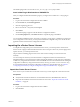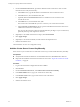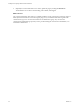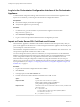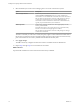5.5.2
Table Of Contents
- Installing and Configuring VMware vCenter Orchestrator
- Contents
- Installing and Configuring VMware vCenter Orchestrator
- Introduction to VMware vCenter Orchestrator
- Orchestrator System Requirements
- Hardware Requirements for Orchestrator
- Hardware Requirements for the Orchestrator Appliance
- Operating Systems Supported by Orchestrator
- Supported Directory Services
- Browsers Supported by Orchestrator
- Orchestrator Database Requirements
- Software Included in the Orchestrator Appliance
- Level of Internationalization Support
- Setting Up Orchestrator Components
- Installing and Upgrading Orchestrator
- Download the vCenter Server Installer
- Install Orchestrator Standalone
- Install the Client Integration Plug-In in the vSphere Web Client
- Download and Deploy the Orchestrator Appliance
- Upgrading Orchestrator 4.0.x Running on a 64-Bit Machine
- Upgrading Orchestrator 4.0.x and Migrating the Configuration Data
- Upgrade Orchestrator Standalone
- Updating Orchestrator Appliance 5.5.x
- Upgrading Orchestrator Appliance 5.1.x and Earlier to 5.5.x
- Upgrade an Orchestrator Cluster
- Uninstall Orchestrator
- Configuring the Orchestrator Server
- Start the Orchestrator Configuration Service
- Log In to the Orchestrator Configuration Interface
- Configure the Network Connection
- Orchestrator Network Ports
- Import the vCenter Server SSL Certificate
- Selecting the Authentication Type
- Configuring the Orchestrator Database Connection
- Server Certificate
- Configure the Orchestrator Plug-Ins
- Importing the vCenter Server License
- Selecting the Orchestrator Server Mode
- Start the Orchestrator Server
- Configuring vCenter Orchestrator in the Orchestrator Appliance
- Configuring Orchestrator by Using the Configuration Plug-In and the REST API
- Additional Configuration Options
- Change the Password of the Orchestrator Configuration Interface
- Change the Default Configuration Ports on the Orchestrator Client Side
- Uninstall a Plug-In
- Activate the Service Watchdog Utility
- Export the Orchestrator Configuration
- Import the Orchestrator Configuration
- Configure the Expiration Period of Events and the Maximum Number of Runs
- Import Licenses for a Plug-In
- Orchestrator Log Files
- Configuration Use Cases and Troubleshooting
- Configuring a Cluster of Orchestrator Server Instances
- Registering Orchestrator with vCenter Single Sign-On in the vCenter Server Appliance
- Setting Up Orchestrator to Work with the vSphere Web Client
- Check Whether Orchestrator Is Successfully Registered as an Extension
- Unregister Orchestrator from vCenter Single Sign-On
- Enable Orchestrator for Remote Workflow Execution
- Changing SSL Certificates
- Back Up the Orchestrator Configuration and Elements
- Unwanted Server Restarts
- Orchestrator Server Fails to Start
- Revert to the Default Password for Orchestrator Configuration
- Setting System Properties
- Disable Access to the Orchestrator Client By Nonadministrators
- Disable Access to Workflows from Web Service Clients
- Setting Server File System Access for Workflows and JavaScript
- Set JavaScript Access to Operating System Commands
- Set JavaScript Access to Java Classes
- Set Custom Timeout Property
- Modify the Number of Objects a Plug-In Search Obtains
- Modify the Number of Concurrent and Delayed Workflows
- Where to Go From Here
- Index
The installed plug-in file is stored in the install_directory\app-server\plugins folder.
Install a New Plug-In Distributed as a VMOAPP File
After you configure the default Orchestrator plug-ins, you might want to install a new .vmoapp plug-in.
Procedure
1 Log in to the Orchestrator configuration interface as vmware.
2 On the General tab, click Install Application.
3 Click the magnifying glass icon.
4 Browse to locate the .vmoapp file, and click Open.
5 Click Install.
The tab for the plug-in appears in the Orchestrator configuration interface.
6 On the Startup Options tab, click Restart service to complete the plug-in installation.
You successfully installed the plug-in. Every time you install a .vmoapp plug-in, a validation is made on the
server configuration. In most cases, you must perform additional configuration steps on a tab that the new
application adds to the Orchestrator configuration interface.
Importing the vCenter Server License
To complete the configuration process for the Orchestrator server, you must import the vCenter Server
license. The set of plug-ins delivered with Orchestrator does not require a license. If you add a plug-in that
requires a license, you must import the license.
The procedure for installing plug-in licenses is the same as that for adding a vCenter Server license
manually.
You cannot import a license key from the Orchestrator configuration interface if Orchestrator uses
embedded database. To import the license without changing the database, run the respective configuration
workflows by using either the Orchestrator client or the REST API. For more information about running the
configuration workflows by using the Orchestrator client, see Using the VMware vCenter Orchestrator Plug-
Ins. For information about running the configuration workflows by using the REST API, see Chapter 7,
“Configuring Orchestrator by Using the Configuration Plug-In and the REST API,” on page 71.
Import the vCenter Server License
If the version of your vCenter Server is later than version 4.0, you must import the vCenter Server license.
Prerequisites
n
Verify that the Orchestrator database is not embedded. Otherwise, the Licenses tab is dimmed.
n
Import the SSL certificate for the licensed vCenter Server host. See “Import the vCenter Server SSL
Certificate,” on page 39.
Procedure
1 Log in to the Orchestrator configuration interface as vmware.
2 Click Licenses.
Chapter 5 Configuring the Orchestrator Server
VMware, Inc. 61