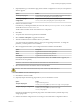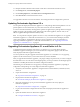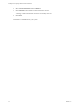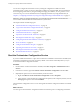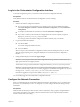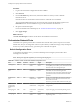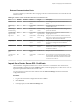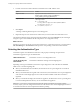5.5.2
Table Of Contents
- Installing and Configuring VMware vCenter Orchestrator
- Contents
- Installing and Configuring VMware vCenter Orchestrator
- Introduction to VMware vCenter Orchestrator
- Orchestrator System Requirements
- Hardware Requirements for Orchestrator
- Hardware Requirements for the Orchestrator Appliance
- Operating Systems Supported by Orchestrator
- Supported Directory Services
- Browsers Supported by Orchestrator
- Orchestrator Database Requirements
- Software Included in the Orchestrator Appliance
- Level of Internationalization Support
- Setting Up Orchestrator Components
- Installing and Upgrading Orchestrator
- Download the vCenter Server Installer
- Install Orchestrator Standalone
- Install the Client Integration Plug-In in the vSphere Web Client
- Download and Deploy the Orchestrator Appliance
- Upgrading Orchestrator 4.0.x Running on a 64-Bit Machine
- Upgrading Orchestrator 4.0.x and Migrating the Configuration Data
- Upgrade Orchestrator Standalone
- Updating Orchestrator Appliance 5.5.x
- Upgrading Orchestrator Appliance 5.1.x and Earlier to 5.5.x
- Upgrade an Orchestrator Cluster
- Uninstall Orchestrator
- Configuring the Orchestrator Server
- Start the Orchestrator Configuration Service
- Log In to the Orchestrator Configuration Interface
- Configure the Network Connection
- Orchestrator Network Ports
- Import the vCenter Server SSL Certificate
- Selecting the Authentication Type
- Configuring the Orchestrator Database Connection
- Server Certificate
- Configure the Orchestrator Plug-Ins
- Importing the vCenter Server License
- Selecting the Orchestrator Server Mode
- Start the Orchestrator Server
- Configuring vCenter Orchestrator in the Orchestrator Appliance
- Configuring Orchestrator by Using the Configuration Plug-In and the REST API
- Additional Configuration Options
- Change the Password of the Orchestrator Configuration Interface
- Change the Default Configuration Ports on the Orchestrator Client Side
- Uninstall a Plug-In
- Activate the Service Watchdog Utility
- Export the Orchestrator Configuration
- Import the Orchestrator Configuration
- Configure the Expiration Period of Events and the Maximum Number of Runs
- Import Licenses for a Plug-In
- Orchestrator Log Files
- Configuration Use Cases and Troubleshooting
- Configuring a Cluster of Orchestrator Server Instances
- Registering Orchestrator with vCenter Single Sign-On in the vCenter Server Appliance
- Setting Up Orchestrator to Work with the vSphere Web Client
- Check Whether Orchestrator Is Successfully Registered as an Extension
- Unregister Orchestrator from vCenter Single Sign-On
- Enable Orchestrator for Remote Workflow Execution
- Changing SSL Certificates
- Back Up the Orchestrator Configuration and Elements
- Unwanted Server Restarts
- Orchestrator Server Fails to Start
- Revert to the Default Password for Orchestrator Configuration
- Setting System Properties
- Disable Access to the Orchestrator Client By Nonadministrators
- Disable Access to Workflows from Web Service Clients
- Setting Server File System Access for Workflows and JavaScript
- Set JavaScript Access to Operating System Commands
- Set JavaScript Access to Java Classes
- Set Custom Timeout Property
- Modify the Number of Objects a Plug-In Search Obtains
- Modify the Number of Concurrent and Delayed Workflows
- Where to Go From Here
- Index
Log In to the Orchestrator Configuration Interface
To start the configuration process, you must access the Orchestrator configuration interface.
Prerequisites
Verify that the VMware vCenter Orchestrator Configuration service is running.
Procedure
1 Start the Orchestrator configuration interface.
n
If you are logged in to the Orchestrator server machine as the user who installed Orchestrator,
select Start > Programs > VMware > vCenter Orchestrator Configuration, and click Orchestrator
Configuration.
n
Go to https://localhost:8281 in a Web browser and click Orchestrator Configuration.
n
If you want to connect to the Orchestrator configuration from a remote computer, navigate to
https://your_orchestrator_server_IP_or_DNS_name:8283.
You can log in to the Orchestrator configuration interface remotely only over HTTPS.
2 Log in with the default credentials.
n
User name: vmware
You cannot change the default user name.
n
Password: vmware
When you log in to the Orchestrator configuration interface with the default password, you see the
Welcome page prompting you to change the default password of the Orchestrator configuration
interface.
3 Change the default password and click Apply changes.
IMPORTANT Your new password must be at least eight characters long, and must contain at least one
digit, special character, and uppercase letter.
The next time you log in to the Orchestrator configuration interface, you can use your new password.
IMPORTANT The password for the root account of the Orchestrator Appliance expires after 365 days.
You can increase the expiry time for an account by logging in to the Orchestrator Appliance as root, and
running passwd -x number_of_days name_of_account. If you want to increase the
Orchestrator Appliance root password to infinity, run passwd -x 99999 root.
You successfully logged in to the Orchestrator configuration interface.
Configure the Network Connection
When you install Orchestrator, the IP address that the Orchestrator client interface uses to communicate to
the server is set automatically to 0.0.0.0. To change this, you must configure the network settings used by
Orchestrator.
Prerequisites
Make sure that the network provides a fixed IP, which is obtained by using a properly configured DHCP
server (using reservations) or by setting a static IP. The Orchestrator server requires that the IP address
remains constant while it is running.
Chapter 5 Configuring the Orchestrator Server
VMware, Inc. 37