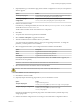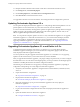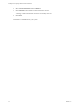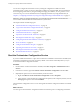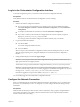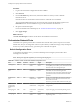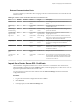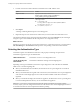5.5.2
Table Of Contents
- Installing and Configuring VMware vCenter Orchestrator
- Contents
- Installing and Configuring VMware vCenter Orchestrator
- Introduction to VMware vCenter Orchestrator
- Orchestrator System Requirements
- Hardware Requirements for Orchestrator
- Hardware Requirements for the Orchestrator Appliance
- Operating Systems Supported by Orchestrator
- Supported Directory Services
- Browsers Supported by Orchestrator
- Orchestrator Database Requirements
- Software Included in the Orchestrator Appliance
- Level of Internationalization Support
- Setting Up Orchestrator Components
- Installing and Upgrading Orchestrator
- Download the vCenter Server Installer
- Install Orchestrator Standalone
- Install the Client Integration Plug-In in the vSphere Web Client
- Download and Deploy the Orchestrator Appliance
- Upgrading Orchestrator 4.0.x Running on a 64-Bit Machine
- Upgrading Orchestrator 4.0.x and Migrating the Configuration Data
- Upgrade Orchestrator Standalone
- Updating Orchestrator Appliance 5.5.x
- Upgrading Orchestrator Appliance 5.1.x and Earlier to 5.5.x
- Upgrade an Orchestrator Cluster
- Uninstall Orchestrator
- Configuring the Orchestrator Server
- Start the Orchestrator Configuration Service
- Log In to the Orchestrator Configuration Interface
- Configure the Network Connection
- Orchestrator Network Ports
- Import the vCenter Server SSL Certificate
- Selecting the Authentication Type
- Configuring the Orchestrator Database Connection
- Server Certificate
- Configure the Orchestrator Plug-Ins
- Importing the vCenter Server License
- Selecting the Orchestrator Server Mode
- Start the Orchestrator Server
- Configuring vCenter Orchestrator in the Orchestrator Appliance
- Configuring Orchestrator by Using the Configuration Plug-In and the REST API
- Additional Configuration Options
- Change the Password of the Orchestrator Configuration Interface
- Change the Default Configuration Ports on the Orchestrator Client Side
- Uninstall a Plug-In
- Activate the Service Watchdog Utility
- Export the Orchestrator Configuration
- Import the Orchestrator Configuration
- Configure the Expiration Period of Events and the Maximum Number of Runs
- Import Licenses for a Plug-In
- Orchestrator Log Files
- Configuration Use Cases and Troubleshooting
- Configuring a Cluster of Orchestrator Server Instances
- Registering Orchestrator with vCenter Single Sign-On in the vCenter Server Appliance
- Setting Up Orchestrator to Work with the vSphere Web Client
- Check Whether Orchestrator Is Successfully Registered as an Extension
- Unregister Orchestrator from vCenter Single Sign-On
- Enable Orchestrator for Remote Workflow Execution
- Changing SSL Certificates
- Back Up the Orchestrator Configuration and Elements
- Unwanted Server Restarts
- Orchestrator Server Fails to Start
- Revert to the Default Password for Orchestrator Configuration
- Setting System Properties
- Disable Access to the Orchestrator Client By Nonadministrators
- Disable Access to Workflows from Web Service Clients
- Setting Server File System Access for Workflows and JavaScript
- Set JavaScript Access to Operating System Commands
- Set JavaScript Access to Java Classes
- Set Custom Timeout Property
- Modify the Number of Objects a Plug-In Search Obtains
- Modify the Number of Concurrent and Delayed Workflows
- Where to Go From Here
- Index
Configuring the Orchestrator Server 5
You can use the Orchestrator Web Configuration tool to configure the components that are related to the
Orchestrator engine, such as network, database, server certificate, and so on. The correct configuration of
these components ensures the proper functioning of the applications running on the Orchestrator platform.
The Orchestrator Web Configuration tool is installed silently with vCenter Server or when you install
Orchestrator standalone. To use the tool, you must first start the Orchestrator Configuration Service.
When you install Orchestrator together with vCenter Server, the Orchestrator server is preconfigured to
work with the vCenter Server database (vDB) and the vCenter Single Sign-On server with which the
respective vCenter Server instance is registered. To use Orchestrator, you must start the Orchestrator server
service and then start the Orchestrator client.
To use Orchestrator through the vSphere Web Client, you must configure Orchestrator to work with the
same vCenter Single Sign-On instance to which both vSphere Web Client and vCenter Server are pointing.
You must also ensure that Orchestrator is registered as a vCenter Server extension. You register
Orchestrator as a vCenter Server extension when you log in as a user (by providing the user name and
password) who has the privileges to manage vCenter Server extensions. For more information, see
“Configure the vCenter Server Plug-In,” on page 59.
Any user from the vCenter Server administrator group that you have provided during the vCenter Server
installation is an Orchestrator administrator. You can modify the configuration settings as required by your
organization. For instructions about how to start the Orchestrator Server service, see “Start the Orchestrator
Configuration Service,” on page 36 and “Start the Orchestrator Server,” on page 65. For more
information about starting the Orchestrator client and using it, see Using the VMware vCenter Orchestrator
Client.
When you install Orchestrator standalone, the Orchestrator server is also automatically configured to work,
but you have to define a connection to a vCenter Server system if you plan to run workflows over the
objects in your vSphere inventory. You can configure the vCenter Server plug-in from the Orchestrator
configuration interface.
The default Orchestrator database (embedded database) and LDAP (Embedded LDAP) settings are not
suitable for a production environment. To use Orchestrator in a production deployment, you must set up a
separate database instance and an LDAP or vCenter Single Sign-On server and configure Orchestrator to
work with them.
Preconfigured Software User Group (if any) and User Password
Embedded Database User: vmware vmware
Embedded LDAP User group: vcoadmins
User: vcoadmin
By default the vcoadmin user is set up as an Orchestrator administrator.
vcoadmin
VMware, Inc. 35