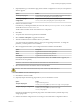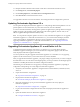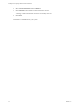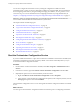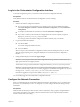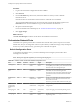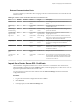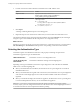5.5.2
Table Of Contents
- Installing and Configuring VMware vCenter Orchestrator
- Contents
- Installing and Configuring VMware vCenter Orchestrator
- Introduction to VMware vCenter Orchestrator
- Orchestrator System Requirements
- Hardware Requirements for Orchestrator
- Hardware Requirements for the Orchestrator Appliance
- Operating Systems Supported by Orchestrator
- Supported Directory Services
- Browsers Supported by Orchestrator
- Orchestrator Database Requirements
- Software Included in the Orchestrator Appliance
- Level of Internationalization Support
- Setting Up Orchestrator Components
- Installing and Upgrading Orchestrator
- Download the vCenter Server Installer
- Install Orchestrator Standalone
- Install the Client Integration Plug-In in the vSphere Web Client
- Download and Deploy the Orchestrator Appliance
- Upgrading Orchestrator 4.0.x Running on a 64-Bit Machine
- Upgrading Orchestrator 4.0.x and Migrating the Configuration Data
- Upgrade Orchestrator Standalone
- Updating Orchestrator Appliance 5.5.x
- Upgrading Orchestrator Appliance 5.1.x and Earlier to 5.5.x
- Upgrade an Orchestrator Cluster
- Uninstall Orchestrator
- Configuring the Orchestrator Server
- Start the Orchestrator Configuration Service
- Log In to the Orchestrator Configuration Interface
- Configure the Network Connection
- Orchestrator Network Ports
- Import the vCenter Server SSL Certificate
- Selecting the Authentication Type
- Configuring the Orchestrator Database Connection
- Server Certificate
- Configure the Orchestrator Plug-Ins
- Importing the vCenter Server License
- Selecting the Orchestrator Server Mode
- Start the Orchestrator Server
- Configuring vCenter Orchestrator in the Orchestrator Appliance
- Configuring Orchestrator by Using the Configuration Plug-In and the REST API
- Additional Configuration Options
- Change the Password of the Orchestrator Configuration Interface
- Change the Default Configuration Ports on the Orchestrator Client Side
- Uninstall a Plug-In
- Activate the Service Watchdog Utility
- Export the Orchestrator Configuration
- Import the Orchestrator Configuration
- Configure the Expiration Period of Events and the Maximum Number of Runs
- Import Licenses for a Plug-In
- Orchestrator Log Files
- Configuration Use Cases and Troubleshooting
- Configuring a Cluster of Orchestrator Server Instances
- Registering Orchestrator with vCenter Single Sign-On in the vCenter Server Appliance
- Setting Up Orchestrator to Work with the vSphere Web Client
- Check Whether Orchestrator Is Successfully Registered as an Extension
- Unregister Orchestrator from vCenter Single Sign-On
- Enable Orchestrator for Remote Workflow Execution
- Changing SSL Certificates
- Back Up the Orchestrator Configuration and Elements
- Unwanted Server Restarts
- Orchestrator Server Fails to Start
- Revert to the Default Password for Orchestrator Configuration
- Setting System Properties
- Disable Access to the Orchestrator Client By Nonadministrators
- Disable Access to Workflows from Web Service Clients
- Setting Server File System Access for Workflows and JavaScript
- Set JavaScript Access to Operating System Commands
- Set JavaScript Access to Java Classes
- Set Custom Timeout Property
- Modify the Number of Objects a Plug-In Search Obtains
- Modify the Number of Concurrent and Delayed Workflows
- Where to Go From Here
- Index
14 Reimport the SSL certificate for the licensed vCenter Server and start the Orchestrator server.
15 On the Plug-ins tab, click Reload all plug-ins.
16 On the Startup Options tab, click Restart the vCO Configuration server.
17 Click Start service to start the Orchestrator server.
You upgraded to the latest version of Orchestrator. The existing Orchestrator configuration is preserved.
Updating Orchestrator Appliance 5.5.x
You can update the deployed Orchestrator Appliance 5.5.x with packages that VMware publishes. You can
perform updates over the external Web, on your local area network, or from a CD-ROM.
To conserve network bandwidth, virtual appliance updates are applied only to packages that have changed.
Updates can apply to the operating system, applications in the virtual appliance, VMware Tools, or the
VMware Appliance Management Infrastructure (VAMI).
NOTE You can perform an in-place update to version 5.5.x only of Orchestrator Appliance 5.5. To upgrade
Orchestrator Appliance 5.1.x and earlier to Orchestrator 5.5.x, you must download and deploy the latest
version of the appliance, and migrate the data from a previous appliance version. For information on
upgrading Orchestrator Appliance 5.1.x and earlier to Orchestrator 5.5.x, see “Upgrading Orchestrator
Appliance 5.1.x and Earlier to 5.5.x,” on page 32.
Upgrading Orchestrator Appliance 5.1.x and Earlier to 5.5.x
To upgrade Orchestrator Appliance with version 5.1 or earlier to 5.5.x, you must deploy the latest
Orchestrator Appliance and migrate your current Orchestrator configuration, plug-ins, and data to the
newly deployed Orchestrator Appliance manually.
You cannot perform an in-place upgrade of Orchestrator Appliance 5.1.x and earlier to 5.5.x by applying
updates over the external Web, on your local area network, or from a CD-ROM.
After you upgrade the Orchestrator Appliance, your plug-in settings are preserved. If you want to configure
the Orchestrator server to work with vCenter Single Sign-On, you must provide the vCenter Single Sign-On
credentials on the Plug-ins tab of the Orchestrator configuration interface.
The following use case illustrates how to upgrade your existing Orchestrator Appliance by exporting its
configuration and importing it to a newly deployed Orchestrator Appliance.
1 Verify that your Orchestrator Appliance is configured with an external database, certificates, licenses,
and so on.
2 Export the Orchestrator configuration.
See “Export the Orchestrator Configuration,” on page 27.
3 Deploy the latest Orchestrator Appliance.
See “Download and Deploy the Orchestrator Appliance,” on page 24.
4 Import the configuration of your previous Orchestrator Appliance to the newly deployed
Orchestrator Appliance.
See “Import the Orchestrator Configuration,” on page 29.
5 Log in to the Orchestrator configuration interface of the newly deployed Orchestrator Appliance as
vmware.
6 Update the database of the new Orchestrator Appliance.
See “Configure the Database Connection,” on page 51.
Installing and Configuring VMware vCenter Orchestrator
32 VMware, Inc.