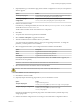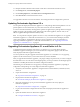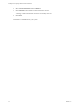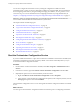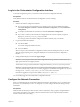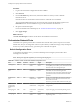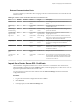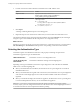5.5.2
Table Of Contents
- Installing and Configuring VMware vCenter Orchestrator
- Contents
- Installing and Configuring VMware vCenter Orchestrator
- Introduction to VMware vCenter Orchestrator
- Orchestrator System Requirements
- Hardware Requirements for Orchestrator
- Hardware Requirements for the Orchestrator Appliance
- Operating Systems Supported by Orchestrator
- Supported Directory Services
- Browsers Supported by Orchestrator
- Orchestrator Database Requirements
- Software Included in the Orchestrator Appliance
- Level of Internationalization Support
- Setting Up Orchestrator Components
- Installing and Upgrading Orchestrator
- Download the vCenter Server Installer
- Install Orchestrator Standalone
- Install the Client Integration Plug-In in the vSphere Web Client
- Download and Deploy the Orchestrator Appliance
- Upgrading Orchestrator 4.0.x Running on a 64-Bit Machine
- Upgrading Orchestrator 4.0.x and Migrating the Configuration Data
- Upgrade Orchestrator Standalone
- Updating Orchestrator Appliance 5.5.x
- Upgrading Orchestrator Appliance 5.1.x and Earlier to 5.5.x
- Upgrade an Orchestrator Cluster
- Uninstall Orchestrator
- Configuring the Orchestrator Server
- Start the Orchestrator Configuration Service
- Log In to the Orchestrator Configuration Interface
- Configure the Network Connection
- Orchestrator Network Ports
- Import the vCenter Server SSL Certificate
- Selecting the Authentication Type
- Configuring the Orchestrator Database Connection
- Server Certificate
- Configure the Orchestrator Plug-Ins
- Importing the vCenter Server License
- Selecting the Orchestrator Server Mode
- Start the Orchestrator Server
- Configuring vCenter Orchestrator in the Orchestrator Appliance
- Configuring Orchestrator by Using the Configuration Plug-In and the REST API
- Additional Configuration Options
- Change the Password of the Orchestrator Configuration Interface
- Change the Default Configuration Ports on the Orchestrator Client Side
- Uninstall a Plug-In
- Activate the Service Watchdog Utility
- Export the Orchestrator Configuration
- Import the Orchestrator Configuration
- Configure the Expiration Period of Events and the Maximum Number of Runs
- Import Licenses for a Plug-In
- Orchestrator Log Files
- Configuration Use Cases and Troubleshooting
- Configuring a Cluster of Orchestrator Server Instances
- Registering Orchestrator with vCenter Single Sign-On in the vCenter Server Appliance
- Setting Up Orchestrator to Work with the vSphere Web Client
- Check Whether Orchestrator Is Successfully Registered as an Extension
- Unregister Orchestrator from vCenter Single Sign-On
- Enable Orchestrator for Remote Workflow Execution
- Changing SSL Certificates
- Back Up the Orchestrator Configuration and Elements
- Unwanted Server Restarts
- Orchestrator Server Fails to Start
- Revert to the Default Password for Orchestrator Configuration
- Setting System Properties
- Disable Access to the Orchestrator Client By Nonadministrators
- Disable Access to Workflows from Web Service Clients
- Setting Server File System Access for Workflows and JavaScript
- Set JavaScript Access to Operating System Commands
- Set JavaScript Access to Java Classes
- Set Custom Timeout Property
- Modify the Number of Objects a Plug-In Search Obtains
- Modify the Number of Concurrent and Delayed Workflows
- Where to Go From Here
- Index
2 (Optional) Back up your Orchestrator plug-in files and their configurations so that you can import them
after the upgrade.
Option Action
To back up the plug-ins
Copy the files from install_directory\VMware\Orchestrator\app-
server\server\vmo\plugins to your backup location.
To back up the plug-in
configurations
Copy the files from install_directory\VMware\Orchestrator\app-
server\server\vmo\conf\plugins to your backup location.
3 Start the Orchestrator installer.
In the directory containing the installer, browse to the download_directory\vCenter-Server\vCO\ folder
and double-click vCenterOrchestrator.exe.
The file contains installers for the client and the server components.
4 Click Next.
5 Accept the terms in the license agreement and click Next.
6 Select Continue with update to upgrade Orchestrator.
7 After the installer detects the installation directory, click Next .
You cannot change the installation directory when you are upgrading Orchestrator. To change this
parameter, you must perform a new installation.
8 Select the upgrade that matches your existing Orchestrator installation and click Next.
Option Description
Client
Upgrades the Orchestrator client application.
Server
Upgrades the Orchestrator server platform.
Client-Server
Upgrades the Orchestrator client and server.
For example, if you have installed only the Orchestrator client, select Client and then upgrade your
Orchestrator server separately.
IMPORTANT The versions of the Orchestrator client and server must be the same.
9 Select the location for the Orchestrator shortcuts and click Next.
CAUTION The name of the shortcuts directory must contain only ASCII characters.
10 Click Install to start the installation process.
11 Click Done to close the installer.
12 (Optional) Import the backed up plug-in files to your new Orchestrator version.
Option Action
To import the plug-ins
Copy the backed up files to
install_directory\VMware\Orchestrator\app-server\plugins.
To import the plug-in configurations
Copy the backed up files to
install_directory\VMware\Orchestrator\app-
server\conf\plugins.
Orchestrator automatically upgrades the plug-ins that are installed with it by default. Import only
changed plug-in files.
13 Start the Orchestrator configuration service and log in to the Orchestrator configuration interface.
Chapter 4 Installing and Upgrading Orchestrator
VMware, Inc. 31