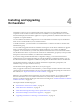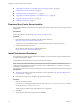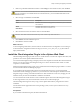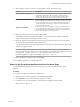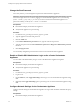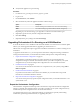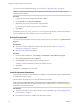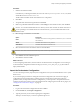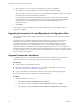5.5.2
Table Of Contents
- Installing and Configuring VMware vCenter Orchestrator
- Contents
- Installing and Configuring VMware vCenter Orchestrator
- Introduction to VMware vCenter Orchestrator
- Orchestrator System Requirements
- Hardware Requirements for Orchestrator
- Hardware Requirements for the Orchestrator Appliance
- Operating Systems Supported by Orchestrator
- Supported Directory Services
- Browsers Supported by Orchestrator
- Orchestrator Database Requirements
- Software Included in the Orchestrator Appliance
- Level of Internationalization Support
- Setting Up Orchestrator Components
- Installing and Upgrading Orchestrator
- Download the vCenter Server Installer
- Install Orchestrator Standalone
- Install the Client Integration Plug-In in the vSphere Web Client
- Download and Deploy the Orchestrator Appliance
- Upgrading Orchestrator 4.0.x Running on a 64-Bit Machine
- Upgrading Orchestrator 4.0.x and Migrating the Configuration Data
- Upgrade Orchestrator Standalone
- Updating Orchestrator Appliance 5.5.x
- Upgrading Orchestrator Appliance 5.1.x and Earlier to 5.5.x
- Upgrade an Orchestrator Cluster
- Uninstall Orchestrator
- Configuring the Orchestrator Server
- Start the Orchestrator Configuration Service
- Log In to the Orchestrator Configuration Interface
- Configure the Network Connection
- Orchestrator Network Ports
- Import the vCenter Server SSL Certificate
- Selecting the Authentication Type
- Configuring the Orchestrator Database Connection
- Server Certificate
- Configure the Orchestrator Plug-Ins
- Importing the vCenter Server License
- Selecting the Orchestrator Server Mode
- Start the Orchestrator Server
- Configuring vCenter Orchestrator in the Orchestrator Appliance
- Configuring Orchestrator by Using the Configuration Plug-In and the REST API
- Additional Configuration Options
- Change the Password of the Orchestrator Configuration Interface
- Change the Default Configuration Ports on the Orchestrator Client Side
- Uninstall a Plug-In
- Activate the Service Watchdog Utility
- Export the Orchestrator Configuration
- Import the Orchestrator Configuration
- Configure the Expiration Period of Events and the Maximum Number of Runs
- Import Licenses for a Plug-In
- Orchestrator Log Files
- Configuration Use Cases and Troubleshooting
- Configuring a Cluster of Orchestrator Server Instances
- Registering Orchestrator with vCenter Single Sign-On in the vCenter Server Appliance
- Setting Up Orchestrator to Work with the vSphere Web Client
- Check Whether Orchestrator Is Successfully Registered as an Extension
- Unregister Orchestrator from vCenter Single Sign-On
- Enable Orchestrator for Remote Workflow Execution
- Changing SSL Certificates
- Back Up the Orchestrator Configuration and Elements
- Unwanted Server Restarts
- Orchestrator Server Fails to Start
- Revert to the Default Password for Orchestrator Configuration
- Setting System Properties
- Disable Access to the Orchestrator Client By Nonadministrators
- Disable Access to Workflows from Web Service Clients
- Setting Server File System Access for Workflows and JavaScript
- Set JavaScript Access to Operating System Commands
- Set JavaScript Access to Java Classes
- Set Custom Timeout Property
- Modify the Number of Objects a Plug-In Search Obtains
- Modify the Number of Concurrent and Delayed Workflows
- Where to Go From Here
- Index
4 Browse to select the .vmoconfig file you exported from your previous installation.
5 Select whether to override the Orchestrator internal certificate and network settings.
Select the check box only if you want to restore your Orchestrator configuration and the .vmoconfig file
is the backup file of the same Orchestrator configuration.
If you import the configuration to duplicate the Orchestrator environment, for example for scaling
purposes, leave the check box unselected. Otherwise you might have problems with the certificates
when Orchestrator tries to identify against vCenter Server, vCenter Single Sign-On or the
vSphere Web Client.
6 Click Import.
A message states that the configuration is successfully imported. The new system replicates the old
configuration completely.
Upgrading Orchestrator 4.0.x and Migrating the Configuration Data
Instead of performing an in-place upgrade of Orchestrator, you might want to use a different machine for
your upgrade.
The vCenter Server 5.0 installation media includes a data migration tool that you can use to migrate
Orchestrator and vCenter Server configuration data from your existing installation on a 32-bit
vCenter Server machine to a new installation on the 64-bit machine. This data migration tool is not
supported for vCenter Server 5.5.x and Orchestrator 5.5.x. You cannot directly migrate an existing
Orchestrator installation to a different machine during an upgrade to version 5.5.x. You can migrate an
existing Orchestrator installation to a different machine during the upgrade to version 4.2, and then perform
an in-place upgrade from version 4.2 to version 5.5.x. See the version 4.2 of Installing and Configuring VMware
vCenter Orchestrator documentation.
Upgrade Orchestrator Standalone
To upgrade Orchestrator on a 64-bit Microsoft Windows machine that is different from the machine on
which vCenter Server runs, run the latest version of the Orchestrator standalone installer.
Prerequisites
n
Create a backup of the Orchestrator database.
n
Back up your Orchestrator configuration, custom workflows, and packages. See “Back Up the
Orchestrator Configuration and Elements,” on page 104.
n
Log in as Administrator to the Windows machine on which you are performing the upgrade.
n
Download the vCenter Server installer from the VMware Web site.
Procedure
1 Stop the Orchestrator server services.
a Select Start > Programs > Administrative Tools > Services.
b In the right pane, right-click VMware vCenter Orchestrator Server and select Stop.
c In the right pane, right-click VMware vCenter Orchestrator Configuration and select Stop.
Installing and Configuring VMware vCenter Orchestrator
30 VMware, Inc.