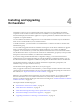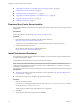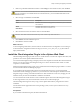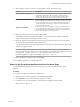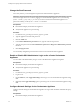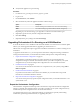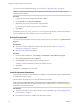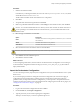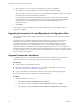5.5.2
Table Of Contents
- Installing and Configuring VMware vCenter Orchestrator
- Contents
- Installing and Configuring VMware vCenter Orchestrator
- Introduction to VMware vCenter Orchestrator
- Orchestrator System Requirements
- Hardware Requirements for Orchestrator
- Hardware Requirements for the Orchestrator Appliance
- Operating Systems Supported by Orchestrator
- Supported Directory Services
- Browsers Supported by Orchestrator
- Orchestrator Database Requirements
- Software Included in the Orchestrator Appliance
- Level of Internationalization Support
- Setting Up Orchestrator Components
- Installing and Upgrading Orchestrator
- Download the vCenter Server Installer
- Install Orchestrator Standalone
- Install the Client Integration Plug-In in the vSphere Web Client
- Download and Deploy the Orchestrator Appliance
- Upgrading Orchestrator 4.0.x Running on a 64-Bit Machine
- Upgrading Orchestrator 4.0.x and Migrating the Configuration Data
- Upgrade Orchestrator Standalone
- Updating Orchestrator Appliance 5.5.x
- Upgrading Orchestrator Appliance 5.1.x and Earlier to 5.5.x
- Upgrade an Orchestrator Cluster
- Uninstall Orchestrator
- Configuring the Orchestrator Server
- Start the Orchestrator Configuration Service
- Log In to the Orchestrator Configuration Interface
- Configure the Network Connection
- Orchestrator Network Ports
- Import the vCenter Server SSL Certificate
- Selecting the Authentication Type
- Configuring the Orchestrator Database Connection
- Server Certificate
- Configure the Orchestrator Plug-Ins
- Importing the vCenter Server License
- Selecting the Orchestrator Server Mode
- Start the Orchestrator Server
- Configuring vCenter Orchestrator in the Orchestrator Appliance
- Configuring Orchestrator by Using the Configuration Plug-In and the REST API
- Additional Configuration Options
- Change the Password of the Orchestrator Configuration Interface
- Change the Default Configuration Ports on the Orchestrator Client Side
- Uninstall a Plug-In
- Activate the Service Watchdog Utility
- Export the Orchestrator Configuration
- Import the Orchestrator Configuration
- Configure the Expiration Period of Events and the Maximum Number of Runs
- Import Licenses for a Plug-In
- Orchestrator Log Files
- Configuration Use Cases and Troubleshooting
- Configuring a Cluster of Orchestrator Server Instances
- Registering Orchestrator with vCenter Single Sign-On in the vCenter Server Appliance
- Setting Up Orchestrator to Work with the vSphere Web Client
- Check Whether Orchestrator Is Successfully Registered as an Extension
- Unregister Orchestrator from vCenter Single Sign-On
- Enable Orchestrator for Remote Workflow Execution
- Changing SSL Certificates
- Back Up the Orchestrator Configuration and Elements
- Unwanted Server Restarts
- Orchestrator Server Fails to Start
- Revert to the Default Password for Orchestrator Configuration
- Setting System Properties
- Disable Access to the Orchestrator Client By Nonadministrators
- Disable Access to Workflows from Web Service Clients
- Setting Server File System Access for Workflows and JavaScript
- Set JavaScript Access to Operating System Commands
- Set JavaScript Access to Java Classes
- Set Custom Timeout Property
- Modify the Number of Objects a Plug-In Search Obtains
- Modify the Number of Concurrent and Delayed Workflows
- Where to Go From Here
- Index
For a list of exported configuration settings, see “Orchestrator Configuration Files,” on page 85.
IMPORTANT Keep the file with the exported configuration safe and secure, because it contains sensitive
administrative information.
Procedure
1 Log in to the Orchestrator configuration interface as vmware.
2 On the General tab, click Export Configuration.
3 (Optional) Type a password to protect the configuration file.
Use the same password when you import the configuration.
4 Click Export.
Orchestrator creates a vmo_config_dateReference.vmoconfig file on the machine on which the Orchestrator
server is installed. You can use this file to clone or to restore the system.
Uninstall Orchestrator
You can remove the Orchestrator client and server components from your system by using Add or Remove
Programs.
Prerequisites
n
Save the Orchestrator configuration settings to a local file. For more details, see “Export the
Orchestrator Configuration,” on page 27.
n
Back up custom workflows and plug-ins.
Procedure
1 From the Windows Start menu, select Settings > Control Panel > Add or Remove Programs.
2 Select vCenter Orchestrator and click Remove.
3 Click Uninstall in the Uninstall vCenter Orchestrator window.
A message confirms that all items have been successfully removed.
4 Click Done.
Orchestrator is uninstalled from your system.
Install Orchestrator Standalone
For production environments and to enhance the scalability of your Orchestrator setup, install Orchestrator
on a dedicated Windows machine.
The Orchestrator client and server can run on 64-bit Windows machines.
NOTE If you try to install Orchestrator on a 64-bit machine on which an instance of Orchestrator 4.0.x is
running, the 64-bit installer does not detect the earlier version of Orchestrator. As a result, two versions of
Orchestrator are installed and coexist.
Prerequisites
n
Verify that your hardware meets the Orchestrator system requirements. See “Hardware Requirements
for Orchestrator,” on page 13.
n
Download the vCenter Server installer from the VMware Web site.
Installing and Configuring VMware vCenter Orchestrator
28 VMware, Inc.