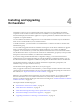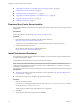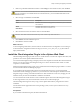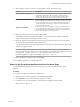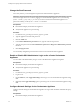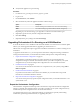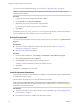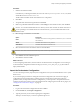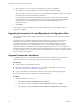5.5.2
Table Of Contents
- Installing and Configuring VMware vCenter Orchestrator
- Contents
- Installing and Configuring VMware vCenter Orchestrator
- Introduction to VMware vCenter Orchestrator
- Orchestrator System Requirements
- Hardware Requirements for Orchestrator
- Hardware Requirements for the Orchestrator Appliance
- Operating Systems Supported by Orchestrator
- Supported Directory Services
- Browsers Supported by Orchestrator
- Orchestrator Database Requirements
- Software Included in the Orchestrator Appliance
- Level of Internationalization Support
- Setting Up Orchestrator Components
- Installing and Upgrading Orchestrator
- Download the vCenter Server Installer
- Install Orchestrator Standalone
- Install the Client Integration Plug-In in the vSphere Web Client
- Download and Deploy the Orchestrator Appliance
- Upgrading Orchestrator 4.0.x Running on a 64-Bit Machine
- Upgrading Orchestrator 4.0.x and Migrating the Configuration Data
- Upgrade Orchestrator Standalone
- Updating Orchestrator Appliance 5.5.x
- Upgrading Orchestrator Appliance 5.1.x and Earlier to 5.5.x
- Upgrade an Orchestrator Cluster
- Uninstall Orchestrator
- Configuring the Orchestrator Server
- Start the Orchestrator Configuration Service
- Log In to the Orchestrator Configuration Interface
- Configure the Network Connection
- Orchestrator Network Ports
- Import the vCenter Server SSL Certificate
- Selecting the Authentication Type
- Configuring the Orchestrator Database Connection
- Server Certificate
- Configure the Orchestrator Plug-Ins
- Importing the vCenter Server License
- Selecting the Orchestrator Server Mode
- Start the Orchestrator Server
- Configuring vCenter Orchestrator in the Orchestrator Appliance
- Configuring Orchestrator by Using the Configuration Plug-In and the REST API
- Additional Configuration Options
- Change the Password of the Orchestrator Configuration Interface
- Change the Default Configuration Ports on the Orchestrator Client Side
- Uninstall a Plug-In
- Activate the Service Watchdog Utility
- Export the Orchestrator Configuration
- Import the Orchestrator Configuration
- Configure the Expiration Period of Events and the Maximum Number of Runs
- Import Licenses for a Plug-In
- Orchestrator Log Files
- Configuration Use Cases and Troubleshooting
- Configuring a Cluster of Orchestrator Server Instances
- Registering Orchestrator with vCenter Single Sign-On in the vCenter Server Appliance
- Setting Up Orchestrator to Work with the vSphere Web Client
- Check Whether Orchestrator Is Successfully Registered as an Extension
- Unregister Orchestrator from vCenter Single Sign-On
- Enable Orchestrator for Remote Workflow Execution
- Changing SSL Certificates
- Back Up the Orchestrator Configuration and Elements
- Unwanted Server Restarts
- Orchestrator Server Fails to Start
- Revert to the Default Password for Orchestrator Configuration
- Setting System Properties
- Disable Access to the Orchestrator Client By Nonadministrators
- Disable Access to Workflows from Web Service Clients
- Setting Server File System Access for Workflows and JavaScript
- Set JavaScript Access to Operating System Commands
- Set JavaScript Access to Java Classes
- Set Custom Timeout Property
- Modify the Number of Objects a Plug-In Search Obtains
- Modify the Number of Concurrent and Delayed Workflows
- Where to Go From Here
- Index
Change the Root Password
For security reasons, you can change the root password of the Orchestrator Appliance.
IMPORTANT The password for the root account of the Orchestrator Appliance expires after 365 days. You can
increase the expiry time for an account by logging in to the Orchestrator Appliance as root, and running
passwd -x number_of_days name_of_account. If you want to increase the Orchestrator Appliance root
password to infinity, run the passwd -x 99999 root command.
Prerequisites
n
Download and deploy the Orchestrator Appliance.
n
Verify that the appliance is up and running.
Procedure
1 In a Web browser, go to https://orchestrator_appliance_ip:5480.
2 Type the appliance user name and password.
3 Click the Admin tab.
4 In the Current administrator password text box, type the current root password.
5 Type the new password in the New administrator password and Retype new administrator password
text boxes.
6 Click Change password.
You successfully changed the password of the root Linux user of the Orchestrator Appliance.
Enable or Disable SSH Administrator Login on the vCenter Orchestrator
Appliance
You can enable or disable the ability to log in as root to the Orchestrator Appliance using SSH.
Prerequisites
n
Download and deploy the Orchestrator Appliance.
n
Verify that the appliance is up and running.
Procedure
1 In a Web browser, go to https://orchestrator_appliance_ip:5480.
2 Log in as root.
3 On the Admin tab, click Toggle SSH setting to allow log in as root to the Orchestrator Appliance using
SSH.
4 (Optional) Click Toggle SSH setting again to prevent log in as root to the Orchestrator Appliance using
SSH.
Configure Network Settings for the Orchestrator Appliance
Configure network settings for the Orchestrator Appliance to assign a static IP address and define the proxy
settings.
Prerequisites
n
Download and deploy the Orchestrator Appliance.
Installing and Configuring VMware vCenter Orchestrator
26 VMware, Inc.