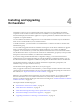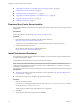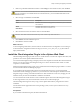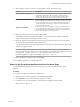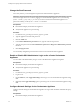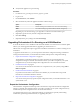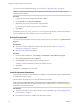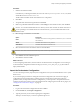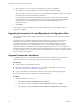5.5.2
Table Of Contents
- Installing and Configuring VMware vCenter Orchestrator
- Contents
- Installing and Configuring VMware vCenter Orchestrator
- Introduction to VMware vCenter Orchestrator
- Orchestrator System Requirements
- Hardware Requirements for Orchestrator
- Hardware Requirements for the Orchestrator Appliance
- Operating Systems Supported by Orchestrator
- Supported Directory Services
- Browsers Supported by Orchestrator
- Orchestrator Database Requirements
- Software Included in the Orchestrator Appliance
- Level of Internationalization Support
- Setting Up Orchestrator Components
- Installing and Upgrading Orchestrator
- Download the vCenter Server Installer
- Install Orchestrator Standalone
- Install the Client Integration Plug-In in the vSphere Web Client
- Download and Deploy the Orchestrator Appliance
- Upgrading Orchestrator 4.0.x Running on a 64-Bit Machine
- Upgrading Orchestrator 4.0.x and Migrating the Configuration Data
- Upgrade Orchestrator Standalone
- Updating Orchestrator Appliance 5.5.x
- Upgrading Orchestrator Appliance 5.1.x and Earlier to 5.5.x
- Upgrade an Orchestrator Cluster
- Uninstall Orchestrator
- Configuring the Orchestrator Server
- Start the Orchestrator Configuration Service
- Log In to the Orchestrator Configuration Interface
- Configure the Network Connection
- Orchestrator Network Ports
- Import the vCenter Server SSL Certificate
- Selecting the Authentication Type
- Configuring the Orchestrator Database Connection
- Server Certificate
- Configure the Orchestrator Plug-Ins
- Importing the vCenter Server License
- Selecting the Orchestrator Server Mode
- Start the Orchestrator Server
- Configuring vCenter Orchestrator in the Orchestrator Appliance
- Configuring Orchestrator by Using the Configuration Plug-In and the REST API
- Additional Configuration Options
- Change the Password of the Orchestrator Configuration Interface
- Change the Default Configuration Ports on the Orchestrator Client Side
- Uninstall a Plug-In
- Activate the Service Watchdog Utility
- Export the Orchestrator Configuration
- Import the Orchestrator Configuration
- Configure the Expiration Period of Events and the Maximum Number of Runs
- Import Licenses for a Plug-In
- Orchestrator Log Files
- Configuration Use Cases and Troubleshooting
- Configuring a Cluster of Orchestrator Server Instances
- Registering Orchestrator with vCenter Single Sign-On in the vCenter Server Appliance
- Setting Up Orchestrator to Work with the vSphere Web Client
- Check Whether Orchestrator Is Successfully Registered as an Extension
- Unregister Orchestrator from vCenter Single Sign-On
- Enable Orchestrator for Remote Workflow Execution
- Changing SSL Certificates
- Back Up the Orchestrator Configuration and Elements
- Unwanted Server Restarts
- Orchestrator Server Fails to Start
- Revert to the Default Password for Orchestrator Configuration
- Setting System Properties
- Disable Access to the Orchestrator Client By Nonadministrators
- Disable Access to Workflows from Web Service Clients
- Setting Server File System Access for Workflows and JavaScript
- Set JavaScript Access to Operating System Commands
- Set JavaScript Access to Java Classes
- Set Custom Timeout Property
- Modify the Number of Objects a Plug-In Search Obtains
- Modify the Number of Concurrent and Delayed Workflows
- Where to Go From Here
- Index
4 Either accept the default destination folders or click Change to select another location, and click Next.
CAUTION You cannot install Orchestrator in a directory whose name contains non-ASCII characters. If
you are operating in a locale that features non-ASCII characters, you must install Orchestrator in the
default location.
5 Select the type of installation and click Next.
Option Description
Client
Installs the Orchestrator client application, which allows you to create and
edit workflows.
Server
Installs the Orchestrator server platform.
Client-Server
Installs the Orchestrator client and server.
6 Select the location for the Orchestrator shortcuts and click Next.
CAUTION The name of the shortcuts directory must contain only ASCII characters.
7 Click Install to start the installation process.
8 Click Done to close the installer.
What to do next
To start configuring Orchestrator, start the VMware vCenter Orchestrator Configuration service and log in
to the Orchestrator configuration interface at: https://orchestrator_server_DNS_name_or_IP_address:8283 or
https://localhost:8283.
Install the Client Integration Plug-In in the vSphere Web Client
The Client Integration Plug-in provides access to a virtual machine's console in the vSphere Web Client, and
provides access to other vSphere infrastructure features.
You use the Client Integration Plug-in to deploy OVF or OVA templates and transfer files with the datastore
browser. You can also use the Client Integration Plug-in to connect virtual devices that reside on a client
computer to a virtual machine.
Install the Client Integration Plug-in only once to enable all the functionality the plug-in delivers. You must
close the Web browser before installing the plug-in.
If you install the Client Integration Plug-in from an Internet Explorer browser, you must first disable
Protected Mode and enable pop-up windows on your Web browser. Internet Explorer identifies the Client
Integration Plug-in as being on the Internet instead of on the local intranet. In such cases, the plug-in is not
installed correctly because Protected Mode is enabled for the Internet.
You cannot launch the virtual machine console in Internet Explorer without the Client Integration Plug-in.
In other supported browsers, the virtual machine console can run without the plug-in.
The Client Integration Plug-in also lets you log in to the vSphere Web Client by using Windows session
credentials.
For information about supported browsers and operating systems, see the vSphere Installation and Setup
documentation.
Prerequisites
If you use Microsoft Internet Explorer, disable Protected Mode.
Chapter 4 Installing and Upgrading Orchestrator
VMware, Inc. 23