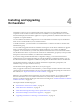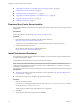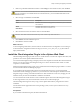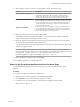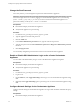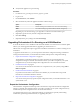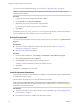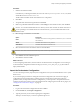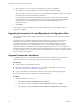5.5.2
Table Of Contents
- Installing and Configuring VMware vCenter Orchestrator
- Contents
- Installing and Configuring VMware vCenter Orchestrator
- Introduction to VMware vCenter Orchestrator
- Orchestrator System Requirements
- Hardware Requirements for Orchestrator
- Hardware Requirements for the Orchestrator Appliance
- Operating Systems Supported by Orchestrator
- Supported Directory Services
- Browsers Supported by Orchestrator
- Orchestrator Database Requirements
- Software Included in the Orchestrator Appliance
- Level of Internationalization Support
- Setting Up Orchestrator Components
- Installing and Upgrading Orchestrator
- Download the vCenter Server Installer
- Install Orchestrator Standalone
- Install the Client Integration Plug-In in the vSphere Web Client
- Download and Deploy the Orchestrator Appliance
- Upgrading Orchestrator 4.0.x Running on a 64-Bit Machine
- Upgrading Orchestrator 4.0.x and Migrating the Configuration Data
- Upgrade Orchestrator Standalone
- Updating Orchestrator Appliance 5.5.x
- Upgrading Orchestrator Appliance 5.1.x and Earlier to 5.5.x
- Upgrade an Orchestrator Cluster
- Uninstall Orchestrator
- Configuring the Orchestrator Server
- Start the Orchestrator Configuration Service
- Log In to the Orchestrator Configuration Interface
- Configure the Network Connection
- Orchestrator Network Ports
- Import the vCenter Server SSL Certificate
- Selecting the Authentication Type
- Configuring the Orchestrator Database Connection
- Server Certificate
- Configure the Orchestrator Plug-Ins
- Importing the vCenter Server License
- Selecting the Orchestrator Server Mode
- Start the Orchestrator Server
- Configuring vCenter Orchestrator in the Orchestrator Appliance
- Configuring Orchestrator by Using the Configuration Plug-In and the REST API
- Additional Configuration Options
- Change the Password of the Orchestrator Configuration Interface
- Change the Default Configuration Ports on the Orchestrator Client Side
- Uninstall a Plug-In
- Activate the Service Watchdog Utility
- Export the Orchestrator Configuration
- Import the Orchestrator Configuration
- Configure the Expiration Period of Events and the Maximum Number of Runs
- Import Licenses for a Plug-In
- Orchestrator Log Files
- Configuration Use Cases and Troubleshooting
- Configuring a Cluster of Orchestrator Server Instances
- Registering Orchestrator with vCenter Single Sign-On in the vCenter Server Appliance
- Setting Up Orchestrator to Work with the vSphere Web Client
- Check Whether Orchestrator Is Successfully Registered as an Extension
- Unregister Orchestrator from vCenter Single Sign-On
- Enable Orchestrator for Remote Workflow Execution
- Changing SSL Certificates
- Back Up the Orchestrator Configuration and Elements
- Unwanted Server Restarts
- Orchestrator Server Fails to Start
- Revert to the Default Password for Orchestrator Configuration
- Setting System Properties
- Disable Access to the Orchestrator Client By Nonadministrators
- Disable Access to Workflows from Web Service Clients
- Setting Server File System Access for Workflows and JavaScript
- Set JavaScript Access to Operating System Commands
- Set JavaScript Access to Java Classes
- Set Custom Timeout Property
- Modify the Number of Objects a Plug-In Search Obtains
- Modify the Number of Concurrent and Delayed Workflows
- Where to Go From Here
- Index
Installing and Upgrading
Orchestrator 4
Orchestrator consists of a server component and a client component. You can install the Orchestrator
components on the machine on which vCenter Server is installed or on a separate machine. You can also
download and deploy the Orchestrator Appliance. To improve performance, install the Orchestrator server
component on a separate machine.
You can install the Orchestrator configuration server on 64-bit Windows machines only. The Orchestrator
client can run on 64-bit Windows, Linux, and Mac machines.
To install Orchestrator, you must be either a local administrator or a domain user that is a member of the
administrators group.
You can install and upgrade Orchestrator standalone or during the vCenter Server installation or upgrade.
When you install vCenter Server, Orchestrator is silently installed on your system as an additional
component. To use Orchestrator, you must verify that the Orchestrator Server service has started and then
start the Orchestrator client. Any user from the vCenter Server administrator group that you have provided
during the vCenter Server installation, is an Orchestrator administrator.
If you need to change the default Orchestrator configuration settings, you can start the Orchestrator
Configuration service and change the settings by using the Orchestrator configuration interface. You can
also run the Orchestrator configuration workflows by using either the Orchestrator client or the REST API.
For information about the vCenter Server software and hardware requirements, prerequisites, and
installation steps, see vSphere Installation and Setup.
For information about upgrading vCenter Server, see vSphere Upgrade.
After you upgrade vCenter Server and Orchestrator, you must reimport the SSL certificate for the licensed
vCenter Server and start the Orchestrator server. For more information about importing the vCenter Server
SSL certificate, see “Import the vCenter Server SSL Certificate,” on page 39.
IMPORTANT Each installation of the Orchestrator server has a unique certificate. To run remote workflows
from one Orchestrator server over another Orchestrator server, ensure that you either replace the SSL
keystore, or maintain separate SSL keypairs and use the trust manager. See “Enable Orchestrator for Remote
Workflow Execution,” on page 100.
This chapter includes the following topics:
n
“Download the vCenter Server Installer,” on page 22
n
“Install Orchestrator Standalone,” on page 22
n
“Install the Client Integration Plug-In in the vSphere Web Client,” on page 23
n
“Download and Deploy the Orchestrator Appliance,” on page 24
n
“Upgrading Orchestrator 4.0.x Running on a 64-Bit Machine,” on page 27
VMware, Inc.
21