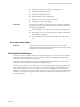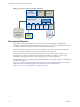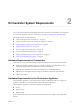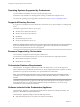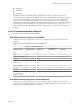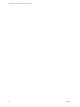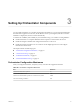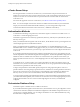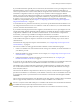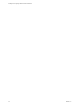5.5.2
Table Of Contents
- Installing and Configuring VMware vCenter Orchestrator
- Contents
- Installing and Configuring VMware vCenter Orchestrator
- Introduction to VMware vCenter Orchestrator
- Orchestrator System Requirements
- Hardware Requirements for Orchestrator
- Hardware Requirements for the Orchestrator Appliance
- Operating Systems Supported by Orchestrator
- Supported Directory Services
- Browsers Supported by Orchestrator
- Orchestrator Database Requirements
- Software Included in the Orchestrator Appliance
- Level of Internationalization Support
- Setting Up Orchestrator Components
- Installing and Upgrading Orchestrator
- Download the vCenter Server Installer
- Install Orchestrator Standalone
- Install the Client Integration Plug-In in the vSphere Web Client
- Download and Deploy the Orchestrator Appliance
- Upgrading Orchestrator 4.0.x Running on a 64-Bit Machine
- Upgrading Orchestrator 4.0.x and Migrating the Configuration Data
- Upgrade Orchestrator Standalone
- Updating Orchestrator Appliance 5.5.x
- Upgrading Orchestrator Appliance 5.1.x and Earlier to 5.5.x
- Upgrade an Orchestrator Cluster
- Uninstall Orchestrator
- Configuring the Orchestrator Server
- Start the Orchestrator Configuration Service
- Log In to the Orchestrator Configuration Interface
- Configure the Network Connection
- Orchestrator Network Ports
- Import the vCenter Server SSL Certificate
- Selecting the Authentication Type
- Configuring the Orchestrator Database Connection
- Server Certificate
- Configure the Orchestrator Plug-Ins
- Importing the vCenter Server License
- Selecting the Orchestrator Server Mode
- Start the Orchestrator Server
- Configuring vCenter Orchestrator in the Orchestrator Appliance
- Configuring Orchestrator by Using the Configuration Plug-In and the REST API
- Additional Configuration Options
- Change the Password of the Orchestrator Configuration Interface
- Change the Default Configuration Ports on the Orchestrator Client Side
- Uninstall a Plug-In
- Activate the Service Watchdog Utility
- Export the Orchestrator Configuration
- Import the Orchestrator Configuration
- Configure the Expiration Period of Events and the Maximum Number of Runs
- Import Licenses for a Plug-In
- Orchestrator Log Files
- Configuration Use Cases and Troubleshooting
- Configuring a Cluster of Orchestrator Server Instances
- Registering Orchestrator with vCenter Single Sign-On in the vCenter Server Appliance
- Setting Up Orchestrator to Work with the vSphere Web Client
- Check Whether Orchestrator Is Successfully Registered as an Extension
- Unregister Orchestrator from vCenter Single Sign-On
- Enable Orchestrator for Remote Workflow Execution
- Changing SSL Certificates
- Back Up the Orchestrator Configuration and Elements
- Unwanted Server Restarts
- Orchestrator Server Fails to Start
- Revert to the Default Password for Orchestrator Configuration
- Setting System Properties
- Disable Access to the Orchestrator Client By Nonadministrators
- Disable Access to Workflows from Web Service Clients
- Setting Server File System Access for Workflows and JavaScript
- Set JavaScript Access to Operating System Commands
- Set JavaScript Access to Java Classes
- Set Custom Timeout Property
- Modify the Number of Objects a Plug-In Search Obtains
- Modify the Number of Concurrent and Delayed Workflows
- Where to Go From Here
- Index
n
PostgreSQL
n
OpenLDAP
n
Orchestrator
The default Orchestrator Appliance database configuration is suitable for small- or medium-scale
environment. The default OpenLDAP configuration is suitable for experimental and testing purposes only.
To use the Orchestrator Appliance in a production environment, you must set up a new database and
directory service, and configure the Orchestrator server to work with them. You can also configure the
Orchestrator server to work with VMware vCenter Single Sign-On. For more information about configuring
external LDAP or vCenter Single Sign-On, see “Selecting the Authentication Type,” on page 40. For
information about configuring a database for production environments, see “Orchestrator Database Setup,”
on page 18.
Level of Internationalization Support
Orchestrator supports internationalization level 1.
Non-ASCII Character Support in Orchestrator
Although Orchestrator is not localized, it can run on a non-English operating system and support non-
ASCII text.
Table 2‑1. Non-ASCII Character Support in Orchestrator GUI
Support for Non-ASCII Characters
Orchestrator Item Description Field Name Field
Input and Output
Parameters Attributes
Action Yes No No No
Folder Yes Yes - -
Configuration element Yes Yes - No
Package Yes Yes - -
Policy Yes Yes - -
Policy template Yes Yes - -
Resource element Yes Yes - -
Web view Yes Yes - No
Workflow Yes Yes No No
Workflow
presentation display
group and input step
Yes Yes - -
Non-ASCII Character Support for Oracle Databases
To store characters in the correct format in an Oracle database, set the NLS_CHARACTER_SET parameter to
AL32UTF8 before configuring the database connection and building the table structure for Orchestrator. This
setting is crucial for an internationalized environment.
Chapter 2 Orchestrator System Requirements
VMware, Inc. 15