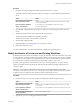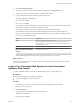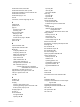5.5.2
Table Of Contents
- Installing and Configuring VMware vCenter Orchestrator
- Contents
- Installing and Configuring VMware vCenter Orchestrator
- Introduction to VMware vCenter Orchestrator
- Orchestrator System Requirements
- Hardware Requirements for Orchestrator
- Hardware Requirements for the Orchestrator Appliance
- Operating Systems Supported by Orchestrator
- Supported Directory Services
- Browsers Supported by Orchestrator
- Orchestrator Database Requirements
- Software Included in the Orchestrator Appliance
- Level of Internationalization Support
- Setting Up Orchestrator Components
- Installing and Upgrading Orchestrator
- Download the vCenter Server Installer
- Install Orchestrator Standalone
- Install the Client Integration Plug-In in the vSphere Web Client
- Download and Deploy the Orchestrator Appliance
- Upgrading Orchestrator 4.0.x Running on a 64-Bit Machine
- Upgrading Orchestrator 4.0.x and Migrating the Configuration Data
- Upgrade Orchestrator Standalone
- Updating Orchestrator Appliance 5.5.x
- Upgrading Orchestrator Appliance 5.1.x and Earlier to 5.5.x
- Upgrade an Orchestrator Cluster
- Uninstall Orchestrator
- Configuring the Orchestrator Server
- Start the Orchestrator Configuration Service
- Log In to the Orchestrator Configuration Interface
- Configure the Network Connection
- Orchestrator Network Ports
- Import the vCenter Server SSL Certificate
- Selecting the Authentication Type
- Configuring the Orchestrator Database Connection
- Server Certificate
- Configure the Orchestrator Plug-Ins
- Importing the vCenter Server License
- Selecting the Orchestrator Server Mode
- Start the Orchestrator Server
- Configuring vCenter Orchestrator in the Orchestrator Appliance
- Configuring Orchestrator by Using the Configuration Plug-In and the REST API
- Additional Configuration Options
- Change the Password of the Orchestrator Configuration Interface
- Change the Default Configuration Ports on the Orchestrator Client Side
- Uninstall a Plug-In
- Activate the Service Watchdog Utility
- Export the Orchestrator Configuration
- Import the Orchestrator Configuration
- Configure the Expiration Period of Events and the Maximum Number of Runs
- Import Licenses for a Plug-In
- Orchestrator Log Files
- Configuration Use Cases and Troubleshooting
- Configuring a Cluster of Orchestrator Server Instances
- Registering Orchestrator with vCenter Single Sign-On in the vCenter Server Appliance
- Setting Up Orchestrator to Work with the vSphere Web Client
- Check Whether Orchestrator Is Successfully Registered as an Extension
- Unregister Orchestrator from vCenter Single Sign-On
- Enable Orchestrator for Remote Workflow Execution
- Changing SSL Certificates
- Back Up the Orchestrator Configuration and Elements
- Unwanted Server Restarts
- Orchestrator Server Fails to Start
- Revert to the Default Password for Orchestrator Configuration
- Setting System Properties
- Disable Access to the Orchestrator Client By Nonadministrators
- Disable Access to Workflows from Web Service Clients
- Setting Server File System Access for Workflows and JavaScript
- Set JavaScript Access to Operating System Commands
- Set JavaScript Access to Java Classes
- Set Custom Timeout Property
- Modify the Number of Objects a Plug-In Search Obtains
- Modify the Number of Concurrent and Delayed Workflows
- Where to Go From Here
- Index
n
Password: vcoadmin
If you are using vCenter Single Sign On or another directory service as an authentication method, type
the respective credentials to log in to the Orchestrator client.
You see the workflow library tree and you can run and monitor workflow runs.
Download and Install the Orchestrator Client from the Orchestrator
Appliance Web Console
If you want to use the Orchestrator client to connect to the Orchestrator server not through the Java Web
Start, but to have the client installed on your local machine, you must download and install the Orchestrator
client.
After you complete the installation, you can start the Orchestrator client and connect to the Orchestrator
server installed with the Orchestrator Appliance.
IMPORTANT Ensure that the clocks of the Orchestrator Appliance and the Orchestrator client machine are
synchronized.
Prerequisites
n
Download and deploy the Orchestrator Appliance.
n
Verify that the appliance is up and running.
Procedure
1 In a Web browser, go to the IP address of your Orchestrator Appliance virtual machine.
http://orchestrator_appliance_ip
2 Click Download vCenter Orchestrator Client installable.
You see links to executables for Windows 64-bit, Linux 64-bit, and Mac 64-bit.
3 Download the file suitable for your operating system and install the Orchestrator client.
What to do next
Start the Orchestrator client on your machine and log in by using the Orchestrator client user name and
password. The default credentials are:
n
User name: vcoadmin
n
Password: vcoadmin
If you are using vCenter Single Sign-On or another directory service as an authentication method, type the
respective credentials to log in to the Orchestrator client.
Installing and Configuring VMware vCenter Orchestrator
122 VMware, Inc.