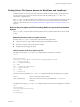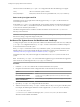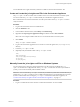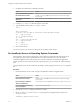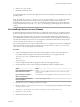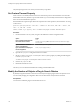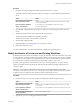5.5.2
Table Of Contents
- Installing and Configuring VMware vCenter Orchestrator
- Contents
- Installing and Configuring VMware vCenter Orchestrator
- Introduction to VMware vCenter Orchestrator
- Orchestrator System Requirements
- Hardware Requirements for Orchestrator
- Hardware Requirements for the Orchestrator Appliance
- Operating Systems Supported by Orchestrator
- Supported Directory Services
- Browsers Supported by Orchestrator
- Orchestrator Database Requirements
- Software Included in the Orchestrator Appliance
- Level of Internationalization Support
- Setting Up Orchestrator Components
- Installing and Upgrading Orchestrator
- Download the vCenter Server Installer
- Install Orchestrator Standalone
- Install the Client Integration Plug-In in the vSphere Web Client
- Download and Deploy the Orchestrator Appliance
- Upgrading Orchestrator 4.0.x Running on a 64-Bit Machine
- Upgrading Orchestrator 4.0.x and Migrating the Configuration Data
- Upgrade Orchestrator Standalone
- Updating Orchestrator Appliance 5.5.x
- Upgrading Orchestrator Appliance 5.1.x and Earlier to 5.5.x
- Upgrade an Orchestrator Cluster
- Uninstall Orchestrator
- Configuring the Orchestrator Server
- Start the Orchestrator Configuration Service
- Log In to the Orchestrator Configuration Interface
- Configure the Network Connection
- Orchestrator Network Ports
- Import the vCenter Server SSL Certificate
- Selecting the Authentication Type
- Configuring the Orchestrator Database Connection
- Server Certificate
- Configure the Orchestrator Plug-Ins
- Importing the vCenter Server License
- Selecting the Orchestrator Server Mode
- Start the Orchestrator Server
- Configuring vCenter Orchestrator in the Orchestrator Appliance
- Configuring Orchestrator by Using the Configuration Plug-In and the REST API
- Additional Configuration Options
- Change the Password of the Orchestrator Configuration Interface
- Change the Default Configuration Ports on the Orchestrator Client Side
- Uninstall a Plug-In
- Activate the Service Watchdog Utility
- Export the Orchestrator Configuration
- Import the Orchestrator Configuration
- Configure the Expiration Period of Events and the Maximum Number of Runs
- Import Licenses for a Plug-In
- Orchestrator Log Files
- Configuration Use Cases and Troubleshooting
- Configuring a Cluster of Orchestrator Server Instances
- Registering Orchestrator with vCenter Single Sign-On in the vCenter Server Appliance
- Setting Up Orchestrator to Work with the vSphere Web Client
- Check Whether Orchestrator Is Successfully Registered as an Extension
- Unregister Orchestrator from vCenter Single Sign-On
- Enable Orchestrator for Remote Workflow Execution
- Changing SSL Certificates
- Back Up the Orchestrator Configuration and Elements
- Unwanted Server Restarts
- Orchestrator Server Fails to Start
- Revert to the Default Password for Orchestrator Configuration
- Setting System Properties
- Disable Access to the Orchestrator Client By Nonadministrators
- Disable Access to Workflows from Web Service Clients
- Setting Server File System Access for Workflows and JavaScript
- Set JavaScript Access to Operating System Commands
- Set JavaScript Access to Java Classes
- Set Custom Timeout Property
- Modify the Number of Objects a Plug-In Search Obtains
- Modify the Number of Concurrent and Delayed Workflows
- Where to Go From Here
- Index
2 Navigate to the Orchestrator configuration directory.
Option Action
If you installed Orchestrator with
the vCenter Server installer
Go to
install_directory\VMware\Infrastructure\Orchestrator\app-
server\conf.
If you installed Orchestrator
standalone
Go to install_directory\VMware\Orchestrator\app-server\conf.
3 Create the js-io-rights.conf file and open it in a text editor.
4 Type the default contents of the js-io-rights.conf file.
-rwx C:/
+rwx C:/orchestrator
# relative to user.dir which is %orchestrator_install_dir%\app-server\bin
+rx ../../app-server/logs/
+rx ../../configuration/logs/
+rx ../bin/
-rwx ../../app-server/conf/security/
+rx ../../app-server/conf/
+rx ../../apps/
+r ../../version.txt
5 Save and close the file.
You can now set the access to the server file system for workflows and JavaScript.
Set JavaScript Access to Operating System Commands
The Orchestrator API provides a scripting class, Command, that runs commands in the Orchestrator server
host operating system. To prevent unauthorized access to the Orchestrator server host, by default,
Orchestrator applications do not have permission to run the Command class. If Orchestrator applications
require permission to run commands on the host operating system, you can activate the Command scripting
class.
You grant permission to use the Command class by setting a system property in the vmo.properties properties
file.
Procedure
1 On the Orchestrator server system, navigate to the folder that contains configuration files.
Option Action
If you installed Orchestrator with
the vCenter Server installer
Go to
install_directory\VMware\Infrastructure\Orchestrator\app-
server\conf.
If you installed the standalone
version of Orchestrator
Go to install_directory\VMware\Orchestrator\app-server\conf.
If you downloaded and deployed
the virtual appliance
Go to /etc/vco/app-server/.
2 Open the vmo.properties configuration file in a text editor.
3 Set the com.vmware.js.allow-local-process system property by adding the following line to the
vmo.properties file.
com.vmware.js.allow-local-process=true
Installing and Configuring VMware vCenter Orchestrator
114 VMware, Inc.