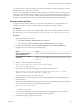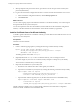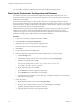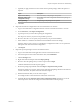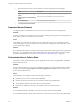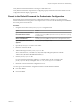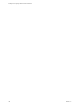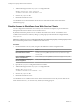5.5.2
Table Of Contents
- Installing and Configuring VMware vCenter Orchestrator
- Contents
- Installing and Configuring VMware vCenter Orchestrator
- Introduction to VMware vCenter Orchestrator
- Orchestrator System Requirements
- Hardware Requirements for Orchestrator
- Hardware Requirements for the Orchestrator Appliance
- Operating Systems Supported by Orchestrator
- Supported Directory Services
- Browsers Supported by Orchestrator
- Orchestrator Database Requirements
- Software Included in the Orchestrator Appliance
- Level of Internationalization Support
- Setting Up Orchestrator Components
- Installing and Upgrading Orchestrator
- Download the vCenter Server Installer
- Install Orchestrator Standalone
- Install the Client Integration Plug-In in the vSphere Web Client
- Download and Deploy the Orchestrator Appliance
- Upgrading Orchestrator 4.0.x Running on a 64-Bit Machine
- Upgrading Orchestrator 4.0.x and Migrating the Configuration Data
- Upgrade Orchestrator Standalone
- Updating Orchestrator Appliance 5.5.x
- Upgrading Orchestrator Appliance 5.1.x and Earlier to 5.5.x
- Upgrade an Orchestrator Cluster
- Uninstall Orchestrator
- Configuring the Orchestrator Server
- Start the Orchestrator Configuration Service
- Log In to the Orchestrator Configuration Interface
- Configure the Network Connection
- Orchestrator Network Ports
- Import the vCenter Server SSL Certificate
- Selecting the Authentication Type
- Configuring the Orchestrator Database Connection
- Server Certificate
- Configure the Orchestrator Plug-Ins
- Importing the vCenter Server License
- Selecting the Orchestrator Server Mode
- Start the Orchestrator Server
- Configuring vCenter Orchestrator in the Orchestrator Appliance
- Configuring Orchestrator by Using the Configuration Plug-In and the REST API
- Additional Configuration Options
- Change the Password of the Orchestrator Configuration Interface
- Change the Default Configuration Ports on the Orchestrator Client Side
- Uninstall a Plug-In
- Activate the Service Watchdog Utility
- Export the Orchestrator Configuration
- Import the Orchestrator Configuration
- Configure the Expiration Period of Events and the Maximum Number of Runs
- Import Licenses for a Plug-In
- Orchestrator Log Files
- Configuration Use Cases and Troubleshooting
- Configuring a Cluster of Orchestrator Server Instances
- Registering Orchestrator with vCenter Single Sign-On in the vCenter Server Appliance
- Setting Up Orchestrator to Work with the vSphere Web Client
- Check Whether Orchestrator Is Successfully Registered as an Extension
- Unregister Orchestrator from vCenter Single Sign-On
- Enable Orchestrator for Remote Workflow Execution
- Changing SSL Certificates
- Back Up the Orchestrator Configuration and Elements
- Unwanted Server Restarts
- Orchestrator Server Fails to Start
- Revert to the Default Password for Orchestrator Configuration
- Setting System Properties
- Disable Access to the Orchestrator Client By Nonadministrators
- Disable Access to Workflows from Web Service Clients
- Setting Server File System Access for Workflows and JavaScript
- Set JavaScript Access to Operating System Commands
- Set JavaScript Access to Java Classes
- Set Custom Timeout Property
- Modify the Number of Objects a Plug-In Search Obtains
- Modify the Number of Concurrent and Delayed Workflows
- Where to Go From Here
- Index
e (Optional) To apply restrictions for the contents of the exported package, deselect the options as
required.
Option Description
Export version history
The version history of the package is not exported.
Export the values of the
configuration settings
The attribute values of the configuration elements in the package are
not exported.
Export global tags
The global tags in the package are not exported.
f Click Save.
8 Import the Orchestrator configuration to the new Orchestrator server instance.
a Log in to the Orchestrator configuration interface of the new Orchestrator instance as vmware.
b On the General tab, click Import Configuration.
c Type the password you used when exporting the configuration.
This step is not necessary if you have not specified a password.
d Browse to select the .vmoconfig file you exported from your previous installation.
e Select whether to override the Orchestrator internal certificate and network settings.
Select the check box only to restore your Orchestrator configuration and the .vmoconfig file is the
backup file of the same Orchestrator configuration.
f Click Import.
9 Import the exported package to the new Orchestrator instance.
a Log in to the Orchestrator client application of the new Orchestrator instance.
b From the drop-down menu in the Orchestrator client, select Administer.
c Click the Packages view.
d Right-click within the left pane and select Import package.
e Browse to select the package that you want to import and click Open.
Certificate information about the exporter appears.
f Review the package import details and select Import or Import and trust provider.
The Import package view appears. If the version of the imported package element is later than the
version on the server, the system selects the element for import.
g Deselect the elements that you do not want to import.
For example, deselect custom elements for which later versions exist.
h (Optional) Deselect the Import the values of the configuration settings check box if you do not
want to import the values of the configuration elements attributes from the package.
Chapter 9 Configuration Use Cases and Troubleshooting
VMware, Inc. 105