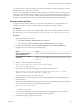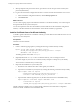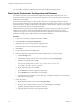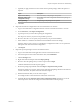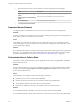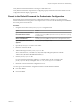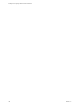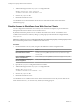5.5.2
Table Of Contents
- Installing and Configuring VMware vCenter Orchestrator
- Contents
- Installing and Configuring VMware vCenter Orchestrator
- Introduction to VMware vCenter Orchestrator
- Orchestrator System Requirements
- Hardware Requirements for Orchestrator
- Hardware Requirements for the Orchestrator Appliance
- Operating Systems Supported by Orchestrator
- Supported Directory Services
- Browsers Supported by Orchestrator
- Orchestrator Database Requirements
- Software Included in the Orchestrator Appliance
- Level of Internationalization Support
- Setting Up Orchestrator Components
- Installing and Upgrading Orchestrator
- Download the vCenter Server Installer
- Install Orchestrator Standalone
- Install the Client Integration Plug-In in the vSphere Web Client
- Download and Deploy the Orchestrator Appliance
- Upgrading Orchestrator 4.0.x Running on a 64-Bit Machine
- Upgrading Orchestrator 4.0.x and Migrating the Configuration Data
- Upgrade Orchestrator Standalone
- Updating Orchestrator Appliance 5.5.x
- Upgrading Orchestrator Appliance 5.1.x and Earlier to 5.5.x
- Upgrade an Orchestrator Cluster
- Uninstall Orchestrator
- Configuring the Orchestrator Server
- Start the Orchestrator Configuration Service
- Log In to the Orchestrator Configuration Interface
- Configure the Network Connection
- Orchestrator Network Ports
- Import the vCenter Server SSL Certificate
- Selecting the Authentication Type
- Configuring the Orchestrator Database Connection
- Server Certificate
- Configure the Orchestrator Plug-Ins
- Importing the vCenter Server License
- Selecting the Orchestrator Server Mode
- Start the Orchestrator Server
- Configuring vCenter Orchestrator in the Orchestrator Appliance
- Configuring Orchestrator by Using the Configuration Plug-In and the REST API
- Additional Configuration Options
- Change the Password of the Orchestrator Configuration Interface
- Change the Default Configuration Ports on the Orchestrator Client Side
- Uninstall a Plug-In
- Activate the Service Watchdog Utility
- Export the Orchestrator Configuration
- Import the Orchestrator Configuration
- Configure the Expiration Period of Events and the Maximum Number of Runs
- Import Licenses for a Plug-In
- Orchestrator Log Files
- Configuration Use Cases and Troubleshooting
- Configuring a Cluster of Orchestrator Server Instances
- Registering Orchestrator with vCenter Single Sign-On in the vCenter Server Appliance
- Setting Up Orchestrator to Work with the vSphere Web Client
- Check Whether Orchestrator Is Successfully Registered as an Extension
- Unregister Orchestrator from vCenter Single Sign-On
- Enable Orchestrator for Remote Workflow Execution
- Changing SSL Certificates
- Back Up the Orchestrator Configuration and Elements
- Unwanted Server Restarts
- Orchestrator Server Fails to Start
- Revert to the Default Password for Orchestrator Configuration
- Setting System Properties
- Disable Access to the Orchestrator Client By Nonadministrators
- Disable Access to Workflows from Web Service Clients
- Setting Server File System Access for Workflows and JavaScript
- Set JavaScript Access to Operating System Commands
- Set JavaScript Access to Java Classes
- Set Custom Timeout Property
- Modify the Number of Objects a Plug-In Search Obtains
- Modify the Number of Concurrent and Delayed Workflows
- Where to Go From Here
- Index
You successfully changed the certificate of the Orchestrator Appliance management site.
Back Up the Orchestrator Configuration and Elements
You can take a snapshot of your Orchestrator configuration and import this configuration into a new
Orchestrator instance to back up your Orchestrator configuration. You can also back up the Orchestrator
elements that you modified.
If you edit any standard workflows, actions, policies, Web views, or configuration elements, and then
import a package containing the same elements with a higher Orchestrator version number, your changes to
the elements are lost. To make modified and custom elements available after the upgrade, you must export
them in a package before you start the upgrade procedure.
Each Orchestrator server instance has unique certificates, and each vCenter Server plug-in instance has a
unique ID. The certificates and the unique ID define the identity of the Orchestrator server and the
vCenter Server plug-in. If you do not export the Orchestrator configuration or back up the Orchestrator
elements for backup purposes, make sure that you change these identifiers.
Procedure
1 Log in to the Orchestrator configuration interface as vmware.
2 On the General tab, click Export Configuration.
3 (Optional) Type a password to protect the configuration file.
Use the same password when you import the configuration.
4 Click Export.
5 Log in to the Orchestrator client application.
6 Create a package that contains all the Orchestrator elements that you created or edited.
a Click the Packages view.
b Click the menu button in the title bar of the Packages list and select Add package.
c Name the new package and click OK.
The syntax for package names is domain.your_company.folder.package_name..
For example, com.vmware.myfolder.mypackage.
d Right-click the package and select Edit.
e On the General tab, add a description for the package.
f On the Workflows tab, add workflows to the package.
g (Optional) Add policy templates, actions, Web views, configuration elements, resource elements,
and plug-ins to the package.
7 Export the package.
a Right-click the package to export and select Export package.
b Browse to select a location where you want to save the package and click Open.
c (Optional) Sign the package with a specific certificate.
d (Optional) Impose restrictions on the exported package.
Installing and Configuring VMware vCenter Orchestrator
104 VMware, Inc.