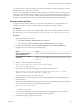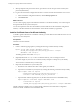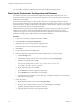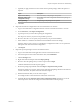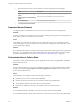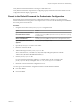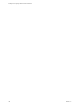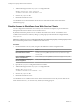5.5.2
Table Of Contents
- Installing and Configuring VMware vCenter Orchestrator
- Contents
- Installing and Configuring VMware vCenter Orchestrator
- Introduction to VMware vCenter Orchestrator
- Orchestrator System Requirements
- Hardware Requirements for Orchestrator
- Hardware Requirements for the Orchestrator Appliance
- Operating Systems Supported by Orchestrator
- Supported Directory Services
- Browsers Supported by Orchestrator
- Orchestrator Database Requirements
- Software Included in the Orchestrator Appliance
- Level of Internationalization Support
- Setting Up Orchestrator Components
- Installing and Upgrading Orchestrator
- Download the vCenter Server Installer
- Install Orchestrator Standalone
- Install the Client Integration Plug-In in the vSphere Web Client
- Download and Deploy the Orchestrator Appliance
- Upgrading Orchestrator 4.0.x Running on a 64-Bit Machine
- Upgrading Orchestrator 4.0.x and Migrating the Configuration Data
- Upgrade Orchestrator Standalone
- Updating Orchestrator Appliance 5.5.x
- Upgrading Orchestrator Appliance 5.1.x and Earlier to 5.5.x
- Upgrade an Orchestrator Cluster
- Uninstall Orchestrator
- Configuring the Orchestrator Server
- Start the Orchestrator Configuration Service
- Log In to the Orchestrator Configuration Interface
- Configure the Network Connection
- Orchestrator Network Ports
- Import the vCenter Server SSL Certificate
- Selecting the Authentication Type
- Configuring the Orchestrator Database Connection
- Server Certificate
- Configure the Orchestrator Plug-Ins
- Importing the vCenter Server License
- Selecting the Orchestrator Server Mode
- Start the Orchestrator Server
- Configuring vCenter Orchestrator in the Orchestrator Appliance
- Configuring Orchestrator by Using the Configuration Plug-In and the REST API
- Additional Configuration Options
- Change the Password of the Orchestrator Configuration Interface
- Change the Default Configuration Ports on the Orchestrator Client Side
- Uninstall a Plug-In
- Activate the Service Watchdog Utility
- Export the Orchestrator Configuration
- Import the Orchestrator Configuration
- Configure the Expiration Period of Events and the Maximum Number of Runs
- Import Licenses for a Plug-In
- Orchestrator Log Files
- Configuration Use Cases and Troubleshooting
- Configuring a Cluster of Orchestrator Server Instances
- Registering Orchestrator with vCenter Single Sign-On in the vCenter Server Appliance
- Setting Up Orchestrator to Work with the vSphere Web Client
- Check Whether Orchestrator Is Successfully Registered as an Extension
- Unregister Orchestrator from vCenter Single Sign-On
- Enable Orchestrator for Remote Workflow Execution
- Changing SSL Certificates
- Back Up the Orchestrator Configuration and Elements
- Unwanted Server Restarts
- Orchestrator Server Fails to Start
- Revert to the Default Password for Orchestrator Configuration
- Setting System Properties
- Disable Access to the Orchestrator Client By Nonadministrators
- Disable Access to Workflows from Web Service Clients
- Setting Server File System Access for Workflows and JavaScript
- Set JavaScript Access to Operating System Commands
- Set JavaScript Access to Java Classes
- Set Custom Timeout Property
- Modify the Number of Objects a Plug-In Search Obtains
- Modify the Number of Concurrent and Delayed Workflows
- Where to Go From Here
- Index
You can also receive a certificate warning when you start the Orchestrator client and attempt to connect to
the Orchestrator server over an SSL connection.
You can resolve the problem by installing a certificate signed by a commercial certificate authority (CA) or
by creating a certificate that matches your Orchestrator server name and then importing the certificate in
your local keystore. To stop receiving a certificate warning from the Orchestrator client, add your root CA
certificate to the Orchestrator keystore on the machine on which the Orchestrator client is installed.
Generate a New Certificate
If you plan to change an SSL certificate, you can generate a new certificate. You can generate the new
certificate on the same computer on which Orchestrator is installed or on another computer.
Prerequisites
n
Run the Java keytool utility. You can find the utility on the system on which Orchestrator is installed.
n
Back up the jssecacerts file, located at install_directory\app-server\conf\security\jssecacerts.
Procedure
1 Stop the Orchestrator server service.
a Select Start > Programs > Administrative Tools > Services.
b In the right pane, right-click VMware vCenter Orchestrator Server and select Stop.
2 On the Windows Start menu, right-click Command Prompt, and select Run as administrator.
3 Navigate to the keytool utility at the command prompt.
Option Action
If you installed the standalone
version of Orchestrator
Go to install_directory\VMware\Orchestrator\jre\bin\keytool.
If the vCenter Server installed
Orchestrator
Go to
install_directory\VMware\Infrastructure\Orchestrator\jre\bi
n\keytool.
4 Delete the current dunes key from the keystore.
keytool -delete-alias dunes -keystore "install_directory\app-
server\conf\security\jssecacerts"
5 Generate a new certificate for the dunes key, for example a 10-years certificate:
keytool -keystore "install_directory\app-server\conf\security\jssecacerts" -storepass
dunesdunes -genkey -keyalg RSA -alias dunes -validity 3650
You can adjust the validity of the certificate in days.
6 When prompted for your first and last name, enter the fully qualified domain name (FQDN) of your
Orchestrator server.
Make sure to enter the FQDN of the Orchestrator server. For example, if the FQDN of the Orchestrator
server is vco-55.lab, you need to type the following information:
What is your first and last name?
[Unknown]: vco-55.lab
7 For each of the remaining prompts such as Organizational Unit, Organization, City, State, Country
Code, and so on, type the appropriate information for your organization.
8 To confirm the change, type yes, and press Enter.
Chapter 9 Configuration Use Cases and Troubleshooting
VMware, Inc. 101