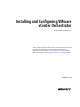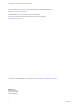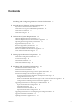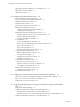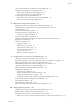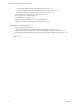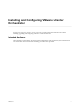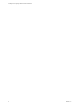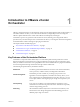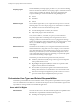5.5.2
Table Of Contents
- Installing and Configuring VMware vCenter Orchestrator
- Contents
- Installing and Configuring VMware vCenter Orchestrator
- Introduction to VMware vCenter Orchestrator
- Orchestrator System Requirements
- Hardware Requirements for Orchestrator
- Hardware Requirements for the Orchestrator Appliance
- Operating Systems Supported by Orchestrator
- Supported Directory Services
- Browsers Supported by Orchestrator
- Orchestrator Database Requirements
- Software Included in the Orchestrator Appliance
- Level of Internationalization Support
- Setting Up Orchestrator Components
- Installing and Upgrading Orchestrator
- Download the vCenter Server Installer
- Install Orchestrator Standalone
- Install the Client Integration Plug-In in the vSphere Web Client
- Download and Deploy the Orchestrator Appliance
- Upgrading Orchestrator 4.0.x Running on a 64-Bit Machine
- Upgrading Orchestrator 4.0.x and Migrating the Configuration Data
- Upgrade Orchestrator Standalone
- Updating Orchestrator Appliance 5.5.x
- Upgrading Orchestrator Appliance 5.1.x and Earlier to 5.5.x
- Upgrade an Orchestrator Cluster
- Uninstall Orchestrator
- Configuring the Orchestrator Server
- Start the Orchestrator Configuration Service
- Log In to the Orchestrator Configuration Interface
- Configure the Network Connection
- Orchestrator Network Ports
- Import the vCenter Server SSL Certificate
- Selecting the Authentication Type
- Configuring the Orchestrator Database Connection
- Server Certificate
- Configure the Orchestrator Plug-Ins
- Importing the vCenter Server License
- Selecting the Orchestrator Server Mode
- Start the Orchestrator Server
- Configuring vCenter Orchestrator in the Orchestrator Appliance
- Configuring Orchestrator by Using the Configuration Plug-In and the REST API
- Additional Configuration Options
- Change the Password of the Orchestrator Configuration Interface
- Change the Default Configuration Ports on the Orchestrator Client Side
- Uninstall a Plug-In
- Activate the Service Watchdog Utility
- Export the Orchestrator Configuration
- Import the Orchestrator Configuration
- Configure the Expiration Period of Events and the Maximum Number of Runs
- Import Licenses for a Plug-In
- Orchestrator Log Files
- Configuration Use Cases and Troubleshooting
- Configuring a Cluster of Orchestrator Server Instances
- Registering Orchestrator with vCenter Single Sign-On in the vCenter Server Appliance
- Setting Up Orchestrator to Work with the vSphere Web Client
- Check Whether Orchestrator Is Successfully Registered as an Extension
- Unregister Orchestrator from vCenter Single Sign-On
- Enable Orchestrator for Remote Workflow Execution
- Changing SSL Certificates
- Back Up the Orchestrator Configuration and Elements
- Unwanted Server Restarts
- Orchestrator Server Fails to Start
- Revert to the Default Password for Orchestrator Configuration
- Setting System Properties
- Disable Access to the Orchestrator Client By Nonadministrators
- Disable Access to Workflows from Web Service Clients
- Setting Server File System Access for Workflows and JavaScript
- Set JavaScript Access to Operating System Commands
- Set JavaScript Access to Java Classes
- Set Custom Timeout Property
- Modify the Number of Objects a Plug-In Search Obtains
- Modify the Number of Concurrent and Delayed Workflows
- Where to Go From Here
- Index
Scripting engine
The Mozilla Rhino JavaScript engine provides a way to create new building
blocks for Orchestrator Platform. The scripting engine is enhanced with basic
version control, variable type checking, name space management and
exception handling. It can be used in the following building blocks:
n
Actions
n
Workflows
n
Policies
Workflow engine
The workflow engine allows you to capture business processes. It uses the
following objects to create a step-by-step process automation in workflows:
n
Workflows and actions that Orchestrator provides.
n
Custom building blocks created by the customer
n
Objects that plug-ins add to Orchestrator
Users, other workflows, a schedule, or a policy can start workflows.
Policy engine
The policy engine allows monitoring and event generation to react to
changing conditions in the Orchestrator server or plugged-in technology.
Policies can aggregate events from the platform or any of the plug-ins, which
allows you to handle changing conditions on any of the integrated
technologies.
Web 2.0 front end
The Web 2.0 front end allows you to integrate Orchestrator functions into
Web-based interfaces, using Web views. For example, you can create Web
views that add buttons to start workflows from a page in your company's
Intranet. It provides a library of user customizable components to access
vCO orchestrated objects and uses Ajax technology to dynamically update
content without reloading complete pages.
Security
Orchestrator provides the following advanced security functions:
n
Public Key Infrastructure (PKI) to sign and encrypt content imported
and exported between servers
n
Digital Rights Management (DRM) to control how exported content
might be viewed, edited and redistributed
n
Secure Sockets Layer (SSL) encrypted communications between the
desktop client and the server and HTTPS access to the Web front end.
n
Advanced access rights management to provide control over access to
processes and the objects manipulated by these processes.
Orchestrator User Types and Related Responsibilities
Orchestrator provides different tools and interfaces based on the specific responsibilities of the two global
user roles: Administrators and End Users. Orchestrator developers also have administrative rights and are
responsible for creating workflows and additional applications.
Users with Full Rights
Administrators
This role has full access to all of the Orchestrator platform capabilities. Basic
administrative responsibilities include the following items:
n
Installing and configuring Orchestrator
Installing and Configuring VMware vCenter Orchestrator
10 VMware, Inc.