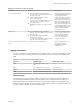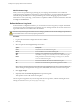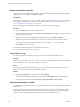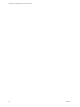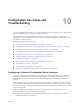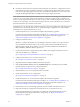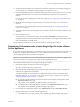5.5.1
Table Of Contents
- Installing and Configuring VMware vCenter Orchestrator
- Contents
- Installing and Configuring VMware vCenter Orchestrator
- Updated Infromation
- Introduction to VMware vCenter Orchestrator
- Orchestrator System Requirements
- Hardware Requirements for Orchestrator
- Hardware Requirements for the Orchestrator Appliance
- Operating Systems Supported by Orchestrator
- Supported Directory Services
- Browsers Supported by Orchestrator
- Orchestrator Database Requirements
- Software Included in the Orchestrator Appliance
- Level of Internationalization Support
- Setting Up Orchestrator Components
- Installing and Upgrading Orchestrator
- Download the vCenter Server Installer
- Install Orchestrator Standalone
- Install the Orchestrator Client on a 32-Bit Machine
- Install the Client Integration Plug-In in the vSphere Web Client
- Download and Deploy the Orchestrator Appliance
- Upgrading Orchestrator 4.0.x Running on a 64-Bit Machine
- Upgrading Orchestrator 4.0.x and Migrating the Configuration Data
- Upgrade Orchestrator Standalone
- Updating Orchestrator Appliance 5.5.x
- Upgrading Orchestrator Appliance 5.1.x and Earlier to 5.5.x
- Upgrade an Orchestrator Cluster
- Uninstall Orchestrator
- Configuring the Orchestrator Server
- Start the Orchestrator Configuration Service
- Log In to the Orchestrator Configuration Interface
- Configure the Network Connection
- Orchestrator Network Ports
- Import the vCenter Server SSL Certificate
- Selecting the Authentication Type
- Configuring the Orchestrator Database Connection
- Server Certificate
- Configure the Orchestrator Plug-Ins
- Importing the vCenter Server License
- Selecting the Orchestrator Server Mode
- Start the Orchestrator Server
- Configuring vCenter Orchestrator in the Orchestrator Appliance
- Configuring Orchestrator by Using the Configuration Plug-In and the REST API
- Configure Network Settings by Using the REST API
- Configuring Authentication Settings by Using the REST API
- Configure the Database Connection by Using the REST API
- Create a Self-Signed Server Certificate by Using the REST API
- Managing SSL Certificates Through the REST API
- Importing Licenses by Using the REST API
- Additional Configuration Options
- Change the Password of the Orchestrator Configuration Interface
- Change the Default Configuration Ports on the Orchestrator Client Side
- Uninstall a Plug-In
- Activate the Service Watchdog Utility
- Export the Orchestrator Configuration
- Import the Orchestrator Configuration
- Configure the Maximum Number of Events and Runs
- Import Licenses for a Plug-In
- Orchestrator Log Files
- Configuration Use Cases and Troubleshooting
- Configuring a Cluster of Orchestrator Server Instances
- Registering Orchestrator with vCenter Single Sign-On in the vCenter Server Appliance
- Setting Up Orchestrator to Work with the vSphere Web Client
- Check Whether Orchestrator Is Successfully Registered as an Extension
- Unregister Orchestrator from vCenter Single Sign-On
- Enable Orchestrator for Remote Workflow Execution
- Changing SSL Certificates
- Back Up the Orchestrator Configuration and Elements
- Unwanted Server Restarts
- Orchestrator Server Fails to Start
- Revert to the Default Password for Orchestrator Configuration
- Setting System Properties
- Disable Access to the Orchestrator Client By Nonadministrators
- Disable Access to Workflows from Web Service Clients
- Setting Server File System Access for Workflows and JavaScript
- Set JavaScript Access to Operating System Commands
- Set JavaScript Access to Java Classes
- Set Custom Timeout Property
- Modify the Number of Objects a Plug-In Search Obtains
- Modify the Number of Concurrent and Delayed Workflows
- Where to Go From Here
- Index
12 Verify that both Orchestrator server instances have identical configurations and configure the plug-ins
on Orchestrator server 2 identically with the plug-ins on Orchestrator server 1.
13 On the vCenter Server tab of the Orchestrator configuration interface of Orchestrator server 2, type the
credentials that Orchestrator server 2 must use to establish the connection to the vCenter Server
instance.
For instructions about configuring the vCenter Server plug-in, see “Configure the vCenter Server Plug-
In,” on page 61.
14 Modify the network settings on both Orchestrator server instances to reflect your environment, if
necessary.
For instructions about configuring the Orchestrator network settings, see “Configure the Network
Connection,” on page 39.
15 Synchronize the the clock of the Orchestrator server 2 machine with the clock of the Orchestrator server
1 machine.
16 Start Orchestrator server 2.
To verify that the server started successfully, click the Server Availability tab of the Orchestrator
configuration interface and wait until the name of the Orchestrator server appears under Started cluster
nodes with a Running or StandBy status.
You can add more Orchestrator server nodes to the cluster by repeating Step 9 to Step 15.
Registering Orchestrator with vCenter Single Sign-On in the vCenter
Server Appliance
If you want to configure Orchestrator to work with the VMware vCenter Server Appliance, and want to run
workflows by using the vSphere Web Client, you must configure the Orchestrator server to work with
vCenter Single Sign-On, which is prebuilt in the appliance.
IMPORTANT Ensure that the clocks of the Orchestrator server machine and the vCenter Server Appliance are
synchronized. Otherwise you might receive cryptic vCenter Single Sign-On errors.
This workflow describes the process to change the self-signed certificate.
1 Download and deploy the VMware vCenter Server Appliance.
See vSphere Installation and Setup for instructions.
2 Import the SSL and vCenter Single Sign-On certificates of the vCenter Server instance running in the
vCenter Server Appliance into Orchestrator.
You import certificates from the Orchestrator configuration interface. For more information about
importing certificates, see “Import the vCenter Server SSL Certificate,” on page 41 and “Import the
vCenter Single Sign-On SSL Certificate,” on page 43.
n
For importing the SSL certificate of the vCenter Server instance running in the appliance, in the
Import from URL text box, type
your_vcenter_server_appliance_ip_address:vcenter_server_api_port.
n
For importing the vCenter Single Sign-On certificate, in the Import from URL text box, type
your_vcenter_server_appliance_ip_address:single_sign_on_port.
3 In the Orchestrator configuration interface, click Authentication and select SSO Authentication.
4 Register Orchestrator to work with vCenter Single Sign-On:
a In the Host text box, type your_vcenter_server_appliance_ip_address:single_sign_on_port
Chapter 10 Configuration Use Cases and Troubleshooting
VMware, Inc. 99