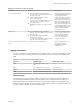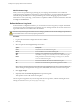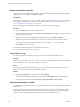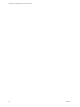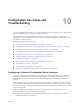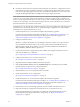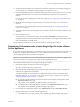5.5.1
Table Of Contents
- Installing and Configuring VMware vCenter Orchestrator
- Contents
- Installing and Configuring VMware vCenter Orchestrator
- Updated Infromation
- Introduction to VMware vCenter Orchestrator
- Orchestrator System Requirements
- Hardware Requirements for Orchestrator
- Hardware Requirements for the Orchestrator Appliance
- Operating Systems Supported by Orchestrator
- Supported Directory Services
- Browsers Supported by Orchestrator
- Orchestrator Database Requirements
- Software Included in the Orchestrator Appliance
- Level of Internationalization Support
- Setting Up Orchestrator Components
- Installing and Upgrading Orchestrator
- Download the vCenter Server Installer
- Install Orchestrator Standalone
- Install the Orchestrator Client on a 32-Bit Machine
- Install the Client Integration Plug-In in the vSphere Web Client
- Download and Deploy the Orchestrator Appliance
- Upgrading Orchestrator 4.0.x Running on a 64-Bit Machine
- Upgrading Orchestrator 4.0.x and Migrating the Configuration Data
- Upgrade Orchestrator Standalone
- Updating Orchestrator Appliance 5.5.x
- Upgrading Orchestrator Appliance 5.1.x and Earlier to 5.5.x
- Upgrade an Orchestrator Cluster
- Uninstall Orchestrator
- Configuring the Orchestrator Server
- Start the Orchestrator Configuration Service
- Log In to the Orchestrator Configuration Interface
- Configure the Network Connection
- Orchestrator Network Ports
- Import the vCenter Server SSL Certificate
- Selecting the Authentication Type
- Configuring the Orchestrator Database Connection
- Server Certificate
- Configure the Orchestrator Plug-Ins
- Importing the vCenter Server License
- Selecting the Orchestrator Server Mode
- Start the Orchestrator Server
- Configuring vCenter Orchestrator in the Orchestrator Appliance
- Configuring Orchestrator by Using the Configuration Plug-In and the REST API
- Configure Network Settings by Using the REST API
- Configuring Authentication Settings by Using the REST API
- Configure the Database Connection by Using the REST API
- Create a Self-Signed Server Certificate by Using the REST API
- Managing SSL Certificates Through the REST API
- Importing Licenses by Using the REST API
- Additional Configuration Options
- Change the Password of the Orchestrator Configuration Interface
- Change the Default Configuration Ports on the Orchestrator Client Side
- Uninstall a Plug-In
- Activate the Service Watchdog Utility
- Export the Orchestrator Configuration
- Import the Orchestrator Configuration
- Configure the Maximum Number of Events and Runs
- Import Licenses for a Plug-In
- Orchestrator Log Files
- Configuration Use Cases and Troubleshooting
- Configuring a Cluster of Orchestrator Server Instances
- Registering Orchestrator with vCenter Single Sign-On in the vCenter Server Appliance
- Setting Up Orchestrator to Work with the vSphere Web Client
- Check Whether Orchestrator Is Successfully Registered as an Extension
- Unregister Orchestrator from vCenter Single Sign-On
- Enable Orchestrator for Remote Workflow Execution
- Changing SSL Certificates
- Back Up the Orchestrator Configuration and Elements
- Unwanted Server Restarts
- Orchestrator Server Fails to Start
- Revert to the Default Password for Orchestrator Configuration
- Setting System Properties
- Disable Access to the Orchestrator Client By Nonadministrators
- Disable Access to Workflows from Web Service Clients
- Setting Server File System Access for Workflows and JavaScript
- Set JavaScript Access to Operating System Commands
- Set JavaScript Access to Java Classes
- Set Custom Timeout Property
- Modify the Number of Objects a Plug-In Search Obtains
- Modify the Number of Concurrent and Delayed Workflows
- Where to Go From Here
- Index
Configuration Use Cases and
Troubleshooting 10
You can configure the Orchestrator server to work with the vCenter Server appliance, you can also uninstall
plug-ins from Orchestrator, or change the self-signed certificates.
The configuration use cases provide task flows that you can perform to meet specific configuration
requirements of your Orchestrator server system, as well as troubleshooting topics to understand and solve
a problem, if a workaround exists.
This chapter includes the following topics:
n
“Configuring a Cluster of Orchestrator Server Instances,” on page 97
n
“Registering Orchestrator with vCenter Single Sign-On in the vCenter Server Appliance,” on page 99
n
“Setting Up Orchestrator to Work with the vSphere Web Client,” on page 100
n
“Check Whether Orchestrator Is Successfully Registered as an Extension,” on page 101
n
“Unregister Orchestrator from vCenter Single Sign-On,” on page 101
n
“Enable Orchestrator for Remote Workflow Execution,” on page 102
n
“Changing SSL Certificates,” on page 102
n
“Back Up the Orchestrator Configuration and Elements,” on page 106
n
“Unwanted Server Restarts,” on page 108
n
“Orchestrator Server Fails to Start,” on page 108
n
“Revert to the Default Password for Orchestrator Configuration,” on page 109
Configuring a Cluster of Orchestrator Server Instances
To increase the availability of Orchestrator, you can configure a cluster of Orchestrator server instances. In
the cluster, multiple Orchestrator server instances (Orchestrator server nodes) work together. To achieve
this, the nodes must share one database and have identical configuration of the Orchestrator server and
plug-ins.
The active Orchestrator server nodes respond to client requests and run workflows. If an active Orchestrator
server node fails to send heartbeats to indicate it is up and running, it is considered as non-responsive and
an inactive Orchestrator node becomes active to take control and resume all of the workflows from the point
they were interrupted.
After you configure an Orchestrator server instance in cluster mode, you can create the rest of the
Orchestrator cluster nodes by one of the following methods:
n
Exporting the configuration of the main Orchestrator server instance and importing it to the newly
installed Orchestrator server instances.
VMware, Inc.
97