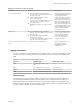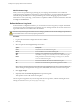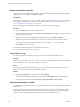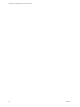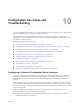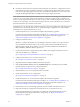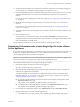5.5.1
Table Of Contents
- Installing and Configuring VMware vCenter Orchestrator
- Contents
- Installing and Configuring VMware vCenter Orchestrator
- Updated Infromation
- Introduction to VMware vCenter Orchestrator
- Orchestrator System Requirements
- Hardware Requirements for Orchestrator
- Hardware Requirements for the Orchestrator Appliance
- Operating Systems Supported by Orchestrator
- Supported Directory Services
- Browsers Supported by Orchestrator
- Orchestrator Database Requirements
- Software Included in the Orchestrator Appliance
- Level of Internationalization Support
- Setting Up Orchestrator Components
- Installing and Upgrading Orchestrator
- Download the vCenter Server Installer
- Install Orchestrator Standalone
- Install the Orchestrator Client on a 32-Bit Machine
- Install the Client Integration Plug-In in the vSphere Web Client
- Download and Deploy the Orchestrator Appliance
- Upgrading Orchestrator 4.0.x Running on a 64-Bit Machine
- Upgrading Orchestrator 4.0.x and Migrating the Configuration Data
- Upgrade Orchestrator Standalone
- Updating Orchestrator Appliance 5.5.x
- Upgrading Orchestrator Appliance 5.1.x and Earlier to 5.5.x
- Upgrade an Orchestrator Cluster
- Uninstall Orchestrator
- Configuring the Orchestrator Server
- Start the Orchestrator Configuration Service
- Log In to the Orchestrator Configuration Interface
- Configure the Network Connection
- Orchestrator Network Ports
- Import the vCenter Server SSL Certificate
- Selecting the Authentication Type
- Configuring the Orchestrator Database Connection
- Server Certificate
- Configure the Orchestrator Plug-Ins
- Importing the vCenter Server License
- Selecting the Orchestrator Server Mode
- Start the Orchestrator Server
- Configuring vCenter Orchestrator in the Orchestrator Appliance
- Configuring Orchestrator by Using the Configuration Plug-In and the REST API
- Configure Network Settings by Using the REST API
- Configuring Authentication Settings by Using the REST API
- Configure the Database Connection by Using the REST API
- Create a Self-Signed Server Certificate by Using the REST API
- Managing SSL Certificates Through the REST API
- Importing Licenses by Using the REST API
- Additional Configuration Options
- Change the Password of the Orchestrator Configuration Interface
- Change the Default Configuration Ports on the Orchestrator Client Side
- Uninstall a Plug-In
- Activate the Service Watchdog Utility
- Export the Orchestrator Configuration
- Import the Orchestrator Configuration
- Configure the Maximum Number of Events and Runs
- Import Licenses for a Plug-In
- Orchestrator Log Files
- Configuration Use Cases and Troubleshooting
- Configuring a Cluster of Orchestrator Server Instances
- Registering Orchestrator with vCenter Single Sign-On in the vCenter Server Appliance
- Setting Up Orchestrator to Work with the vSphere Web Client
- Check Whether Orchestrator Is Successfully Registered as an Extension
- Unregister Orchestrator from vCenter Single Sign-On
- Enable Orchestrator for Remote Workflow Execution
- Changing SSL Certificates
- Back Up the Orchestrator Configuration and Elements
- Unwanted Server Restarts
- Orchestrator Server Fails to Start
- Revert to the Default Password for Orchestrator Configuration
- Setting System Properties
- Disable Access to the Orchestrator Client By Nonadministrators
- Disable Access to Workflows from Web Service Clients
- Setting Server File System Access for Workflows and JavaScript
- Set JavaScript Access to Operating System Commands
- Set JavaScript Access to Java Classes
- Set Custom Timeout Property
- Modify the Number of Objects a Plug-In Search Obtains
- Modify the Number of Concurrent and Delayed Workflows
- Where to Go From Here
- Index
Table 9‑3. Orchestrator Log Files (Continued)
File Name Location Description
access.yyyy-mm-dd.log
n
If you installed Orchestrator standalone:
install_directory\VMware\Orchestrator\c
onfiguration\logs
n
If you installed Orchestrator with the
vCenter Server installer:
install_directory\VMware\Infrastructur
e\Orchestrator\configuration\logs
n
If you deployed the
Orchestrator Appliance: /var/log/vco/app-
server
This log lists the elements that are
needed to load and display the
pages of the Orchestrator
configuration interface. It keeps a
history of the actions that were
taken during the configuration of
Orchestrator and the time when
they were completed. However,
the log does not display the value
of the changed parameters. Use
this log to identify changes in the
behavior of the Orchestrator
server after a restart.
wrapper.log
n
If you installed Orchestrator standalone:
install_directory\VMware\Orchestrator\a
pp-server\bin
n
If you installed Orchestrator with the
vCenter Server installer:
install_directory\VMware\Infrastructur
e\Orchestrator\app-server\bin
Provides information from the
server.log file. Use this log to
check whether the VMware
vCenter Orchestrator Server
service was started by the
wrapper or by a user.
vCenter_Orchestrator_InstallLo
g.log
Check the file location in the message. This log is created when you
cancel the Orchestrator
installation or when the
installation fails.
Logging Persistence
You can log information in any Orchestrator script (workflow, policy, or action). This information has types
and levels. The type can be either persistent or non-persistent. The level can be DEBUG, INFO, WARNING, and
ERROR.
Table 9‑4. Creating Persistent and Non-Persistent Logs
Log Level Persistent Type Non-Persistent Type
DEBUG
Server.debug("short text", "long
text");
N/A
INFO
Server.log("short text", "long text"); System.log("text");
WARNING
Server.warn("short text", "long text"); System.warn("text");
ERROR
Server.error("short text", "long text"); System.error("text");
Persistent Logs
Persistent logs (server logs) track past workflow run logs and are stored in the Orchestrator database. To
avoid increasing the database infinitely, specify the number of logs stored per element (workflows and
policies) in the Orchestrator configuration interface. If you increase the default value of 50MB, the query
requires more space and time. To view server logs, you must select a workflow, a completed workflow run,
or policy and click the Events tab in the Orchestrator client.
Chapter 9 Additional Configuration Options
VMware, Inc. 91