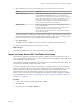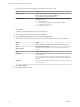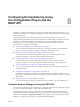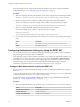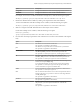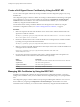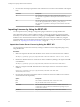5.5.1
Table Of Contents
- Installing and Configuring VMware vCenter Orchestrator
- Contents
- Installing and Configuring VMware vCenter Orchestrator
- Updated Infromation
- Introduction to VMware vCenter Orchestrator
- Orchestrator System Requirements
- Hardware Requirements for Orchestrator
- Hardware Requirements for the Orchestrator Appliance
- Operating Systems Supported by Orchestrator
- Supported Directory Services
- Browsers Supported by Orchestrator
- Orchestrator Database Requirements
- Software Included in the Orchestrator Appliance
- Level of Internationalization Support
- Setting Up Orchestrator Components
- Installing and Upgrading Orchestrator
- Download the vCenter Server Installer
- Install Orchestrator Standalone
- Install the Orchestrator Client on a 32-Bit Machine
- Install the Client Integration Plug-In in the vSphere Web Client
- Download and Deploy the Orchestrator Appliance
- Upgrading Orchestrator 4.0.x Running on a 64-Bit Machine
- Upgrading Orchestrator 4.0.x and Migrating the Configuration Data
- Upgrade Orchestrator Standalone
- Updating Orchestrator Appliance 5.5.x
- Upgrading Orchestrator Appliance 5.1.x and Earlier to 5.5.x
- Upgrade an Orchestrator Cluster
- Uninstall Orchestrator
- Configuring the Orchestrator Server
- Start the Orchestrator Configuration Service
- Log In to the Orchestrator Configuration Interface
- Configure the Network Connection
- Orchestrator Network Ports
- Import the vCenter Server SSL Certificate
- Selecting the Authentication Type
- Configuring the Orchestrator Database Connection
- Server Certificate
- Configure the Orchestrator Plug-Ins
- Importing the vCenter Server License
- Selecting the Orchestrator Server Mode
- Start the Orchestrator Server
- Configuring vCenter Orchestrator in the Orchestrator Appliance
- Configuring Orchestrator by Using the Configuration Plug-In and the REST API
- Configure Network Settings by Using the REST API
- Configuring Authentication Settings by Using the REST API
- Configure the Database Connection by Using the REST API
- Create a Self-Signed Server Certificate by Using the REST API
- Managing SSL Certificates Through the REST API
- Importing Licenses by Using the REST API
- Additional Configuration Options
- Change the Password of the Orchestrator Configuration Interface
- Change the Default Configuration Ports on the Orchestrator Client Side
- Uninstall a Plug-In
- Activate the Service Watchdog Utility
- Export the Orchestrator Configuration
- Import the Orchestrator Configuration
- Configure the Maximum Number of Events and Runs
- Import Licenses for a Plug-In
- Orchestrator Log Files
- Configuration Use Cases and Troubleshooting
- Configuring a Cluster of Orchestrator Server Instances
- Registering Orchestrator with vCenter Single Sign-On in the vCenter Server Appliance
- Setting Up Orchestrator to Work with the vSphere Web Client
- Check Whether Orchestrator Is Successfully Registered as an Extension
- Unregister Orchestrator from vCenter Single Sign-On
- Enable Orchestrator for Remote Workflow Execution
- Changing SSL Certificates
- Back Up the Orchestrator Configuration and Elements
- Unwanted Server Restarts
- Orchestrator Server Fails to Start
- Revert to the Default Password for Orchestrator Configuration
- Setting System Properties
- Disable Access to the Orchestrator Client By Nonadministrators
- Disable Access to Workflows from Web Service Clients
- Setting Server File System Access for Workflows and JavaScript
- Set JavaScript Access to Operating System Commands
- Set JavaScript Access to Java Classes
- Set Custom Timeout Property
- Modify the Number of Objects a Plug-In Search Obtains
- Modify the Number of Concurrent and Delayed Workflows
- Where to Go From Here
- Index
Delete an SSL Certificate by Using the REST API
You can delete an SSL certificate by running the Delete trusted certificate workflow of the Configuration
plug-in or by using the REST API.
Procedure
1 Make a GET request at the URL of the Workflow service of the Delete trusted certificate workflow.
GET https://{vcoHost}:{port}/vco/api/workflows?conditions=name=Delete trusted certificate
2 Retrieve the definition of the Delete trusted certificate workflow by making a GET request at the URL of
the definition.
GET https://{vcoHost}:{port}/vco/api/workflows/8a70a326-ffd7-4fef-97e0-2002ac49f5bd
3 Make a POST request at the URL that holds the execution objects of the Delete trusted certificate
workflow.
POST https://{vcoHost}:{port}/vco/api/workflows/8a70a326-
ffd7-4fef-97e0-2002ac49f5bd/executions/
4 Provide the name of the certificate you want to delete as an input parameter of the Delete trusted
certificate workflow in an execution-context element in the request body.
Import SSL Certificates by Using the REST API
You can import SSL certificates by running a workflow from the Configuration plug-in or by using the REST
API.
You can import a trusted certificate from a file or a URL. For information about importing the
vCenter Server SSL certificate by using the Orchestrator configuration interface, see “Import the vCenter
Server SSL Certificate,” on page 41.
Procedure
1 Make a GET request at the URL of the Workflow service.
Option Description
Import trusted certificate from a file
Imports a trusted certificate from a file
Import trusted certificate from URL
Imports a trusted certificate from a URL address
To import a trusted certificate from a file, make the following GET request:
GET https://{vcoHost}:{port}/vco/api/workflows?conditions=name=Import
trusted certificate from a file
2 Retrieve the definition of the workflow by making a GET request at the URL of the definition.
To retrieve the definition of the Import trusted certificate from a file workflow, make the following GET
request:
GET https://{vcoHost}:{port}/vco/api/workflows/93a7bb21-0255-4750-9293-2437abe9d2e5
3 Make a POST request at the URL that holds the execution objects of the workflow.
For the Import trusted certificate from a file workflow, make the following POST request:
POST https://{vcoHost}:
{port}/vco/api/workflows/93a7bb21-0255-4750-9293-2437abe9d2e5/executions
Chapter 8 Configuring Orchestrator by Using the Configuration Plug-In and the REST API
VMware, Inc. 79