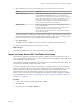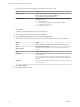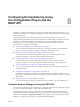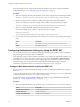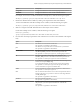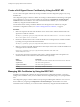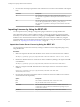5.5.1
Table Of Contents
- Installing and Configuring VMware vCenter Orchestrator
- Contents
- Installing and Configuring VMware vCenter Orchestrator
- Updated Infromation
- Introduction to VMware vCenter Orchestrator
- Orchestrator System Requirements
- Hardware Requirements for Orchestrator
- Hardware Requirements for the Orchestrator Appliance
- Operating Systems Supported by Orchestrator
- Supported Directory Services
- Browsers Supported by Orchestrator
- Orchestrator Database Requirements
- Software Included in the Orchestrator Appliance
- Level of Internationalization Support
- Setting Up Orchestrator Components
- Installing and Upgrading Orchestrator
- Download the vCenter Server Installer
- Install Orchestrator Standalone
- Install the Orchestrator Client on a 32-Bit Machine
- Install the Client Integration Plug-In in the vSphere Web Client
- Download and Deploy the Orchestrator Appliance
- Upgrading Orchestrator 4.0.x Running on a 64-Bit Machine
- Upgrading Orchestrator 4.0.x and Migrating the Configuration Data
- Upgrade Orchestrator Standalone
- Updating Orchestrator Appliance 5.5.x
- Upgrading Orchestrator Appliance 5.1.x and Earlier to 5.5.x
- Upgrade an Orchestrator Cluster
- Uninstall Orchestrator
- Configuring the Orchestrator Server
- Start the Orchestrator Configuration Service
- Log In to the Orchestrator Configuration Interface
- Configure the Network Connection
- Orchestrator Network Ports
- Import the vCenter Server SSL Certificate
- Selecting the Authentication Type
- Configuring the Orchestrator Database Connection
- Server Certificate
- Configure the Orchestrator Plug-Ins
- Importing the vCenter Server License
- Selecting the Orchestrator Server Mode
- Start the Orchestrator Server
- Configuring vCenter Orchestrator in the Orchestrator Appliance
- Configuring Orchestrator by Using the Configuration Plug-In and the REST API
- Configure Network Settings by Using the REST API
- Configuring Authentication Settings by Using the REST API
- Configure the Database Connection by Using the REST API
- Create a Self-Signed Server Certificate by Using the REST API
- Managing SSL Certificates Through the REST API
- Importing Licenses by Using the REST API
- Additional Configuration Options
- Change the Password of the Orchestrator Configuration Interface
- Change the Default Configuration Ports on the Orchestrator Client Side
- Uninstall a Plug-In
- Activate the Service Watchdog Utility
- Export the Orchestrator Configuration
- Import the Orchestrator Configuration
- Configure the Maximum Number of Events and Runs
- Import Licenses for a Plug-In
- Orchestrator Log Files
- Configuration Use Cases and Troubleshooting
- Configuring a Cluster of Orchestrator Server Instances
- Registering Orchestrator with vCenter Single Sign-On in the vCenter Server Appliance
- Setting Up Orchestrator to Work with the vSphere Web Client
- Check Whether Orchestrator Is Successfully Registered as an Extension
- Unregister Orchestrator from vCenter Single Sign-On
- Enable Orchestrator for Remote Workflow Execution
- Changing SSL Certificates
- Back Up the Orchestrator Configuration and Elements
- Unwanted Server Restarts
- Orchestrator Server Fails to Start
- Revert to the Default Password for Orchestrator Configuration
- Setting System Properties
- Disable Access to the Orchestrator Client By Nonadministrators
- Disable Access to Workflows from Web Service Clients
- Setting Server File System Access for Workflows and JavaScript
- Set JavaScript Access to Operating System Commands
- Set JavaScript Access to Java Classes
- Set Custom Timeout Property
- Modify the Number of Objects a Plug-In Search Obtains
- Modify the Number of Concurrent and Delayed Workflows
- Where to Go From Here
- Index
8 Select the method you want to use for managing user access on the vCenter Server system.
Option Description
Share a unique session
Creates only one connection to vCenter Server.
In the User name and Password text boxes, type the credentials for
Orchestrator to use to establish the connection to the vCenter Server host.
The user that you select must be a valid user with privileges to manage
vCenter Server extensions and a set of custom defined privileges.
Orchestrator uses these credentials to monitor the vCenter Web service,
typically to operate Orchestrator system workflows.
Session per user
Creates a new session to vCenter Server. This might rapidly use CPU,
memory, and bandwidth.
Select this option only if your vCenter Server is in an Active Directory
domain or if vCenter Server Single Sign-On is enabled.
The user that you select must be a valid user with privileges to manage
vCenter Server extensions.
The user account that you select is also used by the policy engine to collect statistical and other data. If
the user that you select does not have enough privileges, the policy engine cannot access the necessary
parts of the vCenter Server inventory and thus cannot collect the necessary data.
9 Click Apply changes.
The URL to the newly configured vCenter Server instance is added to the list of defined hosts.
10 Repeat Step 2 through Step 9 for each vCenter Server instance.
What to do next
Import the SSL certificates for each vCenter Server instance that you defined.
Import a vCenter Server SSL Certificate and License
The Orchestrator Appliance is distributed with a built-in evaluation license that expires 90 days after you
power on the appliance for the first time. To continue using the Orchestrator Appliance after the trial period,
you must import a vCenter Server license.
The Orchestrator configuration interface uses a secure connection to communicate with vCenter Server. You
can import the required SSL certificate from a URL or a file.
You cannot change the license key and server certificate if you set up Orchestrator to use the embedded
database. To change the license key and the server certificate when you use embedded database, you must
run the configuration workflows by using either the Orchestrator client or the REST API. For more
information about running the configuration workflows by using the Orchestrator client, see Using the
VMware vCenter Orchestrator Plug-Ins. For detailed instructions about running the configuration workflows
by using the REST API, see Chapter 8, “Configuring Orchestrator by Using the Configuration Plug-In and
the REST API,” on page 73.
Procedure
1 Log in to the Orchestrator configuration interface as vmware.
2 Click Network.
3 In the right pane, click the SSL Certificate tab.
Chapter 7 Configuring vCenter Orchestrator in the Orchestrator Appliance
VMware, Inc. 71