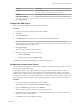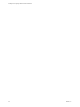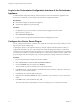5.5.1
Table Of Contents
- Installing and Configuring VMware vCenter Orchestrator
- Contents
- Installing and Configuring VMware vCenter Orchestrator
- Updated Infromation
- Introduction to VMware vCenter Orchestrator
- Orchestrator System Requirements
- Hardware Requirements for Orchestrator
- Hardware Requirements for the Orchestrator Appliance
- Operating Systems Supported by Orchestrator
- Supported Directory Services
- Browsers Supported by Orchestrator
- Orchestrator Database Requirements
- Software Included in the Orchestrator Appliance
- Level of Internationalization Support
- Setting Up Orchestrator Components
- Installing and Upgrading Orchestrator
- Download the vCenter Server Installer
- Install Orchestrator Standalone
- Install the Orchestrator Client on a 32-Bit Machine
- Install the Client Integration Plug-In in the vSphere Web Client
- Download and Deploy the Orchestrator Appliance
- Upgrading Orchestrator 4.0.x Running on a 64-Bit Machine
- Upgrading Orchestrator 4.0.x and Migrating the Configuration Data
- Upgrade Orchestrator Standalone
- Updating Orchestrator Appliance 5.5.x
- Upgrading Orchestrator Appliance 5.1.x and Earlier to 5.5.x
- Upgrade an Orchestrator Cluster
- Uninstall Orchestrator
- Configuring the Orchestrator Server
- Start the Orchestrator Configuration Service
- Log In to the Orchestrator Configuration Interface
- Configure the Network Connection
- Orchestrator Network Ports
- Import the vCenter Server SSL Certificate
- Selecting the Authentication Type
- Configuring the Orchestrator Database Connection
- Server Certificate
- Configure the Orchestrator Plug-Ins
- Importing the vCenter Server License
- Selecting the Orchestrator Server Mode
- Start the Orchestrator Server
- Configuring vCenter Orchestrator in the Orchestrator Appliance
- Configuring Orchestrator by Using the Configuration Plug-In and the REST API
- Configure Network Settings by Using the REST API
- Configuring Authentication Settings by Using the REST API
- Configure the Database Connection by Using the REST API
- Create a Self-Signed Server Certificate by Using the REST API
- Managing SSL Certificates Through the REST API
- Importing Licenses by Using the REST API
- Additional Configuration Options
- Change the Password of the Orchestrator Configuration Interface
- Change the Default Configuration Ports on the Orchestrator Client Side
- Uninstall a Plug-In
- Activate the Service Watchdog Utility
- Export the Orchestrator Configuration
- Import the Orchestrator Configuration
- Configure the Maximum Number of Events and Runs
- Import Licenses for a Plug-In
- Orchestrator Log Files
- Configuration Use Cases and Troubleshooting
- Configuring a Cluster of Orchestrator Server Instances
- Registering Orchestrator with vCenter Single Sign-On in the vCenter Server Appliance
- Setting Up Orchestrator to Work with the vSphere Web Client
- Check Whether Orchestrator Is Successfully Registered as an Extension
- Unregister Orchestrator from vCenter Single Sign-On
- Enable Orchestrator for Remote Workflow Execution
- Changing SSL Certificates
- Back Up the Orchestrator Configuration and Elements
- Unwanted Server Restarts
- Orchestrator Server Fails to Start
- Revert to the Default Password for Orchestrator Configuration
- Setting System Properties
- Disable Access to the Orchestrator Client By Nonadministrators
- Disable Access to Workflows from Web Service Clients
- Setting Server File System Access for Workflows and JavaScript
- Set JavaScript Access to Operating System Commands
- Set JavaScript Access to Java Classes
- Set Custom Timeout Property
- Modify the Number of Objects a Plug-In Search Obtains
- Modify the Number of Concurrent and Delayed Workflows
- Where to Go From Here
- Index
You have set up an Orchestrator cluster.
What to do next
You can add more Orchestrator cluster nodes.
IMPORTANT When you configure Orchestrator to work in cluster mode, you must first start one of the
Orchestrator servers and wait until it starts and initializes the database. A cluster node is considered
running when on the Server Availability tab, the node appears under Started cluster nodes with a Running
status. If you start more than one Orchestrator servers at the same time, concurrency issues occur as all of
the started Orchestrator servers try to initialize the database.
Start the Orchestrator Server
To work with Orchestrator, ensure that the Orchestrator server service has started.
Prerequisites
n
If you installed Orchestrator standalone, verify that your system has at least 2GB of RAM. The
Orchestrator server might not start if your system does not meet this requirement.
n
Verify that all the status indicators display a green circle. You cannot start the Orchestrator server if any
of the components is not configured properly.
Procedure
1 Log in to the Orchestrator configuration interface as vmware.
2 Click Startup Options.
3 If the Orchestrator server has stopped, click Start service.
The Orchestrator server status appears as Service is starting. The first boot can take 5-10 minutes
because the server is installing the Orchestrator plug-ins content in the database tables.
A message states that the service has started successfully.
4 (Optional) To see the Orchestrator server status, update the page by clicking the Refresh link.
The Orchestrator server status can be Running, Not available, and Stopped.
What to do next
Log in to the Orchestrator client, and run or schedule workflows on the vCenter Server inventory objects or
other objects that Orchestrator accesses through its plug-ins. If you installed Orchestrator together with
vCenter Server, log in as a user from the vCenter Server administrator group. Any user from the
vCenter Server administrator group that you have provided during the vCenter Server installation, is an
Orchestrator administrator.
Chapter 6 Configuring the Orchestrator Server
VMware, Inc. 67