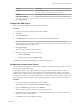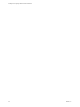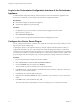5.5.1
Table Of Contents
- Installing and Configuring VMware vCenter Orchestrator
- Contents
- Installing and Configuring VMware vCenter Orchestrator
- Updated Infromation
- Introduction to VMware vCenter Orchestrator
- Orchestrator System Requirements
- Hardware Requirements for Orchestrator
- Hardware Requirements for the Orchestrator Appliance
- Operating Systems Supported by Orchestrator
- Supported Directory Services
- Browsers Supported by Orchestrator
- Orchestrator Database Requirements
- Software Included in the Orchestrator Appliance
- Level of Internationalization Support
- Setting Up Orchestrator Components
- Installing and Upgrading Orchestrator
- Download the vCenter Server Installer
- Install Orchestrator Standalone
- Install the Orchestrator Client on a 32-Bit Machine
- Install the Client Integration Plug-In in the vSphere Web Client
- Download and Deploy the Orchestrator Appliance
- Upgrading Orchestrator 4.0.x Running on a 64-Bit Machine
- Upgrading Orchestrator 4.0.x and Migrating the Configuration Data
- Upgrade Orchestrator Standalone
- Updating Orchestrator Appliance 5.5.x
- Upgrading Orchestrator Appliance 5.1.x and Earlier to 5.5.x
- Upgrade an Orchestrator Cluster
- Uninstall Orchestrator
- Configuring the Orchestrator Server
- Start the Orchestrator Configuration Service
- Log In to the Orchestrator Configuration Interface
- Configure the Network Connection
- Orchestrator Network Ports
- Import the vCenter Server SSL Certificate
- Selecting the Authentication Type
- Configuring the Orchestrator Database Connection
- Server Certificate
- Configure the Orchestrator Plug-Ins
- Importing the vCenter Server License
- Selecting the Orchestrator Server Mode
- Start the Orchestrator Server
- Configuring vCenter Orchestrator in the Orchestrator Appliance
- Configuring Orchestrator by Using the Configuration Plug-In and the REST API
- Configure Network Settings by Using the REST API
- Configuring Authentication Settings by Using the REST API
- Configure the Database Connection by Using the REST API
- Create a Self-Signed Server Certificate by Using the REST API
- Managing SSL Certificates Through the REST API
- Importing Licenses by Using the REST API
- Additional Configuration Options
- Change the Password of the Orchestrator Configuration Interface
- Change the Default Configuration Ports on the Orchestrator Client Side
- Uninstall a Plug-In
- Activate the Service Watchdog Utility
- Export the Orchestrator Configuration
- Import the Orchestrator Configuration
- Configure the Maximum Number of Events and Runs
- Import Licenses for a Plug-In
- Orchestrator Log Files
- Configuration Use Cases and Troubleshooting
- Configuring a Cluster of Orchestrator Server Instances
- Registering Orchestrator with vCenter Single Sign-On in the vCenter Server Appliance
- Setting Up Orchestrator to Work with the vSphere Web Client
- Check Whether Orchestrator Is Successfully Registered as an Extension
- Unregister Orchestrator from vCenter Single Sign-On
- Enable Orchestrator for Remote Workflow Execution
- Changing SSL Certificates
- Back Up the Orchestrator Configuration and Elements
- Unwanted Server Restarts
- Orchestrator Server Fails to Start
- Revert to the Default Password for Orchestrator Configuration
- Setting System Properties
- Disable Access to the Orchestrator Client By Nonadministrators
- Disable Access to Workflows from Web Service Clients
- Setting Server File System Access for Workflows and JavaScript
- Set JavaScript Access to Operating System Commands
- Set JavaScript Access to Java Classes
- Set Custom Timeout Property
- Modify the Number of Objects a Plug-In Search Obtains
- Modify the Number of Concurrent and Delayed Workflows
- Where to Go From Here
- Index
Configure an Orchestrator Cluster
To increase the availability of Orchestrator services, you can configure a cluster of Orchestrator server
instances.
An Orchestrator cluster consists of at least two Orchestrator server instances that share one database.
IMPORTANT To work properly in the cluster, all Orchestrator server instances must be configured identically
with each other and must have the same plug-ins installed. After you set up the Orchestrator cluster, do not
change the configurations of its nodes.
Prerequisites
n
Configure the database that you plan to use as a shared database to accept multiple connections, so that
it can accept connections from the different Orchestrator instances.
To prevent possible transactional deadlocks when the database is Microsoft SQL Server database, you
must set the ALLOW_SNAPSHOT_ISOLATION and READ_COMMITTED_SNAPSHOT database options on.
n
Install and configure at least two identical Orchestrator server instances.
If you export the configuration of one Orchestrator server instance and import it to another
Orchestrator server or if you clone the machine on which the Orchestrator server is running, you must
type the credentials for the new Orchestrator server that you want to use to establish the connection to
your vCenter Server instance. You can do this on the vCenter Server tab of the Orchestrator
configuration interface.
n
Verify that the Orchestrator instances use the same database.
n
Synchronize the clocks of the machines on which the Orchestrator server instances are installed.
Procedure
1 Log in to the Orchestrator configuration interface of the first Orchestrator server as vmware.
2 Click Server Availability.
3 Select the Cluster mode check box.
If you have configured the Orchestrator server nodes properly, Orchestrator detects the other nodes
when you select the check box.
4 (Optional) Provide values for the Cluster mode settings and click Apply changes.
Option Description
Number of active nodes
The maximum number of active Orchestrator server instances in the
cluster.
Active nodes are the Orchestrator server instances that run workflows and
respond to client requests. If an active Orchestrator node stops responding,
it is replaced by one of the inactive Orchestrator server instances.
The default number of active Orchestrator nodes in a cluster is one.
Heartbeat interval (milliseconds)
The time interval, in milliseconds, between two network heartbeats that an
Orchestrator node sends to show that it is running.
The default value is 5000 milliseconds.
Number of failover heartbeats
The number of heartbeats that can be missed before an Orchestrator node
is considered failed.
The default value is three heartbeats.
5 Log in to the Orchestrator configuration interface of the second Orchestrator server as vmware.
6 Repeat Step 3 and Step 4.
Installing and Configuring VMware vCenter Orchestrator
66 VMware, Inc.