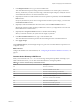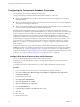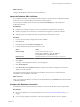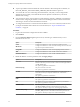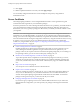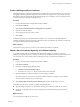5.5.1
Table Of Contents
- Installing and Configuring VMware vCenter Orchestrator
- Contents
- Installing and Configuring VMware vCenter Orchestrator
- Updated Infromation
- Introduction to VMware vCenter Orchestrator
- Orchestrator System Requirements
- Hardware Requirements for Orchestrator
- Hardware Requirements for the Orchestrator Appliance
- Operating Systems Supported by Orchestrator
- Supported Directory Services
- Browsers Supported by Orchestrator
- Orchestrator Database Requirements
- Software Included in the Orchestrator Appliance
- Level of Internationalization Support
- Setting Up Orchestrator Components
- Installing and Upgrading Orchestrator
- Download the vCenter Server Installer
- Install Orchestrator Standalone
- Install the Orchestrator Client on a 32-Bit Machine
- Install the Client Integration Plug-In in the vSphere Web Client
- Download and Deploy the Orchestrator Appliance
- Upgrading Orchestrator 4.0.x Running on a 64-Bit Machine
- Upgrading Orchestrator 4.0.x and Migrating the Configuration Data
- Upgrade Orchestrator Standalone
- Updating Orchestrator Appliance 5.5.x
- Upgrading Orchestrator Appliance 5.1.x and Earlier to 5.5.x
- Upgrade an Orchestrator Cluster
- Uninstall Orchestrator
- Configuring the Orchestrator Server
- Start the Orchestrator Configuration Service
- Log In to the Orchestrator Configuration Interface
- Configure the Network Connection
- Orchestrator Network Ports
- Import the vCenter Server SSL Certificate
- Selecting the Authentication Type
- Configuring the Orchestrator Database Connection
- Server Certificate
- Configure the Orchestrator Plug-Ins
- Importing the vCenter Server License
- Selecting the Orchestrator Server Mode
- Start the Orchestrator Server
- Configuring vCenter Orchestrator in the Orchestrator Appliance
- Configuring Orchestrator by Using the Configuration Plug-In and the REST API
- Configure Network Settings by Using the REST API
- Configuring Authentication Settings by Using the REST API
- Configure the Database Connection by Using the REST API
- Create a Self-Signed Server Certificate by Using the REST API
- Managing SSL Certificates Through the REST API
- Importing Licenses by Using the REST API
- Additional Configuration Options
- Change the Password of the Orchestrator Configuration Interface
- Change the Default Configuration Ports on the Orchestrator Client Side
- Uninstall a Plug-In
- Activate the Service Watchdog Utility
- Export the Orchestrator Configuration
- Import the Orchestrator Configuration
- Configure the Maximum Number of Events and Runs
- Import Licenses for a Plug-In
- Orchestrator Log Files
- Configuration Use Cases and Troubleshooting
- Configuring a Cluster of Orchestrator Server Instances
- Registering Orchestrator with vCenter Single Sign-On in the vCenter Server Appliance
- Setting Up Orchestrator to Work with the vSphere Web Client
- Check Whether Orchestrator Is Successfully Registered as an Extension
- Unregister Orchestrator from vCenter Single Sign-On
- Enable Orchestrator for Remote Workflow Execution
- Changing SSL Certificates
- Back Up the Orchestrator Configuration and Elements
- Unwanted Server Restarts
- Orchestrator Server Fails to Start
- Revert to the Default Password for Orchestrator Configuration
- Setting System Properties
- Disable Access to the Orchestrator Client By Nonadministrators
- Disable Access to Workflows from Web Service Clients
- Setting Server File System Access for Workflows and JavaScript
- Set JavaScript Access to Operating System Commands
- Set JavaScript Access to Java Classes
- Set Custom Timeout Property
- Modify the Number of Objects a Plug-In Search Obtains
- Modify the Number of Concurrent and Delayed Workflows
- Where to Go From Here
- Index
e Leave the View content, Add to package, and Edit contents options selected.
CAUTION Do not sign the package with your current certificate. You must not encrypt the package.
When you delete the certificate database, the private key is lost and the contents of the exported
package become unavailable.
f (Optional) Deselect the Export the values of the configuration settings check box if you do not
want to export the values of the configuration elements attributes in the package.
g (Optional) Deselect the Export version history check box if you do not want to export the version
history.
h Click Save.
2 Create a new database and configure Orchestrator to work with it.
You configure the Orchestrator database connection by using the Orchestrator configuration interface.
For more information about setting up the Orchestrator database, see “Configure the Database
Connection,” on page 53.
3 (Optional) Export the Orchestrator configuration to back up your configuration data in case you want
to use the old database and the old SSL certificate.
You can export the Orchestrator configuration by using the Orchestrator configuration interface. For
more information, see “Export the Orchestrator Configuration,” on page 30.
4 (Optional) Back up your database if you want to retain the old data.
The database that you bind Orchestrator to must not contain records in the vmo_keystore table.
5 Create a new self-signed certificate or import a server certificate signed by a certification authority.
You can create and import self-signed certificates by using the Orchestrator configuration interface. For
more information, see “Server Certificate,” on page 56.
6 Import your license keys.
You can configure the license settings from the Orchestrator configuration interface. For more
information, see “Import the vCenter Server License,” on page 63.
7 Reinstall the default Orchestrator plug-ins.
a On the Orchestrator configuration interface, click the Troubleshooting tab.
b Click the Reset current version link.
8 Restart the Orchestrator server.
a On the Orchestrator configuration interface, click the Startup options tab.
b Click the Restart service link.
9 Reimport your packages.
a Select Administer from the drop-down menu in the left upper corner of the Orchestrator client.
b Click the Packages view.
c Right-click under the available packages, and from the pop-up menu, select Import package.
d Browse to the package to import and click Open.
e Click Import or Import and trust provider.
f (Optional) Deselect the Import the values of the configuration settings check box if you do not
want to import the values of the configuration elements attributes from the package.
g Click Import checked elements.
The server certificate change is effective at the next package export.
Chapter 6 Configuring the Orchestrator Server
VMware, Inc. 59