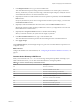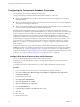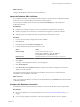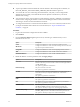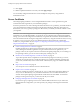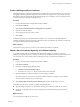5.5.1
Table Of Contents
- Installing and Configuring VMware vCenter Orchestrator
- Contents
- Installing and Configuring VMware vCenter Orchestrator
- Updated Infromation
- Introduction to VMware vCenter Orchestrator
- Orchestrator System Requirements
- Hardware Requirements for Orchestrator
- Hardware Requirements for the Orchestrator Appliance
- Operating Systems Supported by Orchestrator
- Supported Directory Services
- Browsers Supported by Orchestrator
- Orchestrator Database Requirements
- Software Included in the Orchestrator Appliance
- Level of Internationalization Support
- Setting Up Orchestrator Components
- Installing and Upgrading Orchestrator
- Download the vCenter Server Installer
- Install Orchestrator Standalone
- Install the Orchestrator Client on a 32-Bit Machine
- Install the Client Integration Plug-In in the vSphere Web Client
- Download and Deploy the Orchestrator Appliance
- Upgrading Orchestrator 4.0.x Running on a 64-Bit Machine
- Upgrading Orchestrator 4.0.x and Migrating the Configuration Data
- Upgrade Orchestrator Standalone
- Updating Orchestrator Appliance 5.5.x
- Upgrading Orchestrator Appliance 5.1.x and Earlier to 5.5.x
- Upgrade an Orchestrator Cluster
- Uninstall Orchestrator
- Configuring the Orchestrator Server
- Start the Orchestrator Configuration Service
- Log In to the Orchestrator Configuration Interface
- Configure the Network Connection
- Orchestrator Network Ports
- Import the vCenter Server SSL Certificate
- Selecting the Authentication Type
- Configuring the Orchestrator Database Connection
- Server Certificate
- Configure the Orchestrator Plug-Ins
- Importing the vCenter Server License
- Selecting the Orchestrator Server Mode
- Start the Orchestrator Server
- Configuring vCenter Orchestrator in the Orchestrator Appliance
- Configuring Orchestrator by Using the Configuration Plug-In and the REST API
- Configure Network Settings by Using the REST API
- Configuring Authentication Settings by Using the REST API
- Configure the Database Connection by Using the REST API
- Create a Self-Signed Server Certificate by Using the REST API
- Managing SSL Certificates Through the REST API
- Importing Licenses by Using the REST API
- Additional Configuration Options
- Change the Password of the Orchestrator Configuration Interface
- Change the Default Configuration Ports on the Orchestrator Client Side
- Uninstall a Plug-In
- Activate the Service Watchdog Utility
- Export the Orchestrator Configuration
- Import the Orchestrator Configuration
- Configure the Maximum Number of Events and Runs
- Import Licenses for a Plug-In
- Orchestrator Log Files
- Configuration Use Cases and Troubleshooting
- Configuring a Cluster of Orchestrator Server Instances
- Registering Orchestrator with vCenter Single Sign-On in the vCenter Server Appliance
- Setting Up Orchestrator to Work with the vSphere Web Client
- Check Whether Orchestrator Is Successfully Registered as an Extension
- Unregister Orchestrator from vCenter Single Sign-On
- Enable Orchestrator for Remote Workflow Execution
- Changing SSL Certificates
- Back Up the Orchestrator Configuration and Elements
- Unwanted Server Restarts
- Orchestrator Server Fails to Start
- Revert to the Default Password for Orchestrator Configuration
- Setting System Properties
- Disable Access to the Orchestrator Client By Nonadministrators
- Disable Access to Workflows from Web Service Clients
- Setting Server File System Access for Workflows and JavaScript
- Set JavaScript Access to Operating System Commands
- Set JavaScript Access to Java Classes
- Set Custom Timeout Property
- Modify the Number of Objects a Plug-In Search Obtains
- Modify the Number of Concurrent and Delayed Workflows
- Where to Go From Here
- Index
Create a Self-Signed Server Certificate
Installing Orchestrator or deploying the Orchestrator requires that you create a certificate. You can create a
self-signed certificate to guarantee encrypted communication and a signature for your packages. However,
the recipient cannot be sure that the self-signed package that you are sending is in fact a package issued by
your server and not a third party claiming to be you.
Procedure
1 Log in to the Orchestrator configuration interface as vmware.
2 Click Server Certificate.
3 Click Create certificate database and self-signed server certificate.
4 Type the relevant information.
5 From the drop-down menu, select a country.
6 Click Create.
Orchestrator generates a server certificate that is unique to your environment. The details about the
certificate's public key appear in the Server Certificate window. The certificate's private key is stored in the
vmo_keystore table of the Orchestrator database.
What to do next
For disaster recovery purposes, you can save the certificate private key to a local file.
Obtain a Server Certificate Signed by a Certificate Authority
To provide recipients with an acceptable level of trust that the package was created by your server,
certificates are typically signed by a certificate authority (CA). Certificate authorities guarantee that you are
who you claim to be, and as a token of their verification, they sign your certificate with their own.
Procedure
1 Log in to the Orchestrator configuration interface as vmware.
2 Click Server Certificate.
3 Generate a Certificate Signing Request (CSR).
a Click Export certificate signing request.
b Save the VSOcertificate.csr file in your file system when prompted.
4 Send the CSR file to a Certificate Authority, such as VeriSign or Thawte.
Procedures might vary from one CA to another, but they all require a valid proof of your identity.
The CA returns a certificate that you must import.
5 Click Import certificate signing request signed by CA and select the file sent by your CA.
Orchestrator uses the server certificate to perform the following tasks:
n
Signs all packages before they are exported by attaching your certificate’s public key to each one.
n
Displays a user prompt after users import a package that contains elements signed by untrusted
certificates.
What to do next
You can import this certificate on other servers.
Chapter 6 Configuring the Orchestrator Server
VMware, Inc. 57